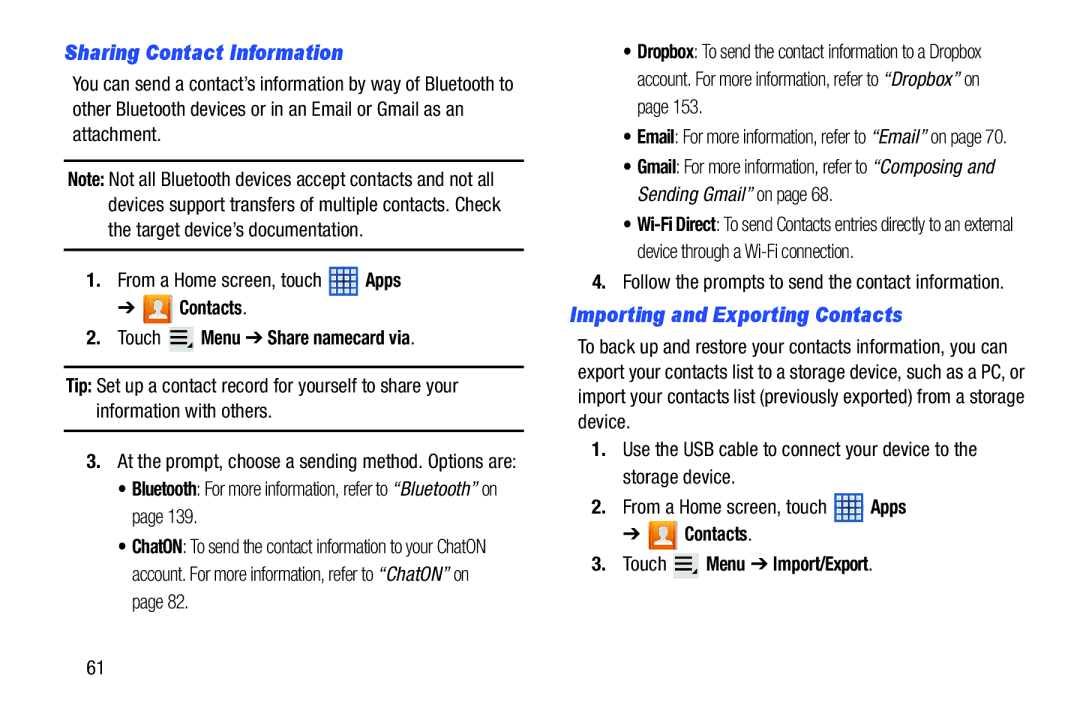Sharing Contact Information
You can send a contact’s information by way of Bluetooth to other Bluetooth devices or in an Email or Gmail as an attachment.
Note: Not all Bluetooth devices accept contacts and not all devices support transfers of multiple contacts. Check the target device’s documentation.
1.From a Home screen, touch ![]() Apps
Apps
➔  Contacts.
Contacts.
2.Touch  Menu ➔ Share namecard via.
Menu ➔ Share namecard via.
Tip: Set up a contact record for yourself to share your information with others.
3.At the prompt, choose a sending method. Options are:
•Bluetooth: For more information, refer to “Bluetooth” on page 139.
•ChatON: To send the contact information to your ChatON account. For more information, refer to “ChatON” on page 82.
•Dropbox: To send the contact information to a Dropbox account. For more information, refer to “Dropbox” on page 153.
•Email: For more information, refer to “Email” on page 70.
•Gmail: For more information, refer to “Composing and Sending Gmail” on page 68.
•
4.Follow the prompts to send the contact information.
Importing and Exporting Contacts
To back up and restore your contacts information, you can export your contacts list to a storage device, such as a PC, or import your contacts list (previously exported) from a storage device.
1.Use the USB cable to connect your device to the storage device.
2.From a Home screen, touch ![]() Apps
Apps
➔  Contacts.
Contacts.
3.Touch  Menu ➔ Import/Export.
Menu ➔ Import/Export.
61