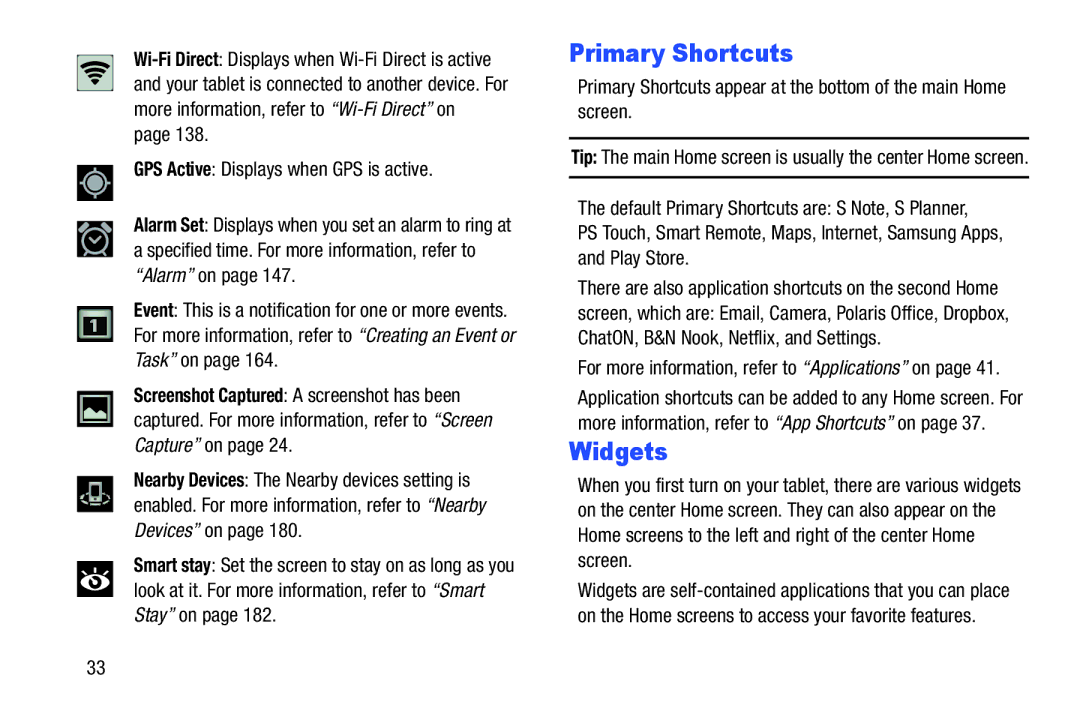GPS Active: Displays when GPS is active.
Alarm Set: Displays when you set an alarm to ring at a specified time. For more information, refer to “Alarm” on page 147.
Event: This is a notification for one or more events. For more information, refer to “Creating an Event or Task” on page 164.
Screenshot Captured: A screenshot has been captured. For more information, refer to “Screen Capture” on page 24.
Nearby Devices: The Nearby devices setting is enabled. For more information, refer to “Nearby Devices” on page 180.
Smart stay: Set the screen to stay on as long as you look at it. For more information, refer to “Smart Stay” on page 182.
Primary Shortcuts
Primary Shortcuts appear at the bottom of the main Home screen.
Tip: The main Home screen is usually the center Home screen.
The default Primary Shortcuts are: S Note, S Planner,
PS Touch, Smart Remote, Maps, Internet, Samsung Apps, and Play Store.
There are also application shortcuts on the second Home screen, which are: Email, Camera, Polaris Office, Dropbox, ChatON, B&N Nook, Netflix, and Settings.
For more information, refer to “Applications” on page 41.
Application shortcuts can be added to any Home screen. For more information, refer to “App Shortcuts” on page 37.
Widgets
When you first turn on your tablet, there are various widgets on the center Home screen. They can also appear on the Home screens to the left and right of the center Home screen.
Widgets are
33