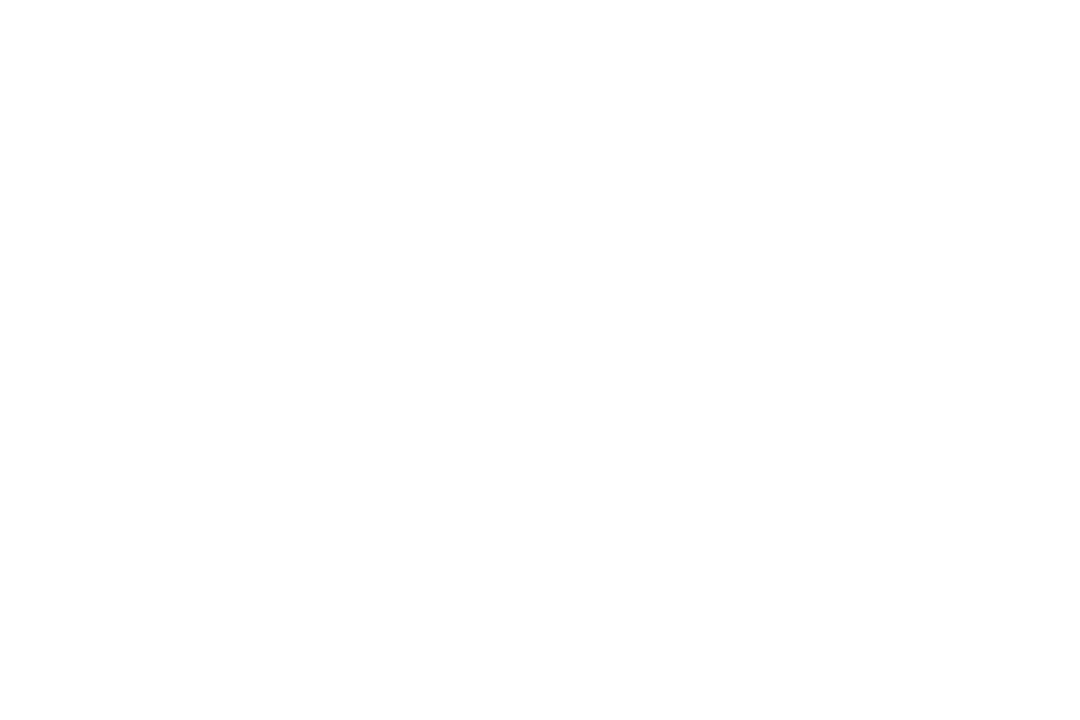•Add to chat: Choose another friend to invite to this conversation.
•Clear chat history: Remove the history of this chat from your device.
Note: If you touch the REMOVE option, touch ![]()
![]() Add friend ➔ Send chat invitation to, to make the Friend visible again.
Add friend ➔ Send chat invitation to, to make the Friend visible again.
Additional Talk Options
1.While viewing your Friends list, touch ![]() to search your Talk messages. Use the
to search your Talk messages. Use the
enter a search term. Touch ![]() on the keyboard to search your Talk messages.
on the keyboard to search your Talk messages.
2.Touch ![]() Menu to display the following options:
Menu to display the following options:
•Display options: To set the way your friends list is sorted, touch Availability, Name, or Recency.
•End all chats: End all chats in which you are engaged.
•Sign out: Sign out of Google Talk and display the Talk main screen.
•Settings: Offers various settings for Google talk. For more information, refer to “Google Talk Settings” on page 80.
•Help: Displays additional help information.
•Send feedback: Fill out a Google feedback form.
3.Touch a Friend’s entry to display the Chat entries for that Friend.
Google Talk Settings
Use Google Talk Settings to configure your Talk account. If you have more than one account, each maintains its own Talk settings.
1.From a Home screen, touch ![]() Apps ➔
Apps ➔ ![]() Talk.
Talk.
2.Touch ![]() Menu ➔ Settings, then touch an account for options:
Menu ➔ Settings, then touch an account for options:
GENERAL
•Mobile indicator: Check and your friends see an outline of an android next to your name in their Friends list when you are signed into Google Talk on a tablet or phone.
Messaging 80