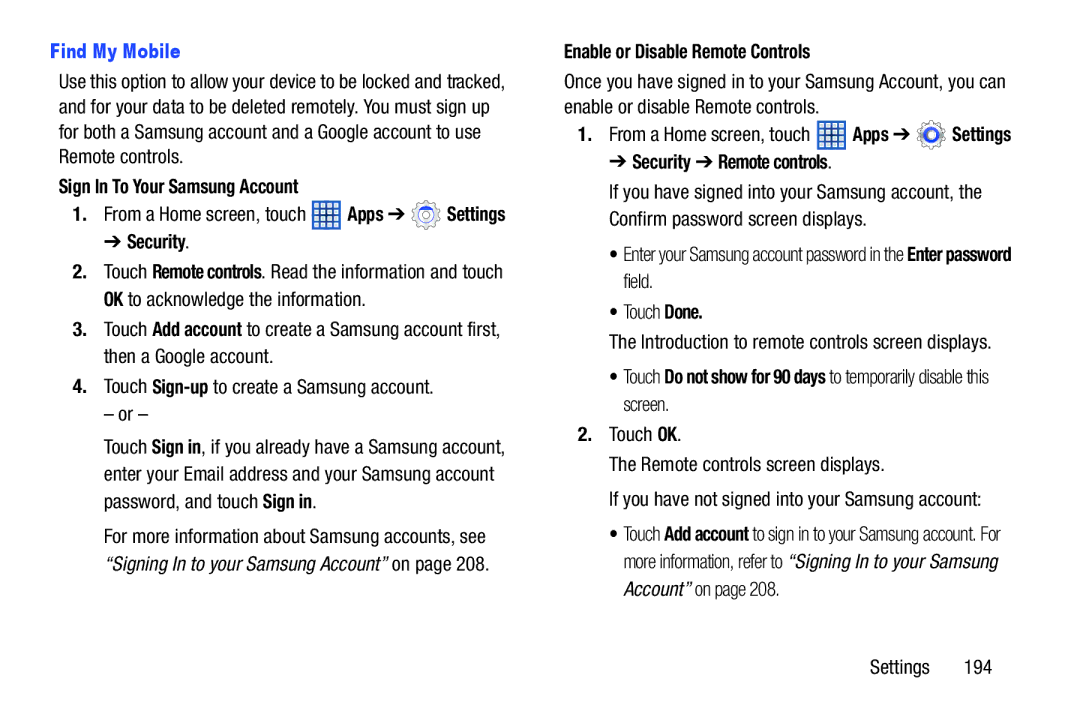Find My Mobile
Use this option to allow your device to be locked and tracked, and for your data to be deleted remotely. You must sign up for both a Samsung account and a Google account to use Remote controls.
Sign In To Your Samsung Account
1.From a Home screen, touch ![]() Apps ➔
Apps ➔ ![]() Settings
Settings
➔ Security.
2.Touch Remote controls. Read the information and touch OK to acknowledge the information.
3.Touch Add account to create a Samsung account first, then a Google account.
4.Touch
– or –
Touch Sign in, if you already have a Samsung account, enter your Email address and your Samsung account password, and touch Sign in.
For more information about Samsung accounts, see
“Signing In to your Samsung Account” on page 208.
Enable or Disable Remote Controls
Once you have signed in to your Samsung Account, you can enable or disable Remote controls.
1.From a Home screen, touch ![]() Apps ➔
Apps ➔ ![]() Settings
Settings
➔ Security ➔ Remote controls.
If you have signed into your Samsung account, the Confirm password screen displays.
•Enter your Samsung account password in the Enter password field.
•Touch Done.
The Introduction to remote controls screen displays.
•Touch Do not show for 90 days to temporarily disable this screen.
2.Touch OK.
The Remote controls screen displays.
If you have not signed into your Samsung account:
•Touch Add account to sign in to your Samsung account. For more information, refer to “Signing In to your Samsung Account” on page 208.
Settings 194