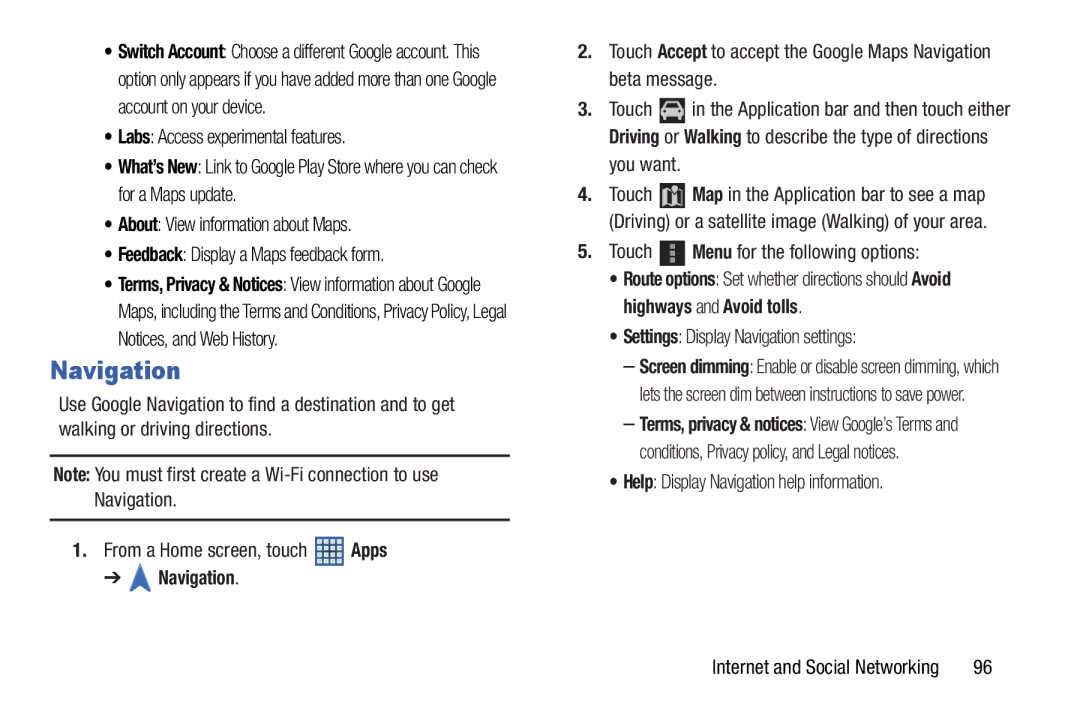•Switch Account: Choose a different Google account. This option only appears if you have added more than one Google account on your device.
•Labs: Access experimental features.
•What’s New: Link to Google Play Store where you can check for a Maps update.
•About: View information about Maps.
•Feedback: Display a Maps feedback form.
•Terms, Privacy & Notices: View information about Google Maps, including the Terms and Conditions, Privacy Policy, Legal Notices, and Web History.
Navigation
Use Google Navigation to find a destination and to get walking or driving directions.
Note: You must first create a
1.From a Home screen, touch ![]() Apps
Apps
➔  Navigation.
Navigation.
2.Touch Accept to accept the Google Maps Navigation beta message.
3.Touch ![]() in the Application bar and then touch either Driving or Walking to describe the type of directions you want.
in the Application bar and then touch either Driving or Walking to describe the type of directions you want.
4.Touch ![]() Map in the Application bar to see a map (Driving) or a satellite image (Walking) of your area.
Map in the Application bar to see a map (Driving) or a satellite image (Walking) of your area.
5.Touch ![]() Menu for the following options:
Menu for the following options:
•Route options: Set whether directions should Avoid highways and Avoid tolls.
•Settings: Display Navigation settings:
–Screen dimming: Enable or disable screen dimming, which lets the screen dim between instructions to save power.
–Terms, privacy & notices: View Google’s Terms and conditions, Privacy policy, and Legal notices.
•Help: Display Navigation help information.
Internet and Social Networking | 96 |