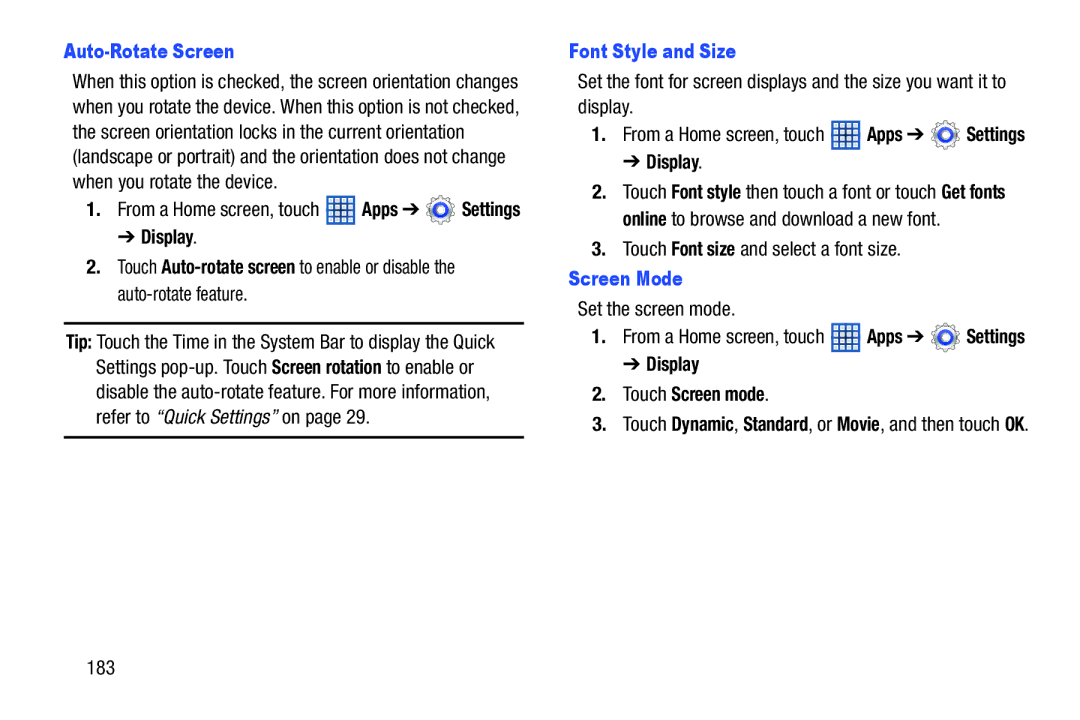Auto-Rotate Screen
When this option is checked, the screen orientation changes when you rotate the device. When this option is not checked, the screen orientation locks in the current orientation (landscape or portrait) and the orientation does not change when you rotate the device.
1.From a Home screen, touch ![]() Apps ➔
Apps ➔ ![]() Settings
Settings
➔ Display.
2.Touch
Tip: Touch the Time in the System Bar to display the Quick Settings
Font Style and Size
Set the font for screen displays and the size you want it to display.
1.From a Home screen, touch ![]() Apps ➔
Apps ➔ ![]() Settings
Settings
➔ Display.
2.Touch Font style then touch a font or touch Get fonts online to browse and download a new font.
3.Touch Font size and select a font size.
Screen Mode
Set the screen mode.
1.From a Home screen, touch ![]() Apps ➔
Apps ➔ ![]() Settings
Settings
➔ Display
2.Touch Screen mode.
3.Touch Dynamic, Standard, or Movie, and then touch OK.
183