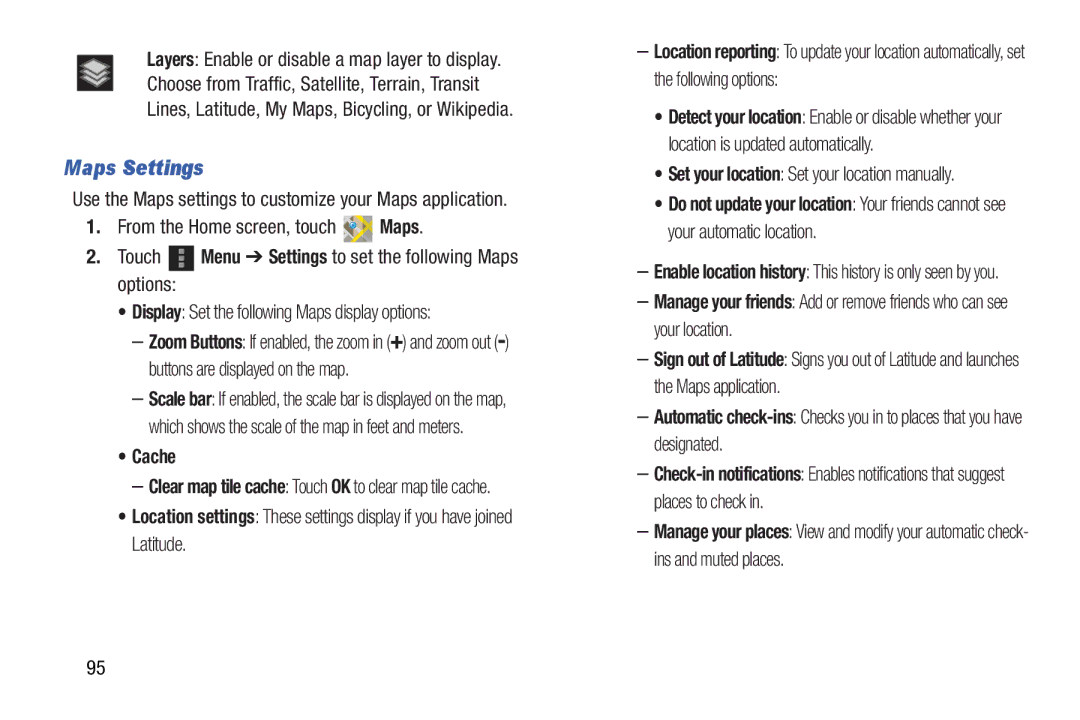Layers: Enable or disable a map layer to display. Choose from Traffic, Satellite, Terrain, Transit Lines, Latitude, My Maps, Bicycling, or Wikipedia.
Maps Settings
Use the Maps settings to customize your Maps application.
1.From the Home screen, touch ![]()
![]() Maps.
Maps.
2.Touch ![]() Menu ➔ Settings to set the following Maps options:
Menu ➔ Settings to set the following Maps options:
•Display: Set the following Maps display options:
–Zoom Buttons: If enabled, the zoom in (+) and zoom out
–Scale bar: If enabled, the scale bar is displayed on the map, which shows the scale of the map in feet and meters.
•Cache
–Clear map tile cache: Touch OK to clear map tile cache.
•Location settings: These settings display if you have joined Latitude.
–Location reporting: To update your location automatically, set the following options:
•Detect your location: Enable or disable whether your location is updated automatically.
•Set your location: Set your location manually.
•Do not update your location: Your friends cannot see your automatic location.
–Enable location history: This history is only seen by you.
–Manage your friends: Add or remove friends who can see your location.
–Sign out of Latitude: Signs you out of Latitude and launches the Maps application.
–Automatic
–
–Manage your places: View and modify your automatic check- ins and muted places.
95