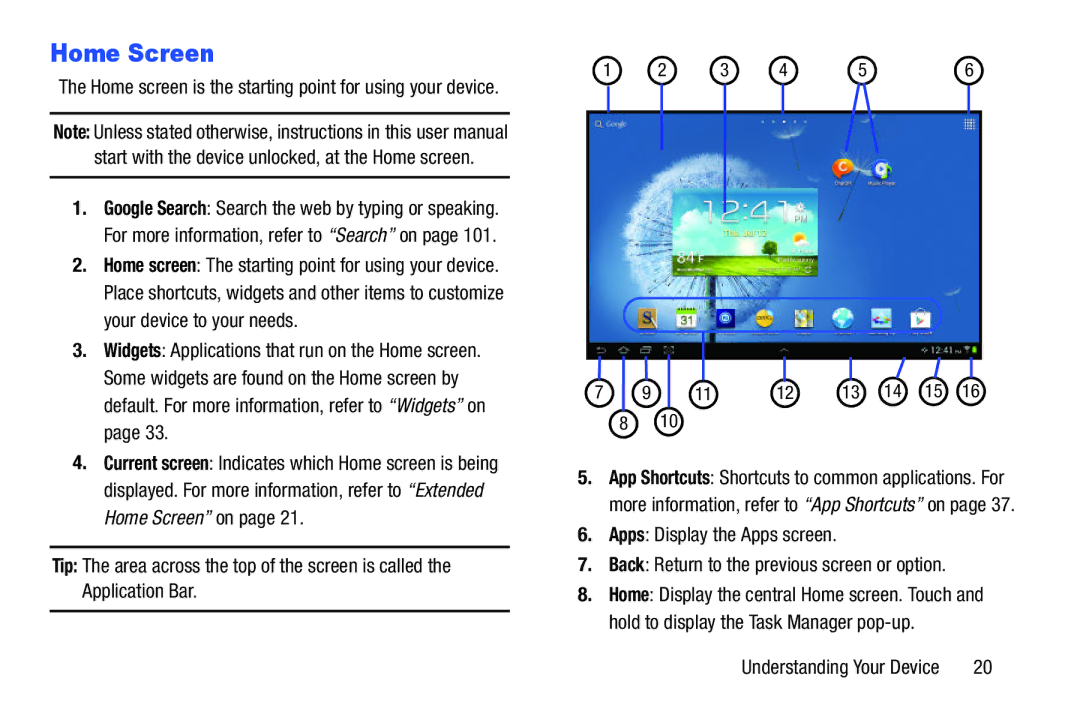Home Screen
The Home screen is the starting point for using your device.
Note: Unless stated otherwise, instructions in this user manual start with the device unlocked, at the Home screen.
1.Google Search: Search the web by typing or speaking. For more information, refer to “Search” on page 101.
2.Home screen: The starting point for using your device. Place shortcuts, widgets and other items to customize your device to your needs.
3.Widgets: Applications that run on the Home screen. Some widgets are found on the Home screen by default. For more information, refer to “Widgets” on page 33.
4.Current screen: Indicates which Home screen is being displayed. For more information, refer to “Extended Home Screen” on page 21.
Tip: The area across the top of the screen is called the Application Bar.
1 | 2 | 3 | 4 | 5 | 6 |
7 | 9 |
|
|
|
|
| 8 |
|
|
|
|
5.App Shortcuts: Shortcuts to common applications. For more information, refer to “App Shortcuts” on page 37.
6.Apps: Display the Apps screen.
7.Back: Return to the previous screen or option.
8.Home: Display the central Home screen. Touch and hold to display the Task Manager
Understanding Your Device | 20 |