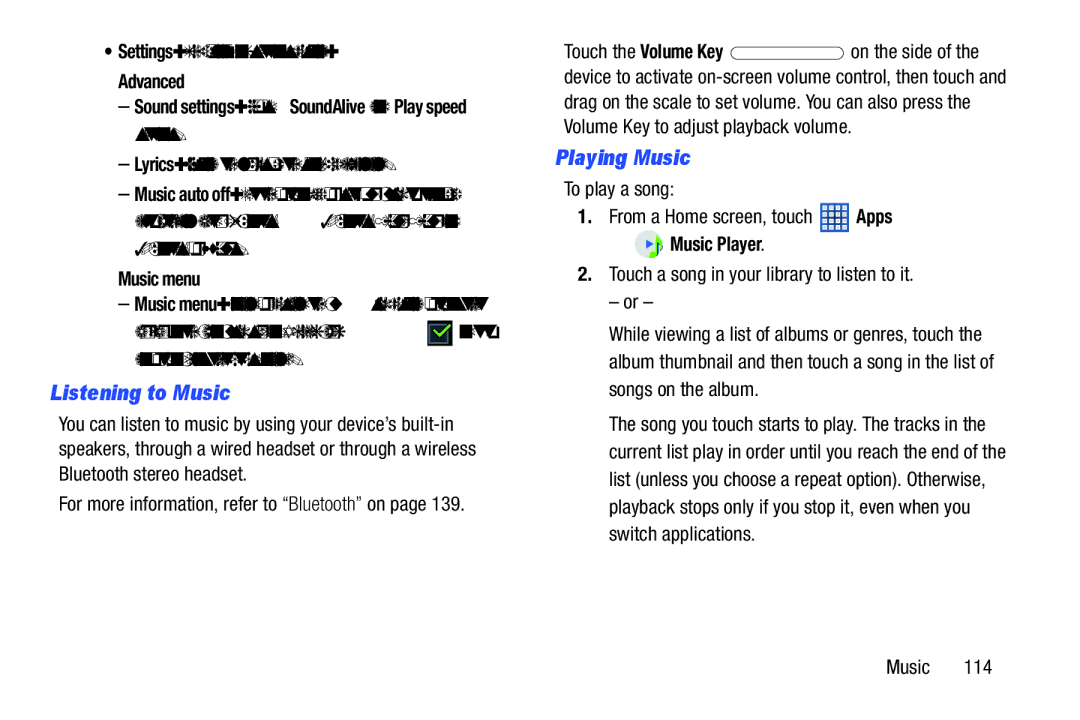•Settings: The following settings display:
Advanced
–Sound settings: Choose SoundAlive and Play speed settings.
–Lyrics: Display the lyrics of the song, if available.
–Music auto off: Set the option Off or set your music to turn off automatically after 15 minutes, 30 minutes, 1 hour, 1 hour and 30 minutes, or 2 hours.
Music menu
–Music menu: Enable or disable the music display options that
appear on the main music screen. A check mark ![]() next to an option means that it is enabled.
next to an option means that it is enabled.
Listening to Music
You can listen to music by using your device’s
For more information, refer to “Bluetooth” on page 139.
Touch the Volume Key ![]() on the side of the device to activate
on the side of the device to activate
Playing Music
To play a song:
1.From a Home screen, touch ![]() Apps
Apps
➔  Music Player.
Music Player.
2.Touch a song in your library to listen to it.
– or –
While viewing a list of albums or genres, touch the album thumbnail and then touch a song in the list of songs on the album.
The song you touch starts to play. The tracks in the current list play in order until you reach the end of the list (unless you choose a repeat option). Otherwise, playback stops only if you stop it, even when you switch applications.