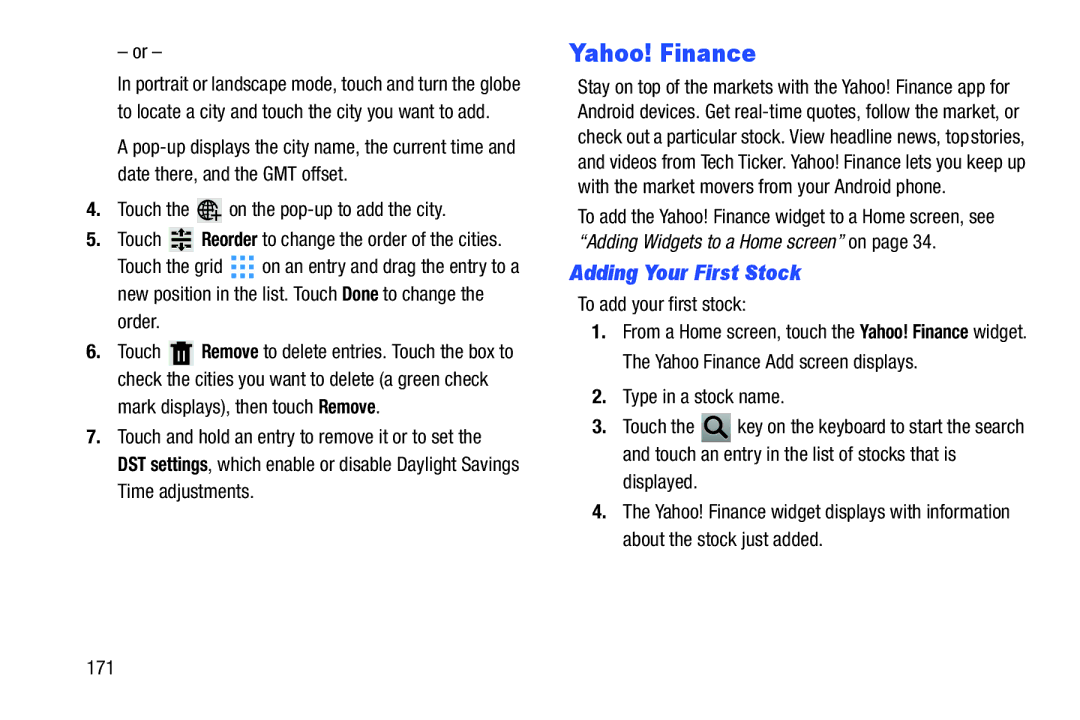– or –
In portrait or landscape mode, touch and turn the globe to locate a city and touch the city you want to add.
A
4.Touch the ![]() on the
on the
5.Touch  Reorder to change the order of the cities.
Reorder to change the order of the cities.
Touch the grid ![]() on an entry and drag the entry to a new position in the list. Touch Done to change the order.
on an entry and drag the entry to a new position in the list. Touch Done to change the order.
6.Touch ![]() Remove to delete entries. Touch the box to check the cities you want to delete (a green check mark displays), then touch Remove.
Remove to delete entries. Touch the box to check the cities you want to delete (a green check mark displays), then touch Remove.
7.Touch and hold an entry to remove it or to set the
DST settings, which enable or disable Daylight Savings Time adjustments.
Yahoo! Finance
Stay on top of the markets with the Yahoo! Finance app for Android devices. Get
To add the Yahoo! Finance widget to a Home screen, see “Adding Widgets to a Home screen” on page 34.
Adding Your First Stock
To add your first stock:
1.From a Home screen, touch the Yahoo! Finance widget. The Yahoo Finance Add screen displays.
2.Type in a stock name.
3.Touch the ![]() key on the keyboard to start the search and touch an entry in the list of stocks that is displayed.
key on the keyboard to start the search and touch an entry in the list of stocks that is displayed.
4.The Yahoo! Finance widget displays with information about the stock just added.
171