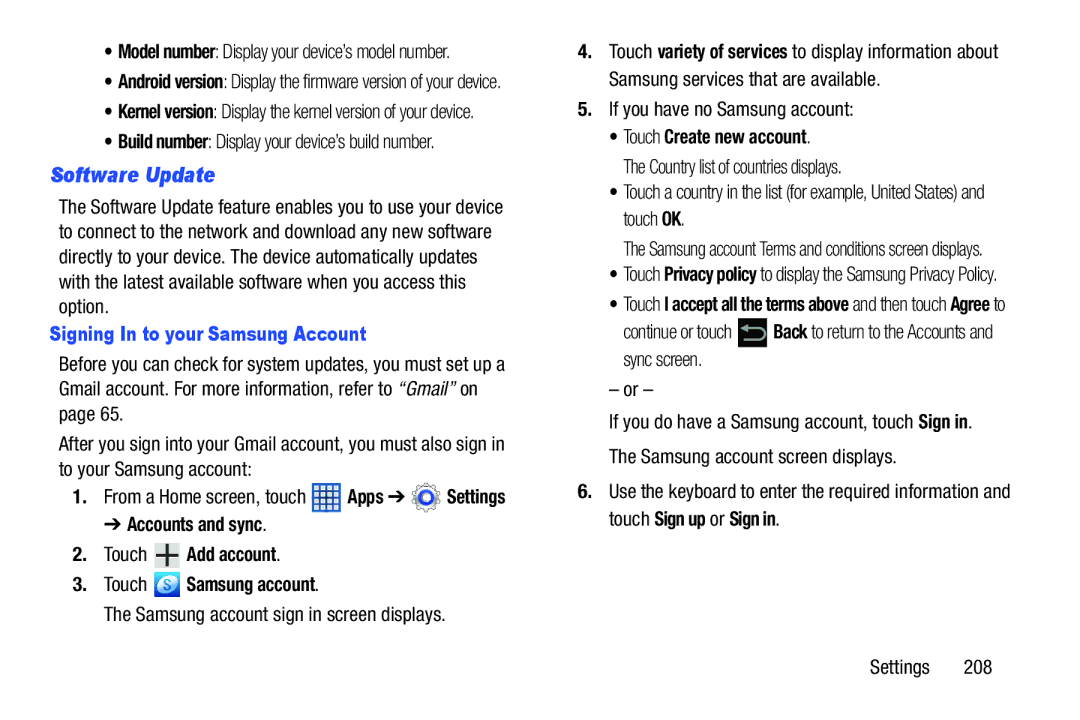•Model number: Display your device’s model number.
•Android version: Display the firmware version of your device.
•Kernel version: Display the kernel version of your device.
•Build number: Display your device’s build number.
Software Update
The Software Update feature enables you to use your device to connect to the network and download any new software directly to your device. The device automatically updates with the latest available software when you access this option.
Signing In to your Samsung Account
Before you can check for system updates, you must set up a Gmail account. For more information, refer to “Gmail” on page 65.
After you sign into your Gmail account, you must also sign in to your Samsung account:
1.From a Home screen, touch ![]() Apps ➔
Apps ➔ ![]() Settings
Settings
➔ Accounts and sync.
2.Touch  Add account.
Add account.
3.Touch  Samsung account.
Samsung account.
The Samsung account sign in screen displays.
4.Touch variety of services to display information about Samsung services that are available.
5.If you have no Samsung account:
•Touch Create new account.
The Country list of countries displays.
•Touch a country in the list (for example, United States) and touch OK.
The Samsung account Terms and conditions screen displays.
•Touch Privacy policy to display the Samsung Privacy Policy.
•Touch I accept all the terms above and then touch Agree to
continue or touch ![]() Back to return to the Accounts and sync screen.
Back to return to the Accounts and sync screen.
– or –
If you do have a Samsung account, touch Sign in. The Samsung account screen displays.
6.Use the keyboard to enter the required information and touch Sign up or Sign in.
Settings 208