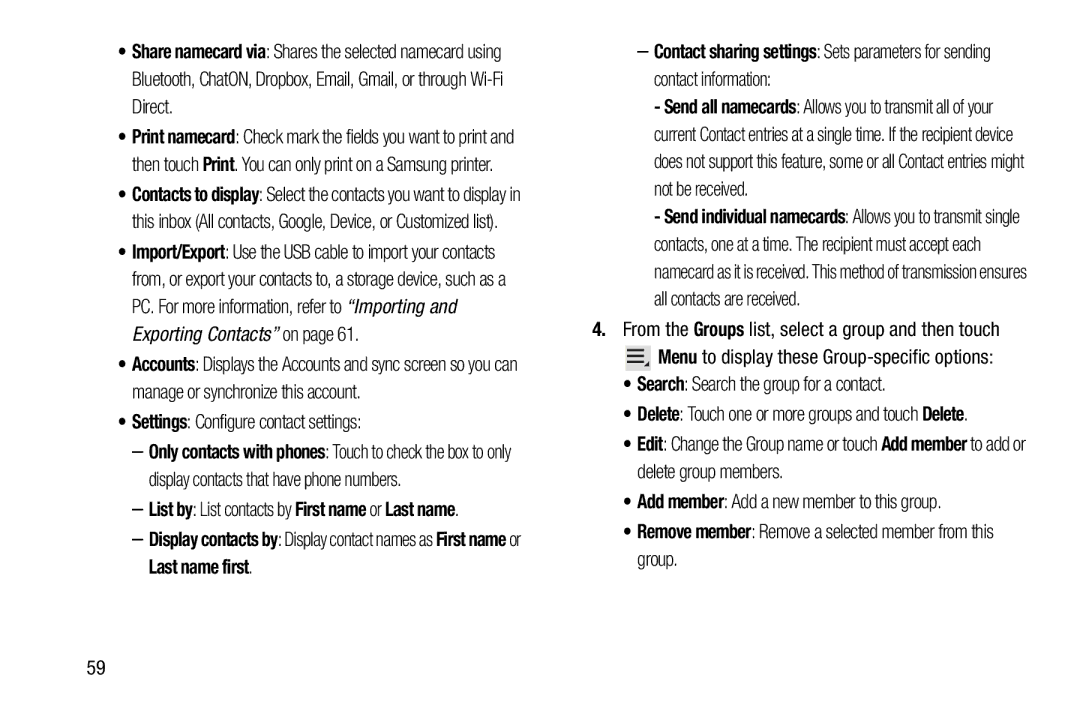•Share namecard via: Shares the selected namecard using Bluetooth, ChatON, Dropbox, Email, Gmail, or through
•Print namecard: Check mark the fields you want to print and then touch Print. You can only print on a Samsung printer.
•Contacts to display: Select the contacts you want to display in this inbox (All contacts, Google, Device, or Customized list).
•Import/Export: Use the USB cable to import your contacts from, or export your contacts to, a storage device, such as a PC. For more information, refer to “Importing and Exporting Contacts” on page 61.
•Accounts: Displays the Accounts and sync screen so you can manage or synchronize this account.
•Settings: Configure contact settings:
–Only contacts with phones: Touch to check the box to only display contacts that have phone numbers.
–List by: List contacts by First name or Last name.
–Display contacts by: Display contact names as First name or Last name first.
–Contact sharing settings: Sets parameters for sending contact information:
-Send all namecards: Allows you to transmit all of your current Contact entries at a single time. If the recipient device does not support this feature, some or all Contact entries might not be received.
-Send individual namecards: Allows you to transmit single contacts, one at a time. The recipient must accept each namecard as it is received. This method of transmission ensures all contacts are received.
4.From the Groups list, select a group and then touch
![]() Menu to display these
Menu to display these
•Search: Search the group for a contact.
•Delete: Touch one or more groups and touch Delete.
•Edit: Change the Group name or touch Add member to add or delete group members.
•Add member: Add a new member to this group.
•Remove member: Remove a selected member from this group.
59