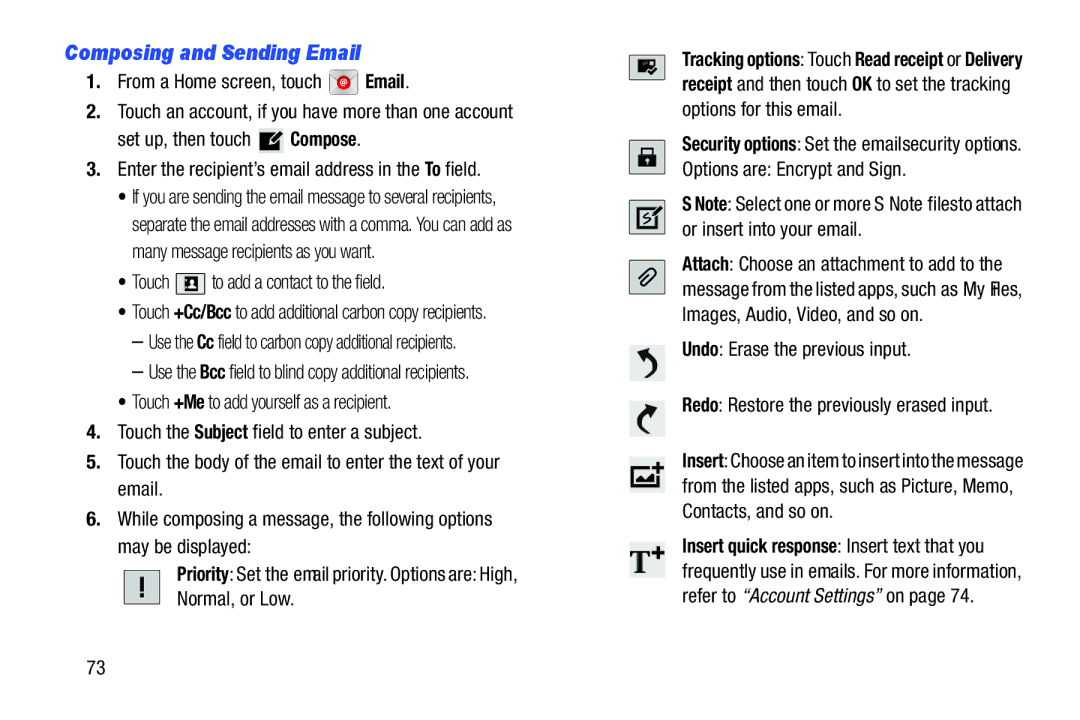Composing and Sending Email
1.From a Home screen, touch ![]() Email.
Email.
2.Touch an account, if you have more than one account
set up, then touch ![]() Compose.
Compose.
3.Enter the recipient’s email address in the To field.
•If you are sending the email message to several recipients, separate the email addresses with a comma. You can add as many message recipients as you want.
•Touch ![]() to add a contact to the field.
to add a contact to the field.
•Touch +Cc/Bcc to add additional carbon copy recipients.
–Use the Cc field to carbon copy additional recipients.
–Use the Bcc field to blind copy additional recipients.
•Touch +Me to add yourself as a recipient.
4.Touch the Subject field to enter a subject.
5.Touch the body of the email to enter the text of your email.
6.While composing a message, the following options may be displayed:
Priority: Set the email priority. Options are: High, Normal, or Low.
Tracking options: Touch Read receipt or Delivery receipt and then touch OK to set the tracking options for this email.
Security options: Set the email security options.
Options are: Encrypt and Sign.
S Note: Select one or more S Note files to attach or insert into your email.
Attach: Choose an attachment to add to the message from the listed apps, such as My Files, Images, Audio, Video, and so on.
Undo: Erase the previous input.
Redo: Restore the previously erased input.
Insert: Choose an item to insert into the message from the listed apps, such as Picture, Memo, Contacts, and so on.
Insert quick response: Insert text that you frequently use in emails. For more information, refer to “Account Settings” on page 74.
73