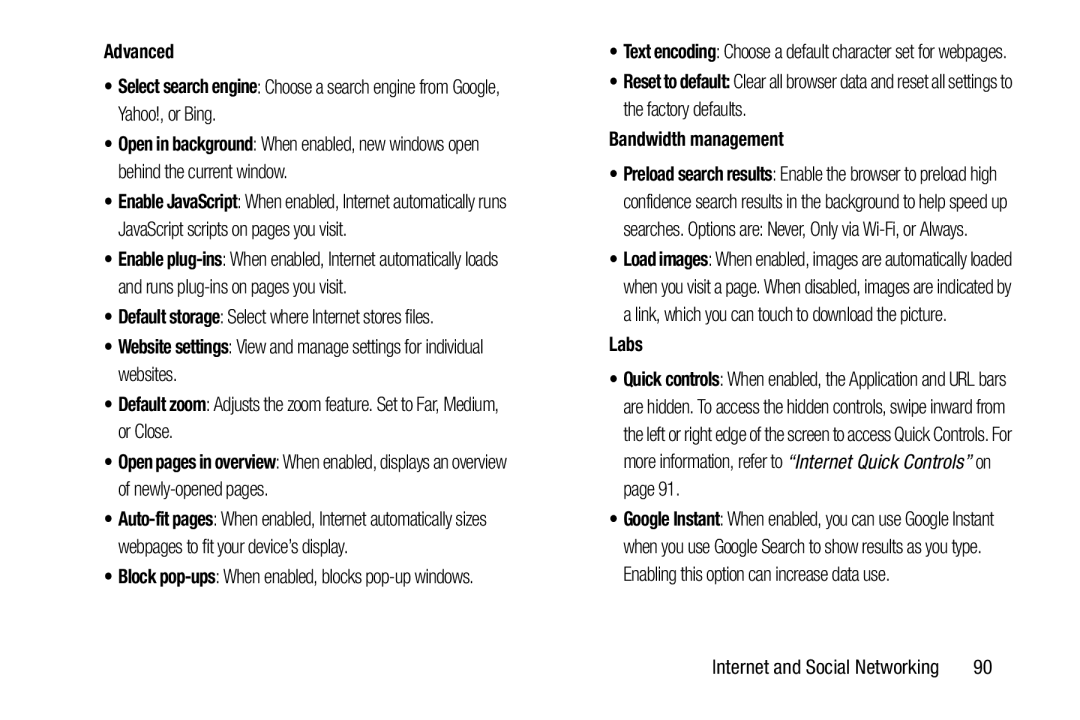Advanced
•Select search engine: Choose a search engine from Google, Yahoo!, or Bing.
•Open in background: When enabled, new windows open behind the current window.
•Enable JavaScript: When enabled, Internet automatically runs JavaScript scripts on pages you visit.
•Enable
•Default storage: Select where Internet stores files.
•Website settings: View and manage settings for individual websites.
•Default zoom: Adjusts the zoom feature. Set to Far, Medium, or Close.
•Open pages in overview: When enabled, displays an overview of
•
•Block pop-ups: When enabled, blocks pop-up windows.
•Text encoding: Choose a default character set for webpages.
•Reset to default: Clear all browser data and reset all settings to the factory defaults.
Bandwidth management
•Preload search results: Enable the browser to preload high confidence search results in the background to help speed up searches. Options are: Never, Only via
•Load images: When enabled, images are automatically loaded when you visit a page. When disabled, images are indicated by a link, which you can touch to download the picture.
Labs
•Quick controls: When enabled, the Application and URL bars are hidden. To access the hidden controls, swipe inward from the left or right edge of the screen to access Quick Controls. For more information, refer to “Internet Quick Controls” on page 91.
•Google Instant: When enabled, you can use Google Instant when you use Google Search to show results as you type. Enabling this option can increase data use.
Internet and Social Networking | 90 |