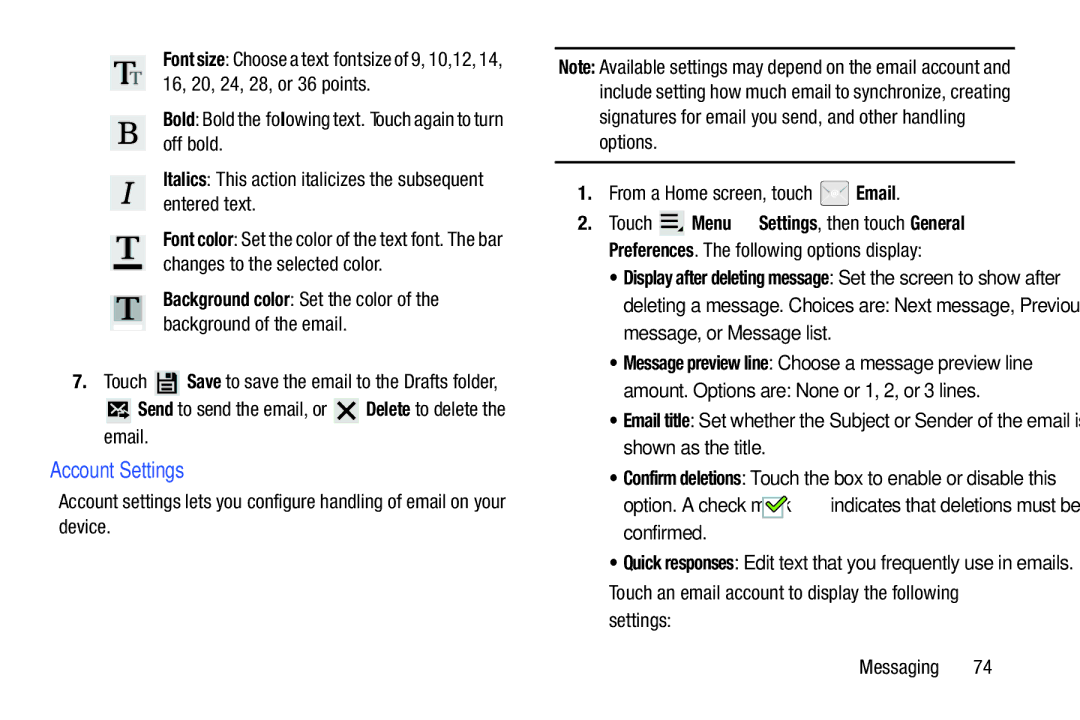Font size: Choose a text fontsize of 9, 10,12, 14, 16, 20, 24, 28, or 36 points.
Bold: Bold the following text. Touch again to turn off bold.
Italics: This action italicizes the subsequent entered text.
Font color: Set the color of the text font. The bar changes to the selected color.
Background color: Set the color of the background of the email.
7.Touch  Save to save the email to the Drafts folder,
Save to save the email to the Drafts folder,
 Send to send the email, or
Send to send the email, or  Delete to delete the email.
Delete to delete the email.
Account Settings
Account settings lets you configure handling of email on your device.
Note: Available settings may depend on the email account and include setting how much email to synchronize, creating signatures for email you send, and other handling options.
1.From a Home screen, touch ![]() Email.
Email.
2.Touch ![]() Menu ➔ Settings, then touch General Preferences. The following options display:
Menu ➔ Settings, then touch General Preferences. The following options display:
•Display after deleting message: Set the screen to show after
deleting a message. Choices are: Next message, Previous message, or Message list.
•Message preview line: Choose a message preview line
amount. Options are: None or 1, 2, or 3 lines.
•Email title: Set whether the Subject or Sender of the email is shown as the title.
•Confirm deletions: Touch the box to enable or disable this
option. A check mark ![]()
![]() indicates that deletions must be confirmed.
indicates that deletions must be confirmed.
•Quick responses: Edit text that you frequently use in emails.
Touch an email account to display the following settings:
Messaging 74