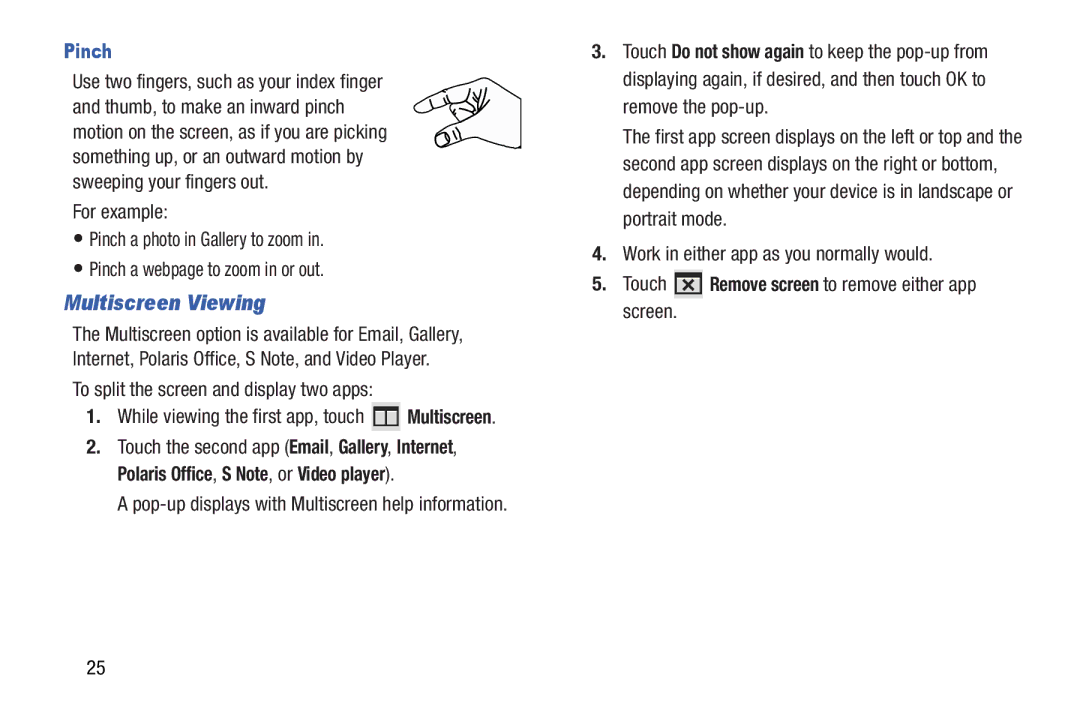Pinch
Use two fingers, such as your index finger and thumb, to make an inward pinch motion on the screen, as if you are picking something up, or an outward motion by sweeping your fingers out.
For example:
•Pinch a photo in Gallery to zoom in.
•Pinch a webpage to zoom in or out.
Multiscreen Viewing
The Multiscreen option is available for Email, Gallery, Internet, Polaris Office, S Note, and Video Player.
To split the screen and display two apps:
1.While viewing the first app, touch ![]() Multiscreen.
Multiscreen.
2.Touch the second app (Email, Gallery, Internet,
Polaris Office, S Note, or Video player).
A
3.Touch Do not show again to keep the
The first app screen displays on the left or top and the second app screen displays on the right or bottom, depending on whether your device is in landscape or portrait mode.
4.Work in either app as you normally would.
5.Touch  Remove screen to remove either app screen.
Remove screen to remove either app screen.
25