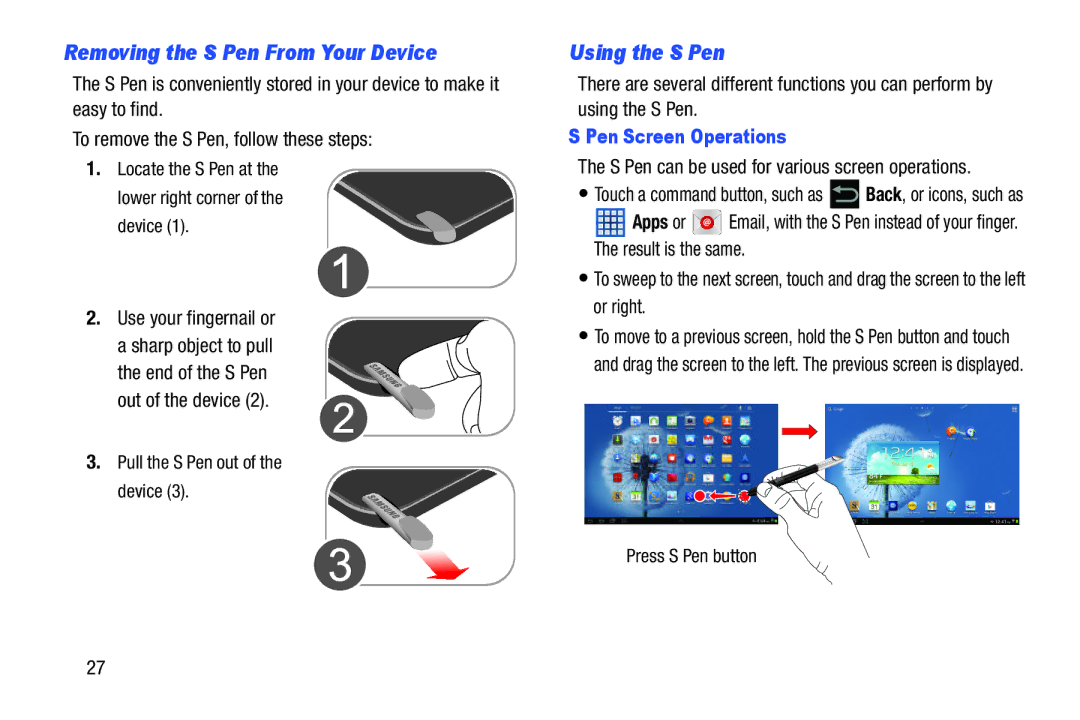Removing the S Pen From Your Device
The S Pen is conveniently stored in your device to make it easy to find.
To remove the S Pen, follow these steps:
1.Locate the S Pen at the
lower right corner of the device (1).
2.Use your fingernail or
a sharp object to pull the end of the S Pen out of the device (2).
3.Pull the S Pen out of the
device (3).
Using the S Pen
There are several different functions you can perform by using the S Pen.
S Pen Screen Operations
The S Pen can be used for various screen operations.
•Touch a command button, such as ![]() Back, or icons, such as
Back, or icons, such as
![]() Apps or
Apps or ![]() Email, with the S Pen instead of your finger. The result is the same.
Email, with the S Pen instead of your finger. The result is the same.
•To sweep to the next screen, touch and drag the screen to the left or right.
•To move to a previous screen, hold the S Pen button and touch and drag the screen to the left. The previous screen is displayed.
Press S Pen button
27