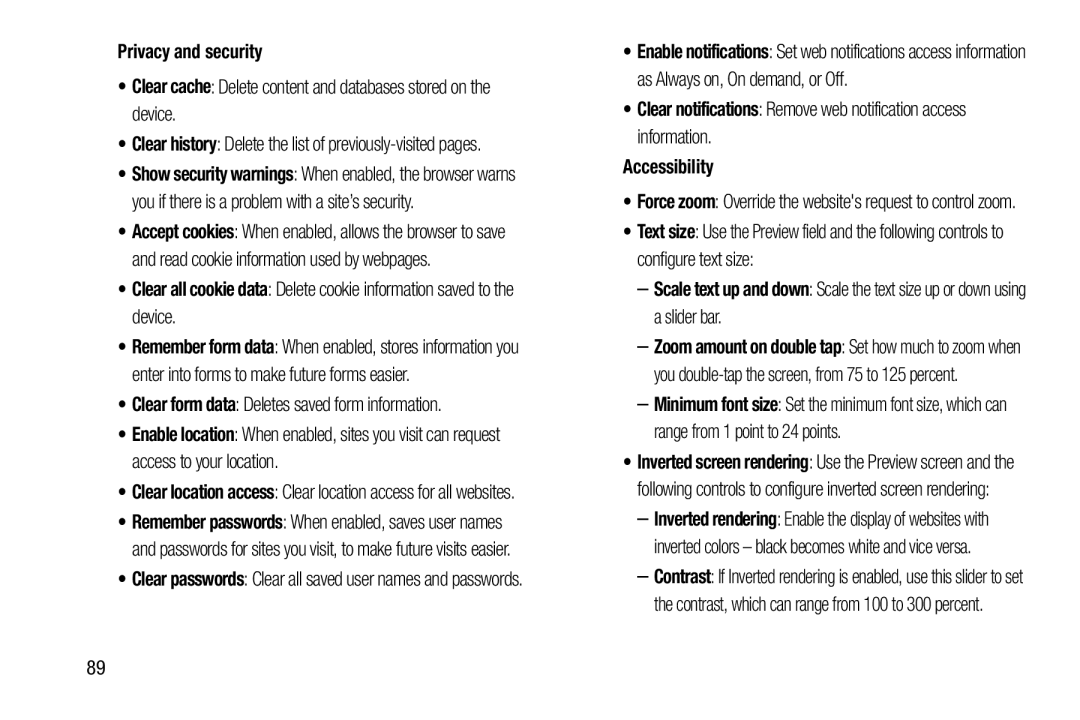Privacy and security
•Clear cache: Delete content and databases stored on the device.
•Clear history: Delete the list of previously-visited pages.
•Show security warnings: When enabled, the browser warns you if there is a problem with a site’s security.
•Accept cookies: When enabled, allows the browser to save and read cookie information used by webpages.
•Clear all cookie data: Delete cookie information saved to the device.
•Remember form data: When enabled, stores information you enter into forms to make future forms easier.
•Clear form data: Deletes saved form information.
•Enable location: When enabled, sites you visit can request access to your location.
•Clear location access: Clear location access for all websites.
•Remember passwords: When enabled, saves user names and passwords for sites you visit, to make future visits easier.
•Clear passwords: Clear all saved user names and passwords.
•Enable notifications: Set web notifications access information as Always on, On demand, or Off.
•Clear notifications: Remove web notification access information.
Accessibility
•Force zoom: Override the website's request to control zoom.
•Text size: Use the Preview field and the following controls to configure text size:
–Scale text up and down: Scale the text size up or down using a slider bar.
–Zoom amount on double tap: Set how much to zoom when you
–Minimum font size: Set the minimum font size, which can range from 1 point to 24 points.
•Inverted screen rendering: Use the Preview screen and the following controls to configure inverted screen rendering:
–Inverted rendering: Enable the display of websites with inverted colors – black becomes white and vice versa.
–Contrast: If Inverted rendering is enabled, use this slider to set the contrast, which can range from 100 to 300 percent.
89