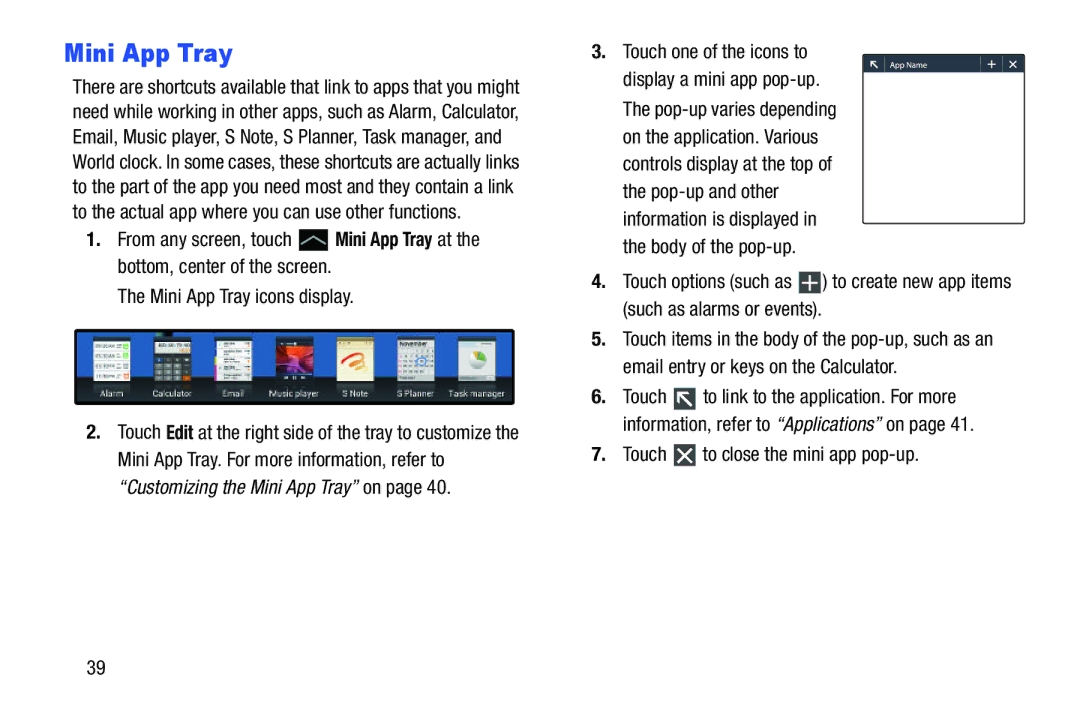Mini App Tray
There are shortcuts available that link to apps that you might need while working in other apps, such as Alarm, Calculator, Email, Music player, S Note, S Planner, Task manager, and World clock. In some cases, these shortcuts are actually links to the part of the app you need most and they contain a link to the actual app where you can use other functions.
1.From any screen, touch ![]() Mini App Tray at the bottom, center of the screen.
Mini App Tray at the bottom, center of the screen.
The Mini App Tray icons display.
2.Touch Edit at the right side of the tray to customize the Mini App Tray. For more information, refer to
“Customizing the Mini App Tray” on page 40.
3.Touch one of the icons to display a mini app
4.Touch options (such as ![]() ) to create new app items (such as alarms or events).
) to create new app items (such as alarms or events).
5.Touch items in the body of the
6.Touch ![]() to link to the application. For more information, refer to “Applications” on page 41.
to link to the application. For more information, refer to “Applications” on page 41.
7.Touch  to close the mini app
to close the mini app pop-up.
39