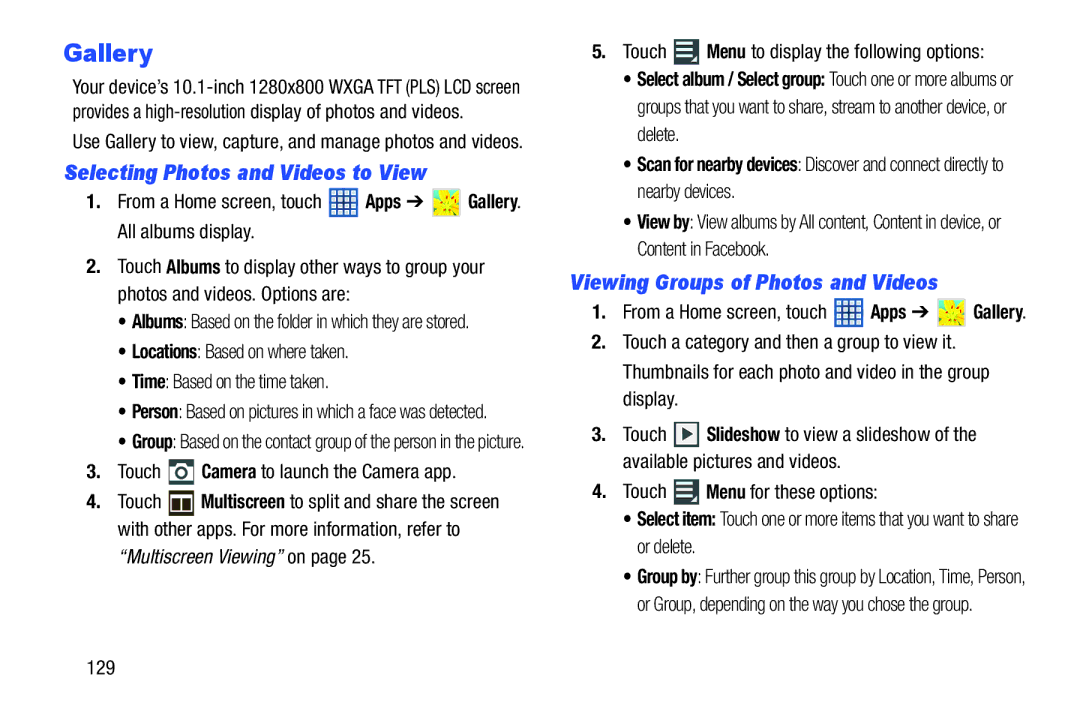Gallery
Your device’s
Use Gallery to view, capture, and manage photos and videos.
Selecting Photos and Videos to View
1.From a Home screen, touch  Apps ➔
Apps ➔  Gallery. All albums display.
Gallery. All albums display.
2.Touch Albums to display other ways to group your photos and videos. Options are:
•Albums: Based on the folder in which they are stored.
•Locations: Based on where taken.
•Time: Based on the time taken.
•Person: Based on pictures in which a face was detected.
•Group: Based on the contact group of the person in the picture.
3.Touch  Camera to launch the Camera app.
Camera to launch the Camera app.
4.Touch ![]() Multiscreen to split and share the screen with other apps. For more information, refer to
Multiscreen to split and share the screen with other apps. For more information, refer to
“Multiscreen Viewing” on page 25.
5.Touch ![]() Menu to display the following options:
Menu to display the following options:
•Select album / Select group: Touch one or more albums or groups that you want to share, stream to another device, or delete.
•Scan for nearby devices: Discover and connect directly to nearby devices.
•View by: View albums by All content, Content in device, or Content in Facebook.
Viewing Groups of Photos and Videos
1.From a Home screen, touch ![]() Apps ➔
Apps ➔ ![]() Gallery.
Gallery.
2.Touch a category and then a group to view it. Thumbnails for each photo and video in the group display.
3.Touch ![]() Slideshow to view a slideshow of the available pictures and videos.
Slideshow to view a slideshow of the available pictures and videos.
4.Touch ![]() Menu for these options:
Menu for these options:
•Select item: Touch one or more items that you want to share or delete.
•Group by: Further group this group by Location, Time, Person, or Group, depending on the way you chose the group.
129