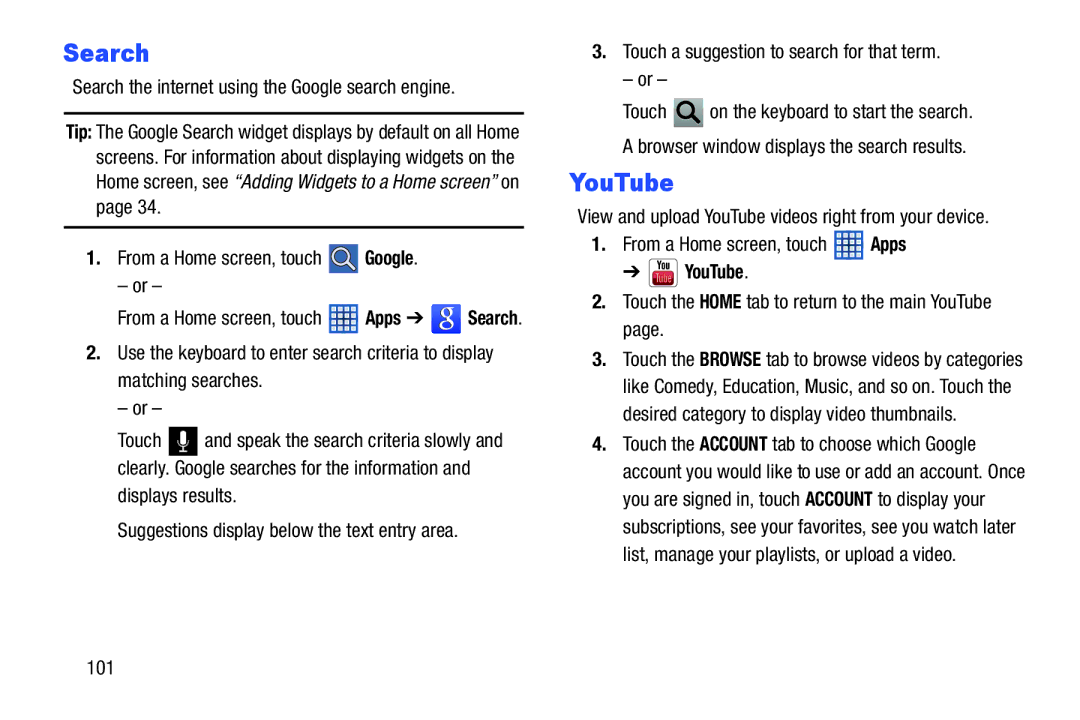Search
Search the internet using the Google search engine.
Tip: The Google Search widget displays by default on all Home screens. For information about displaying widgets on the Home screen, see “Adding Widgets to a Home screen” on page 34.
1.From a Home screen, touch ![]() Google.
Google.
– or –
From a Home screen, touch ![]() Apps ➔
Apps ➔ ![]() Search.
Search.
2.Use the keyboard to enter search criteria to display matching searches.
– or –
Touch ![]() and speak the search criteria slowly and clearly. Google searches for the information and displays results.
and speak the search criteria slowly and clearly. Google searches for the information and displays results.
Suggestions display below the text entry area.
3.Touch a suggestion to search for that term.
– or –
Touch ![]() on the keyboard to start the search. A browser window displays the search results.
on the keyboard to start the search. A browser window displays the search results.
YouTube
View and upload YouTube videos right from your device.
1.From a Home screen, touch ![]() Apps
Apps
➔  YouTube.
YouTube.
2.Touch the HOME tab to return to the main YouTube page.
3.Touch the BROWSE tab to browse videos by categories like Comedy, Education, Music, and so on. Touch the desired category to display video thumbnails.
4.Touch the ACCOUNT tab to choose which Google account you would like to use or add an account. Once you are signed in, touch ACCOUNT to display your subscriptions, see your favorites, see you watch later list, manage your playlists, or upload a video.