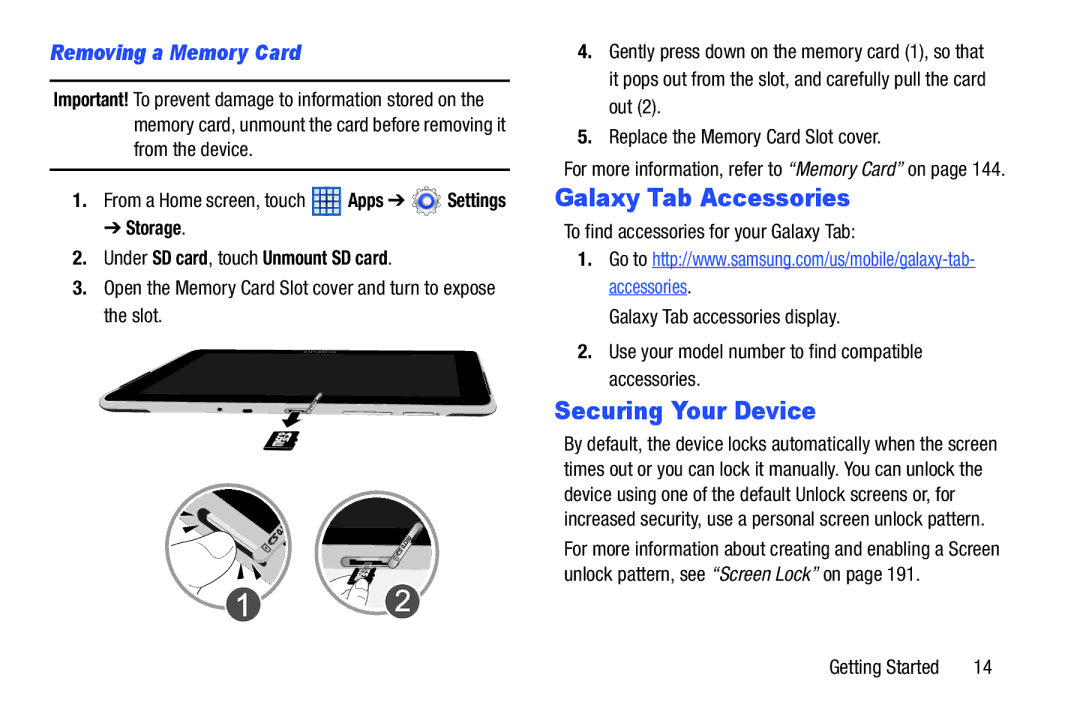Removing a Memory Card
Important! To prevent damage to information stored on the memory card, unmount the card before removing it from the device.
1.From a Home screen, touch ![]() Apps ➔
Apps ➔ ![]() Settings
Settings
➔ Storage.
2.Under SD card, touch Unmount SD card.
3.Open the Memory Card Slot cover and turn to expose the slot.
4.Gently press down on the memory card (1), so that it pops out from the slot, and carefully pull the card out (2).
5.Replace the Memory Card Slot cover.
For more information, refer to “Memory Card” on page 144.
Galaxy Tab Accessories
To find accessories for your Galaxy Tab:
1.Go to
Galaxy Tab accessories display.
2.Use your model number to find compatible accessories.
Securing Your Device
By default, the device locks automatically when the screen times out or you can lock it manually. You can unlock the device using one of the default Unlock screens or, for increased security, use a personal screen unlock pattern.
For more information about creating and enabling a Screen unlock pattern, see “Screen Lock” on page 191.
Getting Started | 14 |