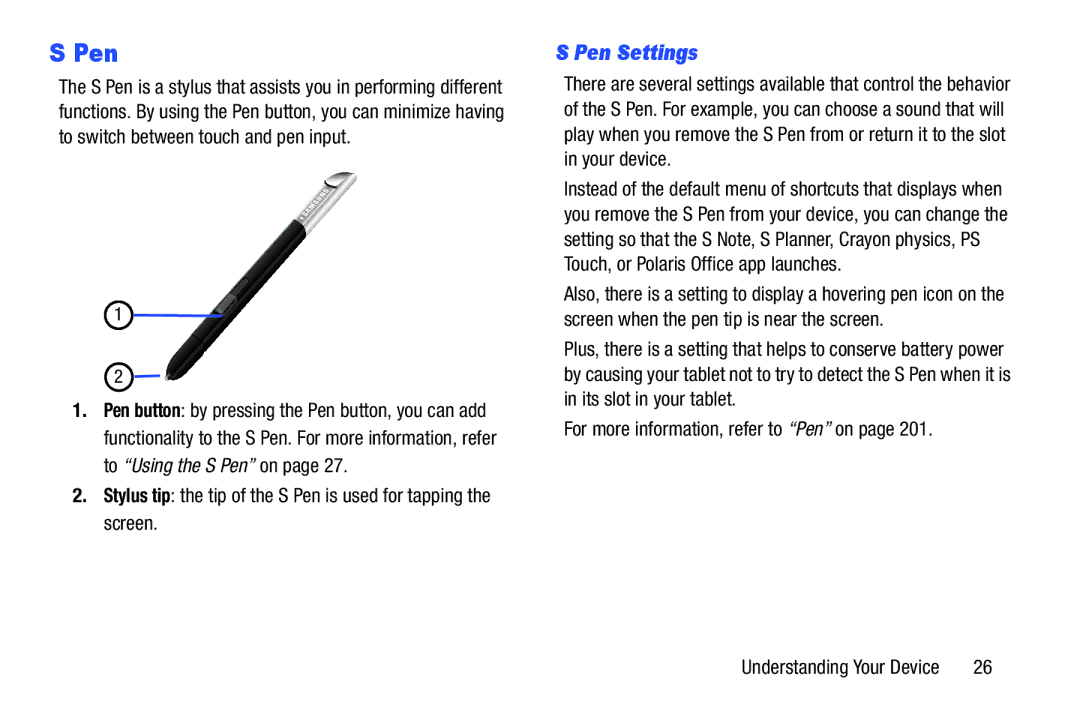S Pen
The S Pen is a stylus that assists you in performing different functions. By using the Pen button, you can minimize having to switch between touch and pen input.
1
2![]()
![]()
![]()
1.Pen button: by pressing the Pen button, you can add functionality to the S Pen. For more information, refer to “Using the S Pen” on page 27.
2.Stylus tip: the tip of the S Pen is used for tapping the screen.
S Pen Settings
There are several settings available that control the behavior of the S Pen. For example, you can choose a sound that will play when you remove the S Pen from or return it to the slot in your device.
Instead of the default menu of shortcuts that displays when you remove the S Pen from your device, you can change the setting so that the S Note, S Planner, Crayon physics, PS Touch, or Polaris Office app launches.
Also, there is a setting to display a hovering pen icon on the screen when the pen tip is near the screen.
Plus, there is a setting that helps to conserve battery power by causing your tablet not to try to detect the S Pen when it is in its slot in your tablet.
For more information, refer to “Pen” on page 201.
Understanding Your Device | 26 |