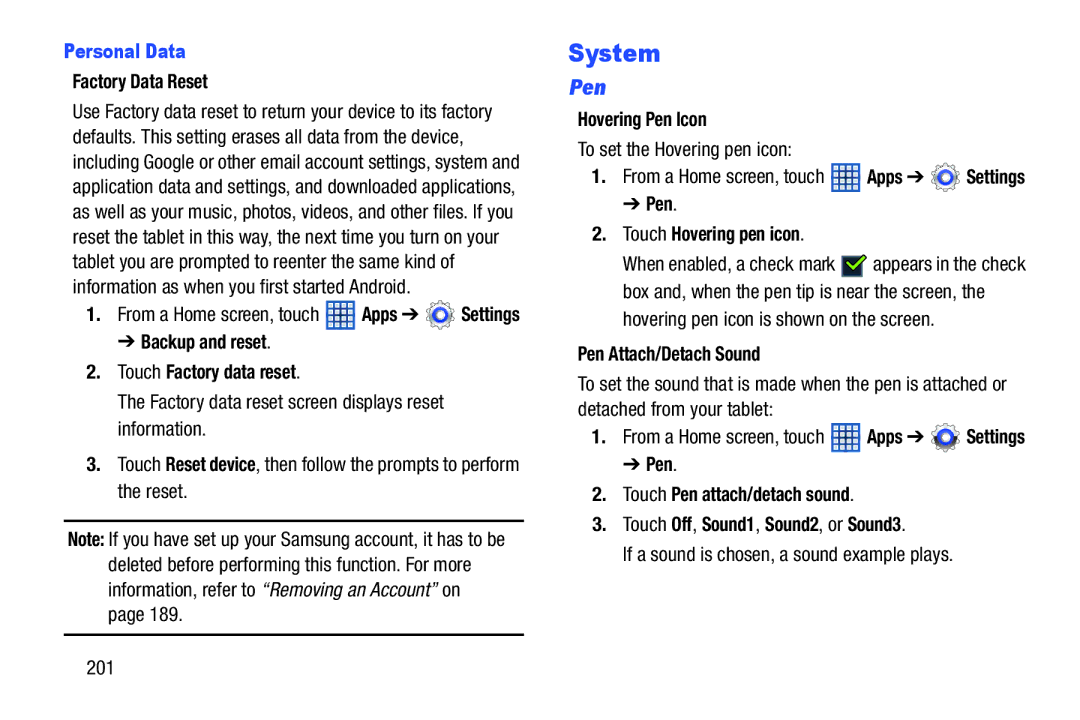Personal Data
Factory Data Reset
Use Factory data reset to return your device to its factory defaults. This setting erases all data from the device, including Google or other email account settings, system and application data and settings, and downloaded applications, as well as your music, photos, videos, and other files. If you reset the tablet in this way, the next time you turn on your tablet you are prompted to reenter the same kind of information as when you first started Android.
1.From a Home screen, touch ![]() Apps ➔
Apps ➔ ![]() Settings
Settings
➔ Backup and reset.
2.Touch Factory data reset.
The Factory data reset screen displays reset information.
3.Touch Reset device, then follow the prompts to perform the reset.
Note: If you have set up your Samsung account, it has to be deleted before performing this function. For more information, refer to “Removing an Account” on page 189.
System
Pen
Hovering Pen Icon
To set the Hovering pen icon:
1.From a Home screen, touch ![]() Apps ➔
Apps ➔ ![]() Settings
Settings
➔ Pen.
2.Touch Hovering pen icon.
When enabled, a check mark ![]()
![]() appears in the check box and, when the pen tip is near the screen, the hovering pen icon is shown on the screen.
appears in the check box and, when the pen tip is near the screen, the hovering pen icon is shown on the screen.
Pen Attach/Detach Sound
To set the sound that is made when the pen is attached or detached from your tablet:
1.From a Home screen, touch ![]() Apps ➔
Apps ➔ ![]() Settings
Settings
➔ Pen.
2.Touch Pen attach/detach sound.
3.Touch Off, Sound1, Sound2, or Sound3.
If a sound is chosen, a sound example plays.
201