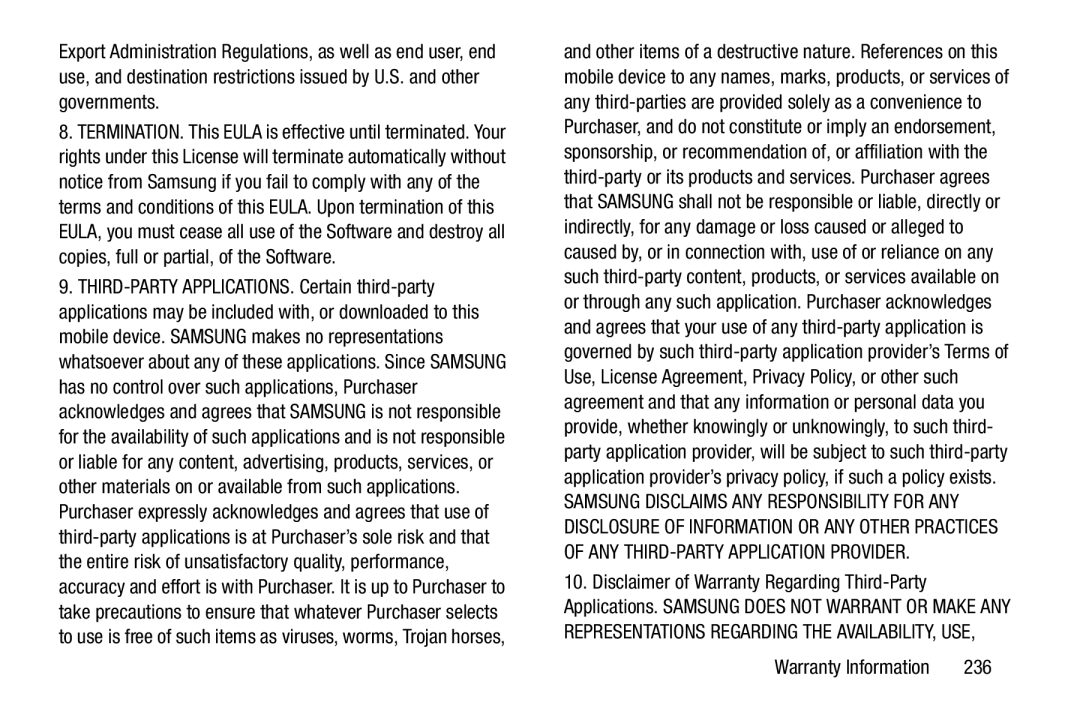Export Administration Regulations, as well as end user, end use, and destination restrictions issued by U.S. and other governments.
8.TERMINATION. This EULA is effective until terminated. Your rights under this License will terminate automatically without notice from Samsung if you fail to comply with any of the terms and conditions of this EULA. Upon termination of this EULA, you must cease all use of the Software and destroy all copies, full or partial, of the Software.
9.
and other items of a destructive nature. References on this mobile device to any names, marks, products, or services of any
SAMSUNG DISCLAIMS ANY RESPONSIBILITY FOR ANY DISCLOSURE OF INFORMATION OR ANY OTHER PRACTICES OF ANY
10.Disclaimer of Warranty Regarding
Warranty Information | 236 |