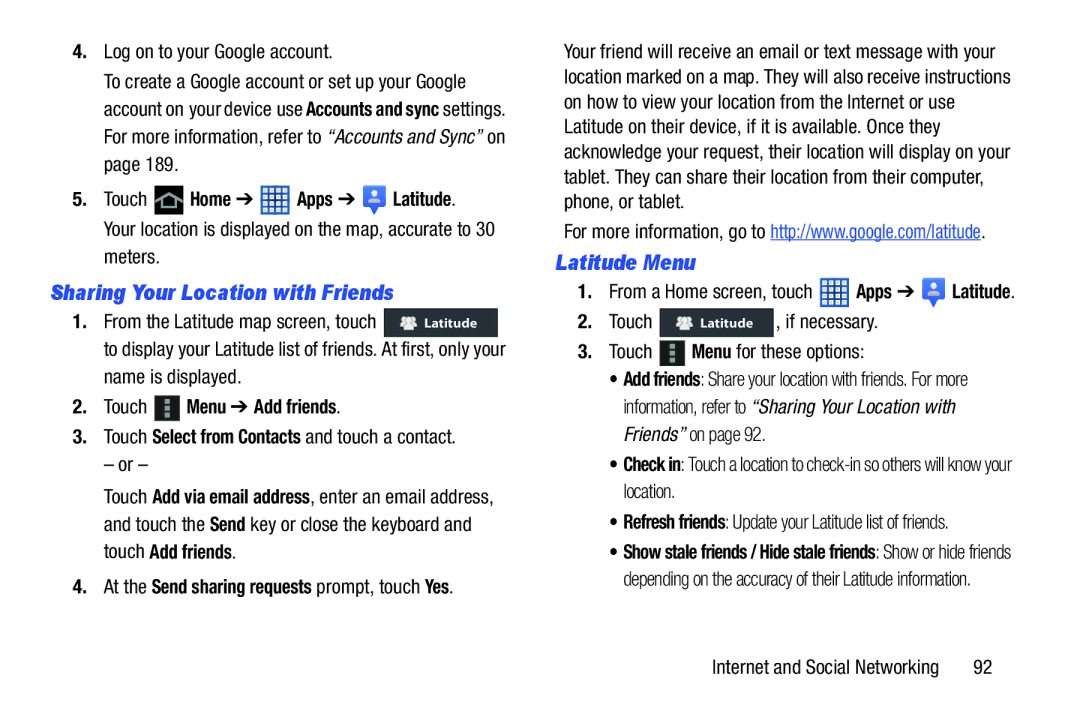4.Log on to your Google account.
To create a Google account or set up your Google account on your device use Accounts and sync settings. For more information, refer to “Accounts and Sync” on page 189.
5.Touch ![]() Home ➔
Home ➔ ![]() Apps ➔
Apps ➔ ![]() Latitude. Your location is displayed on the map, accurate to 30 meters.
Latitude. Your location is displayed on the map, accurate to 30 meters.
Sharing Your Location with Friends
1.From the Latitude map screen, touch ![]()
![]() Latitude
Latitude
to display your Latitude list of friends. At first, only your name is displayed.
2.Touch  Menu ➔ Add friends.
Menu ➔ Add friends.
3.Touch Select from Contacts and touch a contact.
– or –
Touch Add via email address, enter an email address, and touch the Send key or close the keyboard and touch Add friends.
4. At the Send sharing requests prompt, touch Yes.
Your friend will receive an email or text message with your location marked on a map. They will also receive instructions on how to view your location from the Internet or use Latitude on their device, if it is available. Once they acknowledge your request, their location will display on your tablet. They can share their location from their computer, phone, or tablet.
For more information, go to http://www.google.com/latitude.
Latitude Menu
1.From a Home screen, touch ![]() Apps ➔
Apps ➔ ![]() Latitude.
Latitude.
2. Touch | Latitude , if necessary. |
3.Touch  Menu for these options:
Menu for these options:
•Add friends: Share your location with friends. For more information, refer to “Sharing Your Location with Friends” on page 92.
•Check in: Touch a location to
•Refresh friends: Update your Latitude list of friends.
•Show stale friends / Hide stale friends: Show or hide friends depending on the accuracy of their Latitude information.
Internet and Social Networking | 92 |