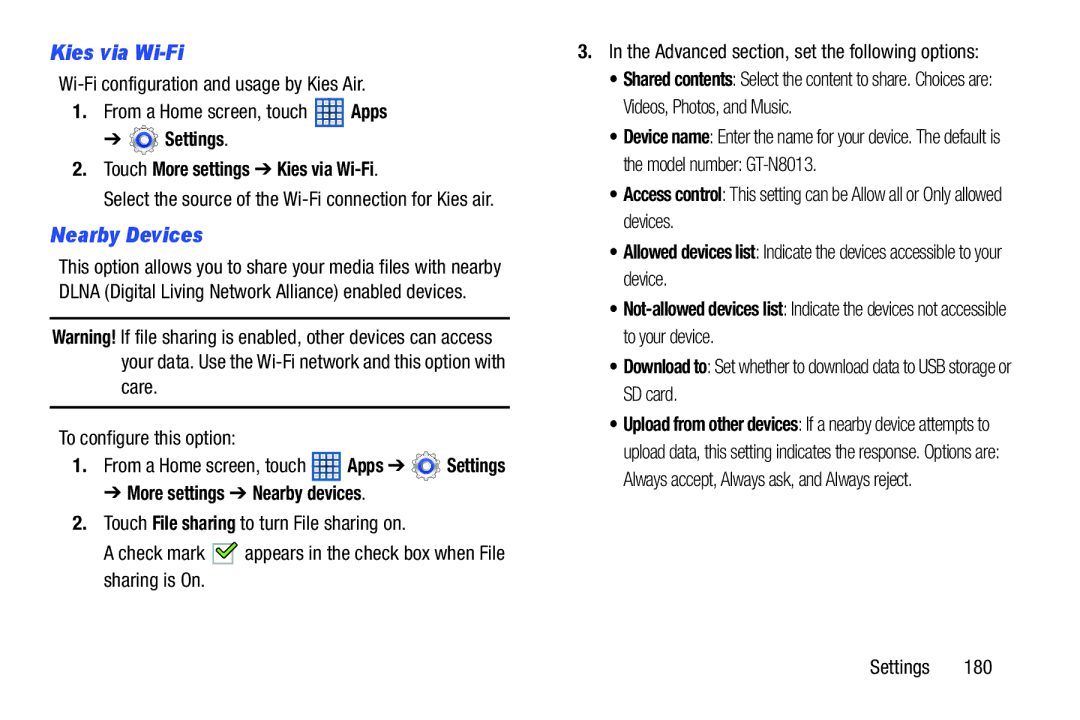Kies via Wi-Fi
1.From a Home screen, touch ![]() Apps
Apps
➔  Settings.
Settings.
2.Touch More settings ➔ Kies via
Select the source of the Wi-Fi connection for Kies air.
Nearby Devices
This option allows you to share your media files with nearby DLNA (Digital Living Network Alliance) enabled devices.
Warning! If file sharing is enabled, other devices can access your data. Use the
To configure this option:
1.From a Home screen, touch ![]() Apps ➔
Apps ➔ ![]() Settings
Settings
➔ More settings ➔ Nearby devices.
2.Touch File sharing to turn File sharing on.
A check mark ![]()
![]() appears in the check box when File sharing is On.
appears in the check box when File sharing is On.
3.In the Advanced section, set the following options:
•Shared contents: Select the content to share. Choices are: Videos, Photos, and Music.
•Device name: Enter the name for your device. The default is
the model number:
•Access control: This setting can be Allow all or Only allowed devices.
•Allowed devices list: Indicate the devices accessible to your device.
•
•Download to: Set whether to download data to USB storage or SD card.
•Upload from other devices: If a nearby device attempts to upload data, this setting indicates the response. Options are: Always accept, Always ask, and Always reject.
Settings 180