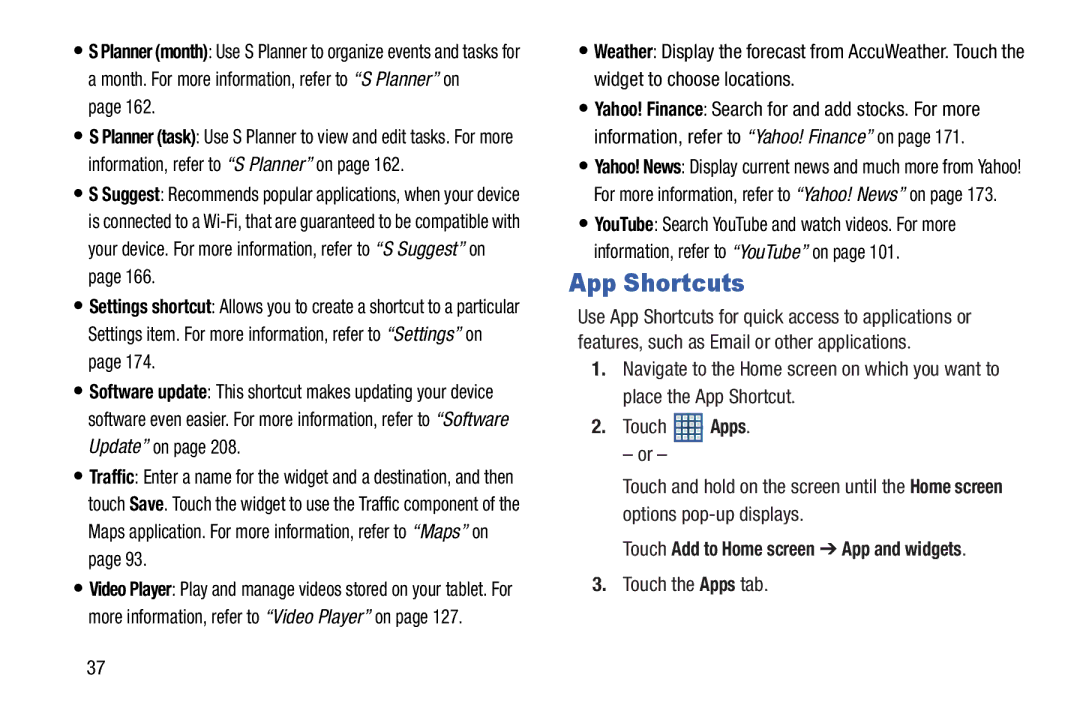•S Planner (month): Use S Planner to organize events and tasks for a month. For more information, refer to “S Planner” on
page 162.
•S Planner (task): Use S Planner to view and edit tasks. For more information, refer to “S Planner” on page 162.
•S Suggest: Recommends popular applications, when your device is connected to a
•Settings shortcut: Allows you to create a shortcut to a particular Settings item. For more information, refer to “Settings” on page 174.
•Software update: This shortcut makes updating your device software even easier. For more information, refer to “Software Update” on page 208.
•Traffic: Enter a name for the widget and a destination, and then touch Save. Touch the widget to use the Traffic component of the Maps application. For more information, refer to “Maps” on page 93.
•Video Player: Play and manage videos stored on your tablet. For more information, refer to “Video Player” on page 127.
•Weather: Display the forecast from AccuWeather. Touch the widget to choose locations.
•Yahoo! Finance: Search for and add stocks. For more information, refer to “Yahoo! Finance” on page 171.
•Yahoo! News: Display current news and much more from Yahoo! For more information, refer to “Yahoo! News” on page 173.
•YouTube: Search YouTube and watch videos. For more information, refer to “YouTube” on page 101.
App Shortcuts
Use App Shortcuts for quick access to applications or features, such as Email or other applications.
1.Navigate to the Home screen on which you want to place the App Shortcut.
2.Touch ![]() Apps.
Apps.
– or –
Touch and hold on the screen until the Home screen options
Touch Add to Home screen ➔ App and widgets.
3.Touch the Apps tab.
37