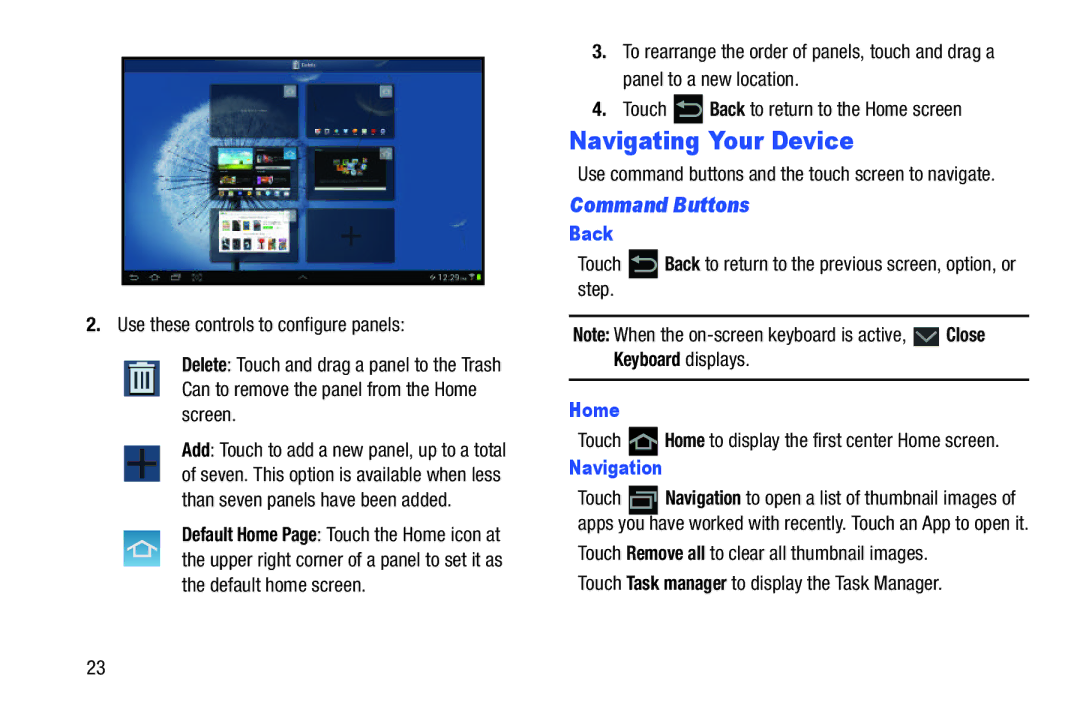2.Use these controls to configure panels:
Delete: Touch and drag a panel to the Trash Can to remove the panel from the Home screen.
Add: Touch to add a new panel, up to a total of seven. This option is available when less than seven panels have been added.
Default Home Page: Touch the Home icon at the upper right corner of a panel to set it as the default home screen.
3.To rearrange the order of panels, touch and drag a panel to a new location.
4.Touch ![]() Back to return to the Home screen
Back to return to the Home screen
Navigating Your Device
Use command buttons and the touch screen to navigate.
Command Buttons
Back
Touch ![]() Back to return to the previous screen, option, or step.
Back to return to the previous screen, option, or step.
Note: When the ![]() Close Keyboard displays.
Close Keyboard displays.
Home
Touch ![]() Home to display the first center Home screen.
Home to display the first center Home screen.
Navigation
Touch ![]() Navigation to open a list of thumbnail images of apps you have worked with recently. Touch an App to open it.
Navigation to open a list of thumbnail images of apps you have worked with recently. Touch an App to open it.
Touch Remove all to clear all thumbnail images. Touch Task manager to display the Task Manager.
23