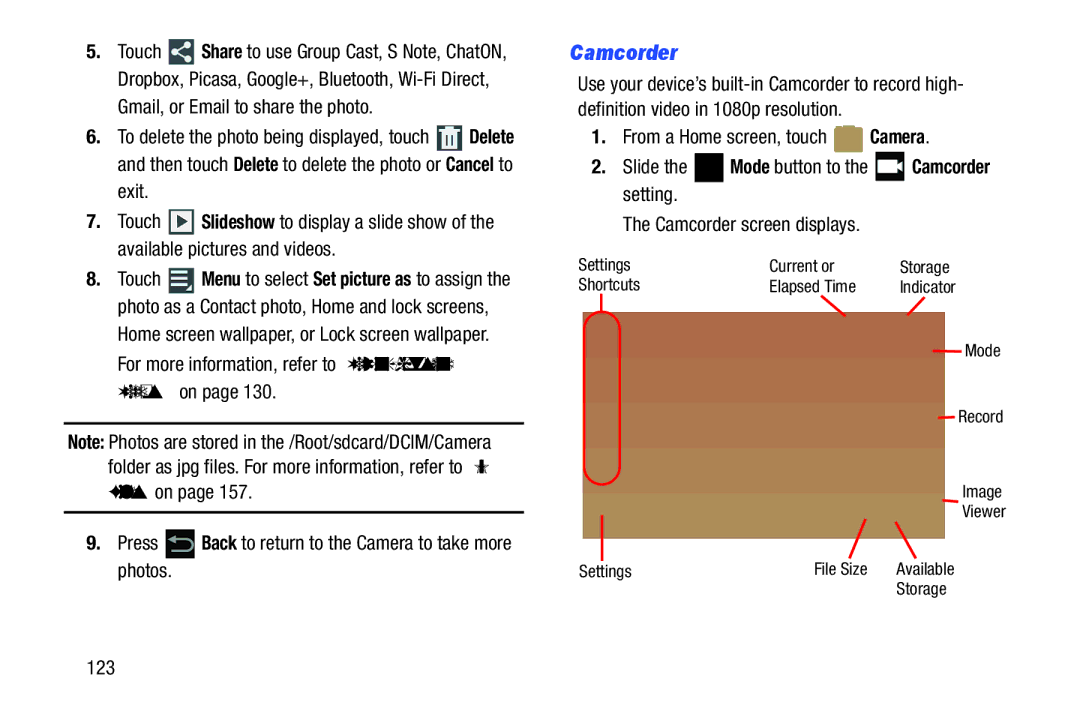5.Touch ![]() Share to use Group Cast, S Note, ChatON, Dropbox, Picasa, Google+, Bluetooth,
Share to use Group Cast, S Note, ChatON, Dropbox, Picasa, Google+, Bluetooth,
6.To delete the photo being displayed, touch ![]() Delete and then touch Delete to delete the photo or Cancel to exit.
Delete and then touch Delete to delete the photo or Cancel to exit.
7.Touch ![]() Slideshow to display a slide show of the available pictures and videos.
Slideshow to display a slide show of the available pictures and videos.
8.Touch ![]() Menu to select Set picture as to assign the photo as a Contact photo, Home and lock screens, Home screen wallpaper, or Lock screen wallpaper. For more information, refer to “Viewing Photos and Videos” on page 130.
Menu to select Set picture as to assign the photo as a Contact photo, Home and lock screens, Home screen wallpaper, or Lock screen wallpaper. For more information, refer to “Viewing Photos and Videos” on page 130.
Note: Photos are stored in the /Root/sdcard/DCIM/Camera folder as jpg files. For more information, refer to “My Files” on page 157.
9.Press  Back to return to the Camera to take more photos.
Back to return to the Camera to take more photos.
Camcorder
Use your device’s
1.From a Home screen, touch ![]() Camera.
Camera.
2.Slide the ![]() Mode button to the
Mode button to the ![]() Camcorder setting.
Camcorder setting.
The Camcorder screen displays.
Settings | Current or | Storage |
Shortcuts | Elapsed Time | Indicator |
Mode
Record
Image
Viewer
Settings | File Size | Available |
|
| Storage |