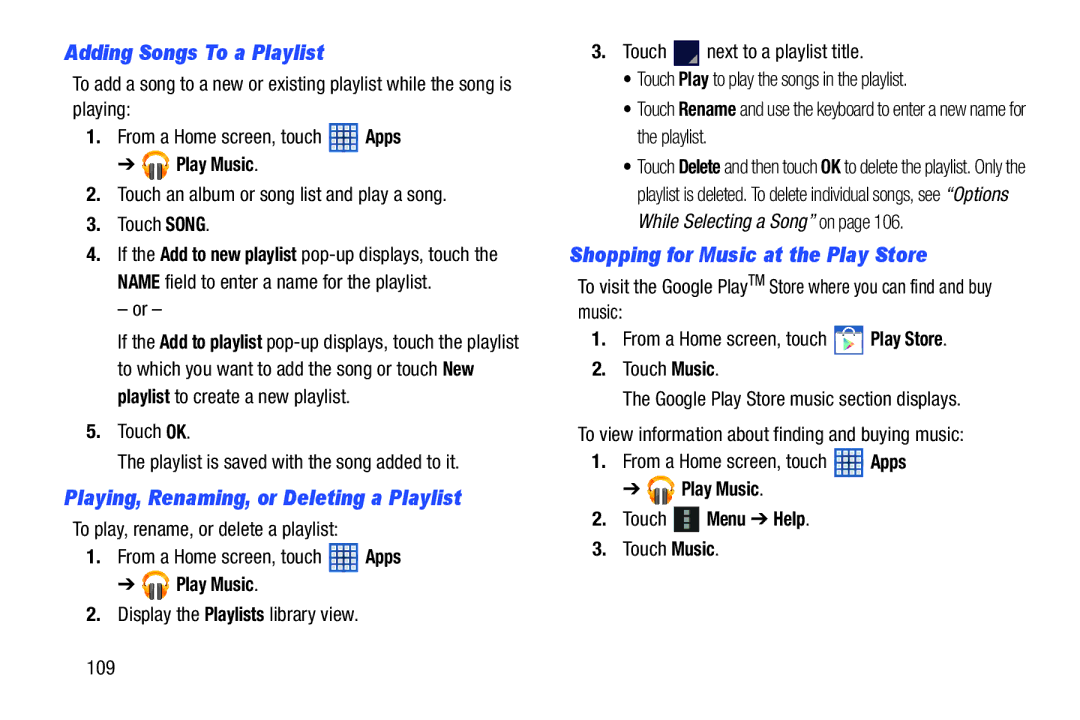Adding Songs To a Playlist
To add a song to a new or existing playlist while the song is playing:
1.From a Home screen, touch ![]() Apps
Apps
➔ 





 Play Music.
Play Music.
2.Touch an album or song list and play a song.
3.Touch SONG.
4.If the Add to new playlist
– or –
If the Add to playlist
5.Touch OK.
The playlist is saved with the song added to it.
Playing, Renaming, or Deleting a Playlist
To play, rename, or delete a playlist:
1.From a Home screen, touch ![]() Apps
Apps
➔ 




 Play Music.
Play Music.
2.Display the Playlists library view.
3.Touch ![]() next to a playlist title.
next to a playlist title.
•Touch Play to play the songs in the playlist.
•Touch Rename and use the keyboard to enter a new name for the playlist.
•Touch Delete and then touch OK to delete the playlist. Only the playlist is deleted. To delete individual songs, see “Options While Selecting a Song” on page 106.
Shopping for Music at the Play Store
To visit the Google PlayTM Store where you can find and buy music:
1.From a Home screen, touch ![]() Play Store.
Play Store.
2.Touch Music.
The Google Play Store music section displays.
To view information about finding and buying music:
1.From a Home screen, touch ![]() Apps
Apps
➔ 



 Play Music.
Play Music.
2.Touch  Menu ➔ Help.
Menu ➔ Help.
3.Touch Music.
109