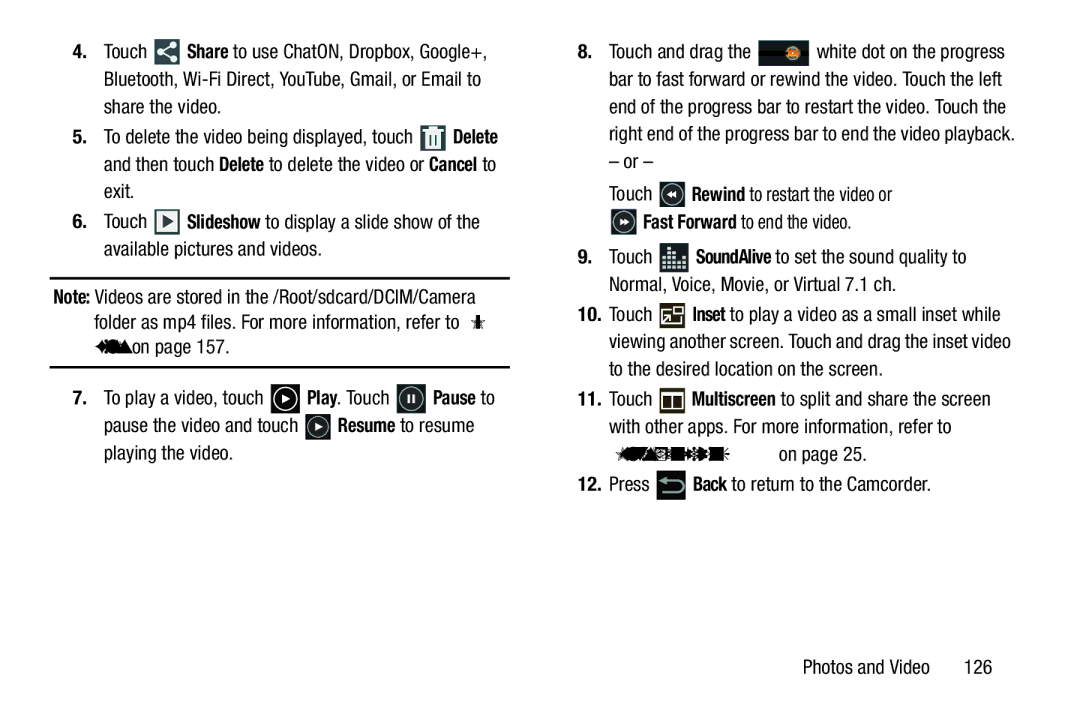4.Touch ![]() Share to use ChatON, Dropbox, Google+, Bluetooth,
Share to use ChatON, Dropbox, Google+, Bluetooth,
5.To delete the video being displayed, touch ![]() Delete and then touch Delete to delete the video or Cancel to exit.
Delete and then touch Delete to delete the video or Cancel to exit.
6.Touch ![]() Slideshow to display a slide show of the available pictures and videos.
Slideshow to display a slide show of the available pictures and videos.
Note: Videos are stored in the /Root/sdcard/DCIM/Camera folder as mp4 files. For more information, refer to “My Files” on page 157.
7.To play a video, touch ![]() Play. Touch
Play. Touch ![]() Pause to
Pause to
pause the video and touch ![]() Resume to resume playing the video.
Resume to resume playing the video.
8.Touch and drag the ![]() white dot on the progress bar to fast forward or rewind the video. Touch the left end of the progress bar to restart the video. Touch the right end of the progress bar to end the video playback.
white dot on the progress bar to fast forward or rewind the video. Touch the left end of the progress bar to restart the video. Touch the right end of the progress bar to end the video playback.
– or –
Touch ![]() Rewind to restart the video or
Rewind to restart the video or
![]() Fast Forward to end the video.
Fast Forward to end the video.
9.Touch ![]() SoundAlive to set the sound quality to Normal, Voice, Movie, or Virtual 7.1 ch.
SoundAlive to set the sound quality to Normal, Voice, Movie, or Virtual 7.1 ch.
10.Touch ![]() Inset to play a video as a small inset while viewing another screen. Touch and drag the inset video to the desired location on the screen.
Inset to play a video as a small inset while viewing another screen. Touch and drag the inset video to the desired location on the screen.
11.Touch ![]() Multiscreen to split and share the screen with other apps. For more information, refer to
Multiscreen to split and share the screen with other apps. For more information, refer to
“Multiscreen Viewing” on page 25.
12.Press  Back to return to the Camcorder.
Back to return to the Camcorder.
Photos and Video | 126 |