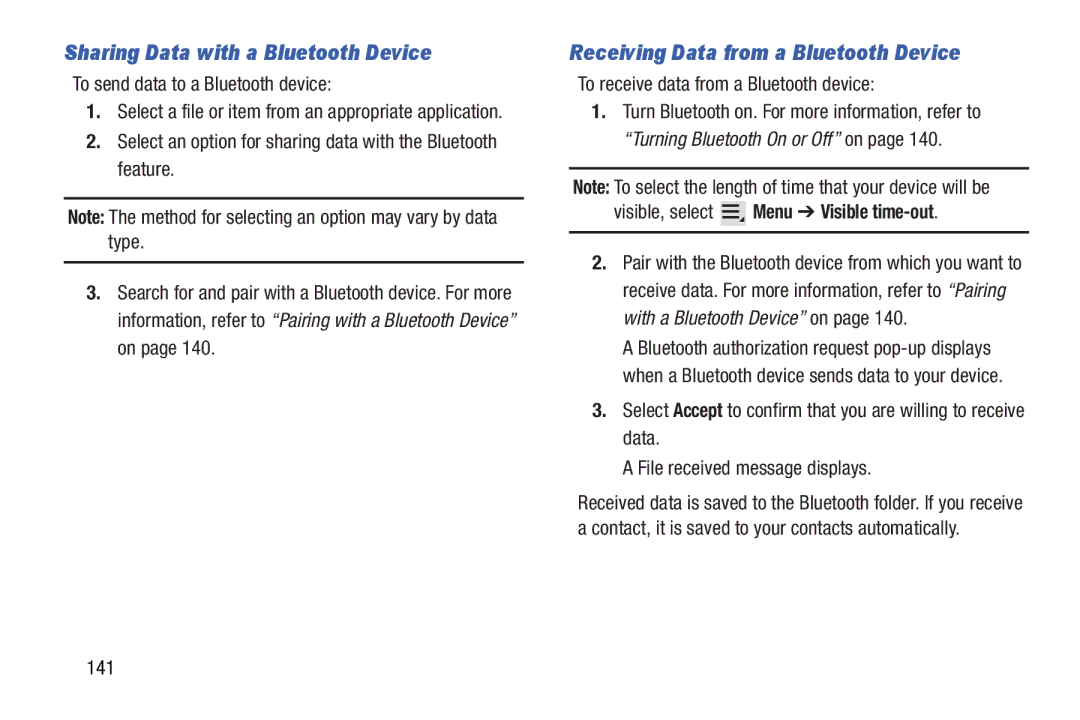Sharing Data with a Bluetooth Device
To send data to a Bluetooth device:
1.Select a file or item from an appropriate application.
2.Select an option for sharing data with the Bluetooth feature.
Note: The method for selecting an option may vary by data type.
3.Search for and pair with a Bluetooth device. For more information, refer to “Pairing with a Bluetooth Device” on page 140.
Receiving Data from a Bluetooth Device
To receive data from a Bluetooth device:
1.Turn Bluetooth on. For more information, refer to
“Turning Bluetooth On or Off” on page 140.
Note: To select the length of time that your device will be
visible, select  Menu ➔ Visible
Menu ➔ Visible time-out.
2.Pair with the Bluetooth device from which you want to receive data. For more information, refer to “Pairing with a Bluetooth Device” on page 140.
A Bluetooth authorization request
3.Select Accept to confirm that you are willing to receive data.
A File received message displays.
Received data is saved to the Bluetooth folder. If you receive a contact, it is saved to your contacts automatically.