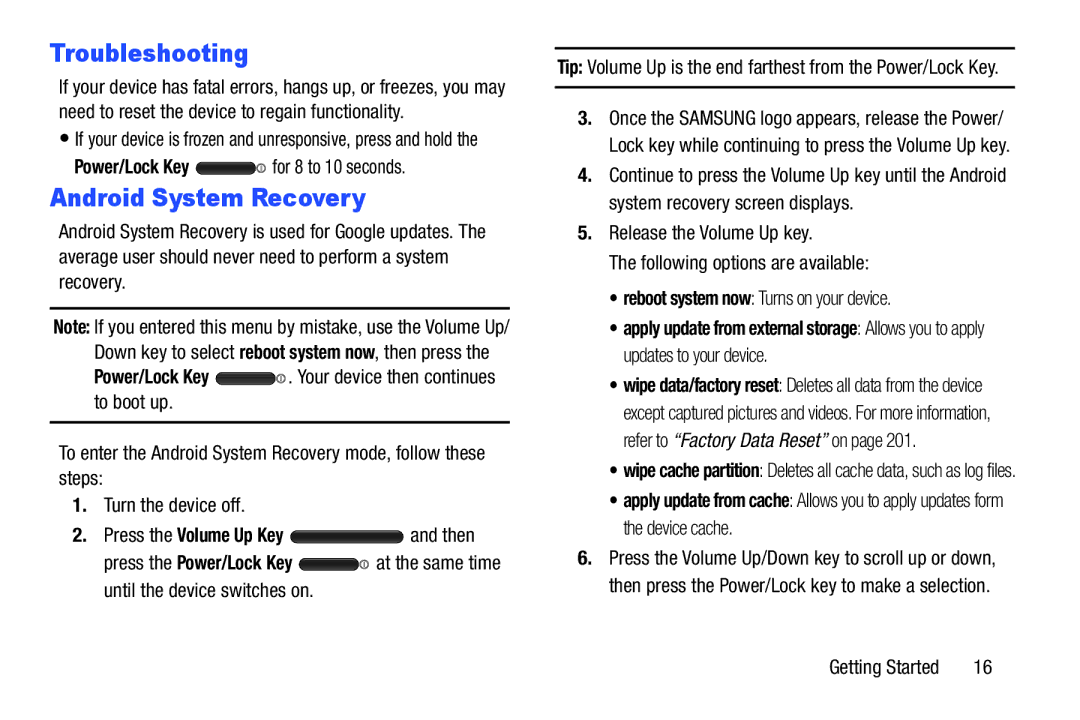Troubleshooting
If your device has fatal errors, hangs up, or freezes, you may need to reset the device to regain functionality.
•If your device is frozen and unresponsive, press and hold the
Power/Lock Key 
 for 8 to 10 seconds.
for 8 to 10 seconds.
Android System Recovery
Android System Recovery is used for Google updates. The average user should never need to perform a system recovery.
Note: If you entered this menu by mistake, use the Volume Up/ Down key to select reboot system now, then press the
Power/Lock Key 
 . Your device then continues to boot up.
. Your device then continues to boot up.
To enter the Android System Recovery mode, follow these steps:
1.Turn the device off.
2.Press the Volume Up Key ![]() and then
and then
press the Power/Lock Key ![]()
![]() at the same time until the device switches on.
at the same time until the device switches on.
Tip: Volume Up is the end farthest from the Power/Lock Key.
3.Once the SAMSUNG logo appears, release the Power/ Lock key while continuing to press the Volume Up key.
4.Continue to press the Volume Up key until the Android system recovery screen displays.
5.Release the Volume Up key.
The following options are available:
•reboot system now: Turns on your device.
•apply update from external storage: Allows you to apply updates to your device.
•wipe data/factory reset: Deletes all data from the device except captured pictures and videos. For more information, refer to “Factory Data Reset” on page 201.
•wipe cache partition: Deletes all cache data, such as log files.
•apply update from cache: Allows you to apply updates form the device cache.
6.Press the Volume Up/Down key to scroll up or down, then press the Power/Lock key to make a selection.
Getting Started | 16 |