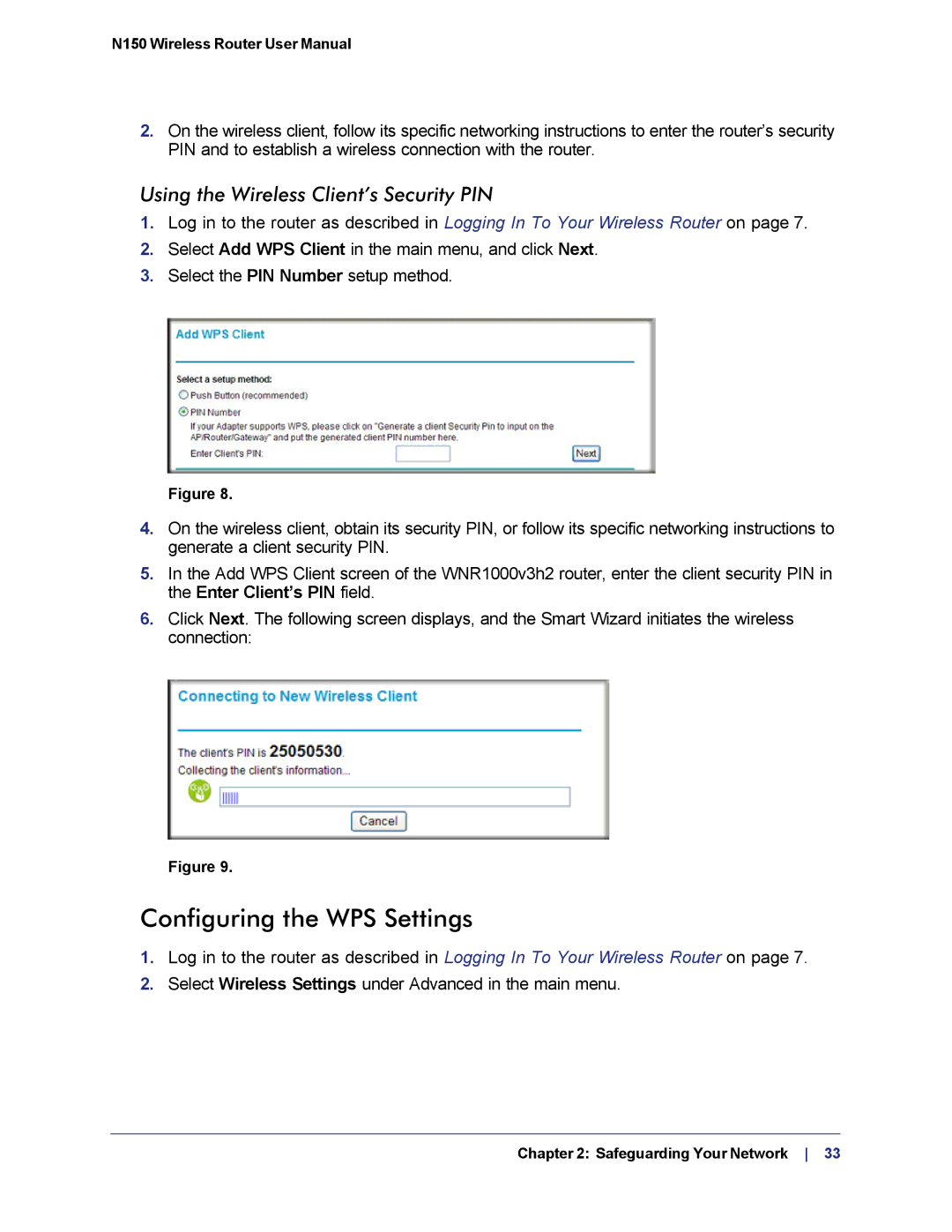N150 Wireless Router User Manual
2.On the wireless client, follow its specific networking instructions to enter the router’s security PIN and to establish a wireless connection with the router.
Using the Wireless Client’s Security PIN
1.Log in to the router as described in Logging In To Your Wireless Router on page 7.
2.Select Add WPS Client in the main menu, and click Next.
3.Select the PIN Number setup method.
Figure 8.
4.On the wireless client, obtain its security PIN, or follow its specific networking instructions to generate a client security PIN.
5.In the Add WPS Client screen of the WNR1000v3h2 router, enter the client security PIN in the Enter Client’s PIN field.
6.Click Next. The following screen displays, and the Smart Wizard initiates the wireless connection:
Figure 9.
Configuring the WPS Settings
1.Log in to the router as described in Logging In To Your Wireless Router on page 7.
2.Select Wireless Settings under Advanced in the main menu.