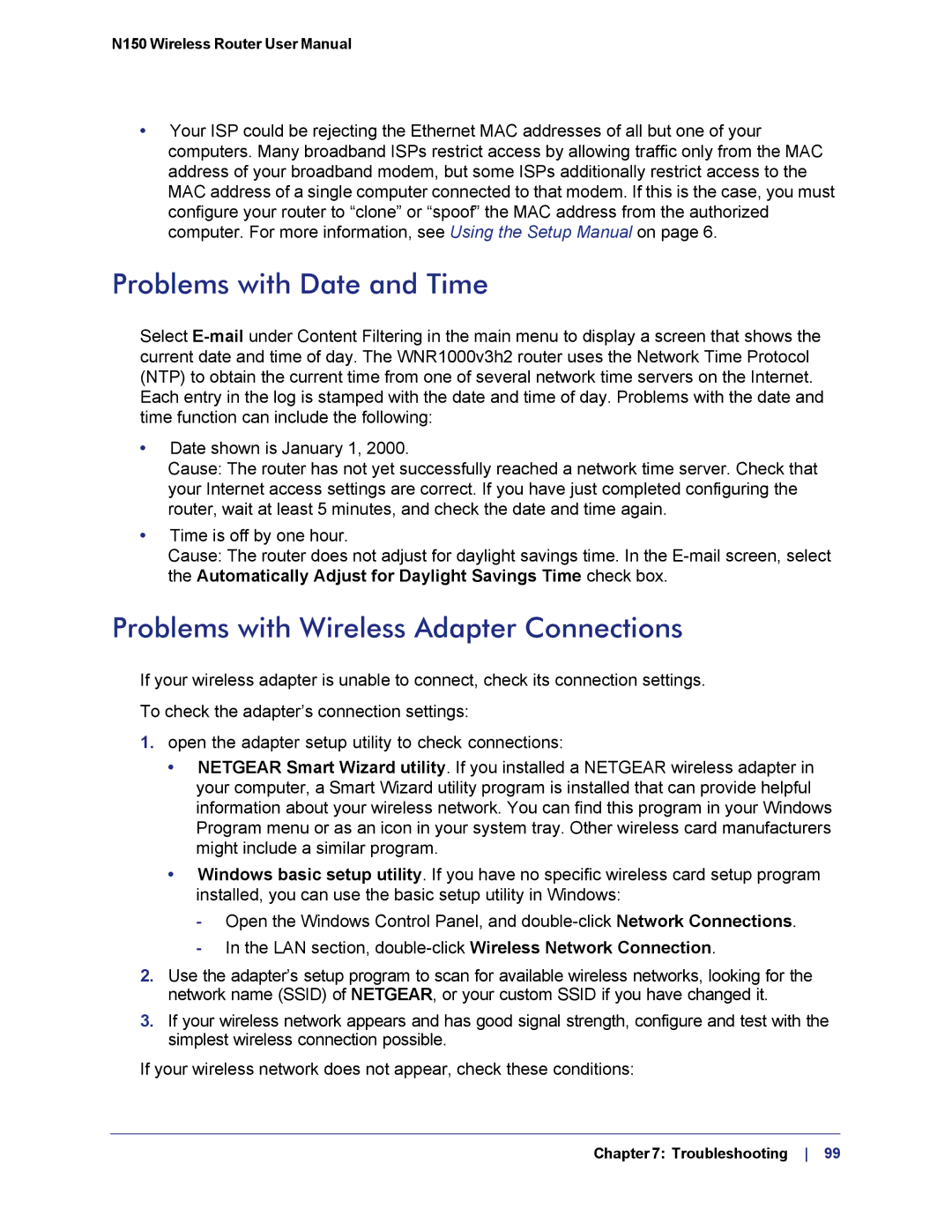N150 Wireless Router User Manual
•Your ISP could be rejecting the Ethernet MAC addresses of all but one of your computers. Many broadband ISPs restrict access by allowing traffic only from the MAC address of your broadband modem, but some ISPs additionally restrict access to the MAC address of a single computer connected to that modem. If this is the case, you must configure your router to “clone” or “spoof” the MAC address from the authorized computer. For more information, see Using the Setup Manual on page 6.
Problems with Date and Time
Select
•Date shown is January 1, 2000.
Cause: The router has not yet successfully reached a network time server. Check that your Internet access settings are correct. If you have just completed configuring the router, wait at least 5 minutes, and check the date and time again.
•Time is off by one hour.
Cause: The router does not adjust for daylight savings time. In the
Problems with Wireless Adapter Connections
If your wireless adapter is unable to connect, check its connection settings.
To check the adapter’s connection settings:
1.open the adapter setup utility to check connections:
•NETGEAR Smart Wizard utility. If you installed a NETGEAR wireless adapter in your computer, a Smart Wizard utility program is installed that can provide helpful information about your wireless network. You can find this program in your Windows Program menu or as an icon in your system tray. Other wireless card manufacturers might include a similar program.
•Windows basic setup utility. If you have no specific wireless card setup program installed, you can use the basic setup utility in Windows:
-Open the Windows Control Panel, and
-In the LAN section,
2.Use the adapter’s setup program to scan for available wireless networks, looking for the network name (SSID) of NETGEAR, or your custom SSID if you have changed it.
3.If your wireless network appears and has good signal strength, configure and test with the simplest wireless connection possible.
If your wireless network does not appear, check these conditions: