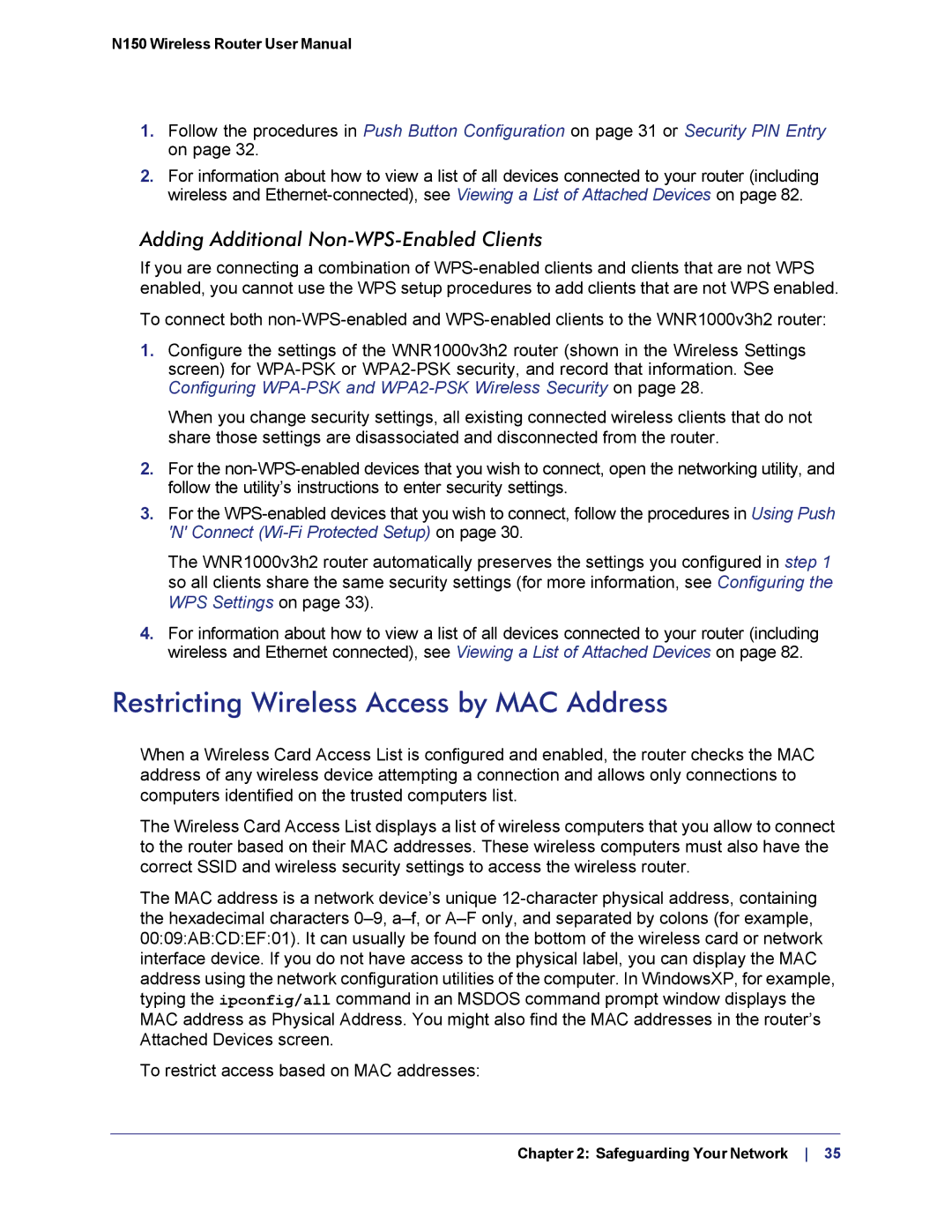N150 Wireless Router User Manual
1.Follow the procedures in Push Button Configuration on page 31 or Security PIN Entry on page 32.
2.For information about how to view a list of all devices connected to your router (including wireless and
Adding Additional Non-WPS-Enabled Clients
If you are connecting a combination of
To connect both
1.Configure the settings of the WNR1000v3h2 router (shown in the Wireless Settings screen) for
When you change security settings, all existing connected wireless clients that do not share those settings are disassociated and disconnected from the router.
2.For the
3.For the
The WNR1000v3h2 router automatically preserves the settings you configured in step 1 so all clients share the same security settings (for more information, see Configuring the WPS Settings on page 33).
4.For information about how to view a list of all devices connected to your router (including wireless and Ethernet connected), see Viewing a List of Attached Devices on page 82.
Restricting Wireless Access by MAC Address
When a Wireless Card Access List is configured and enabled, the router checks the MAC address of any wireless device attempting a connection and allows only connections to computers identified on the trusted computers list.
The Wireless Card Access List displays a list of wireless computers that you allow to connect to the router based on their MAC addresses. These wireless computers must also have the correct SSID and wireless security settings to access the wireless router.
The MAC address is a network device’s unique
To restrict access based on MAC addresses: