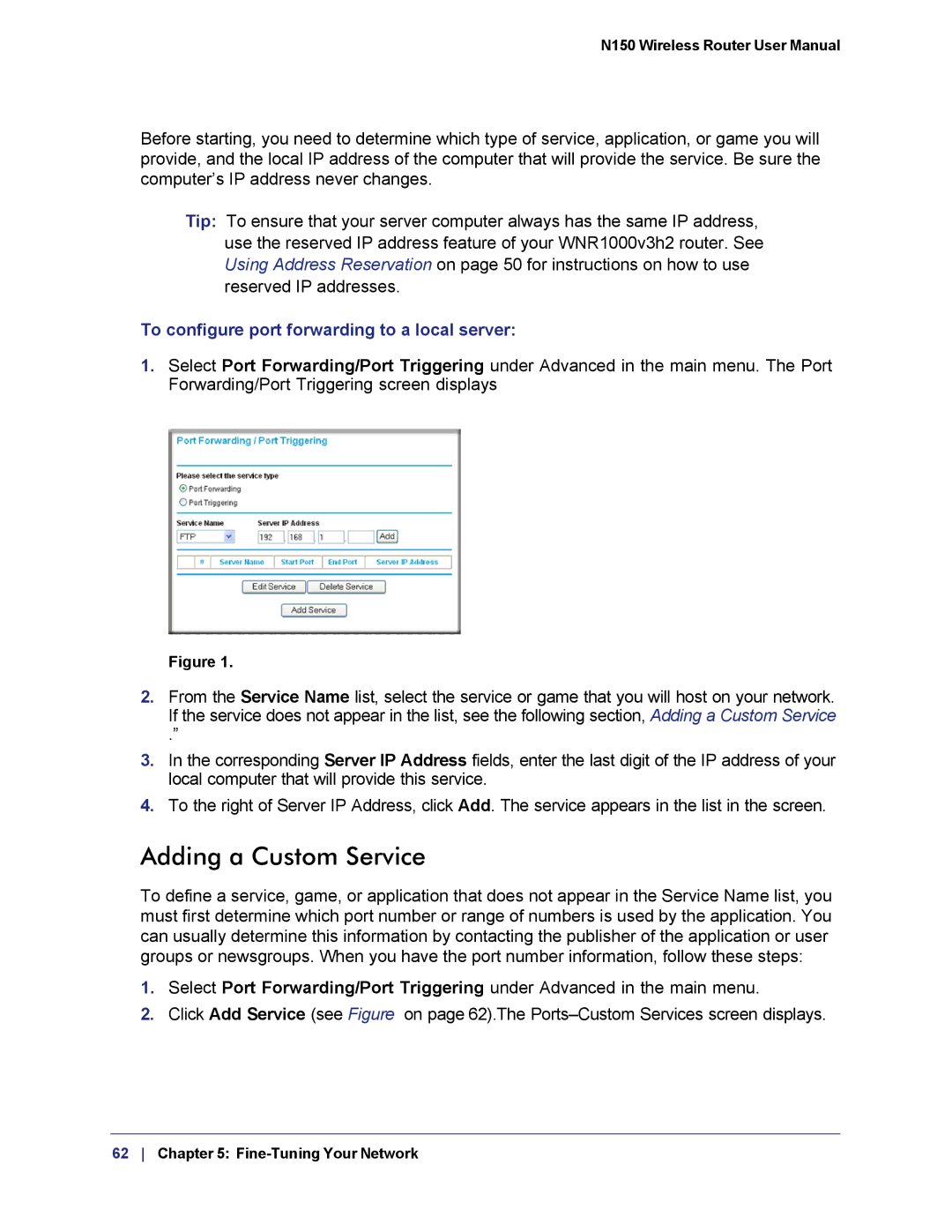N150 Wireless Router User Manual
Before starting, you need to determine which type of service, application, or game you will provide, and the local IP address of the computer that will provide the service. Be sure the computer’s IP address never changes.
Tip: To ensure that your server computer always has the same IP address, use the reserved IP address feature of your WNR1000v3h2 router. See Using Address Reservation on page 50 for instructions on how to use reserved IP addresses.
To configure port forwarding to a local server:
1.Select Port Forwarding/Port Triggering under Advanced in the main menu. The Port Forwarding/Port Triggering screen displays
Figure 1.
2.From the Service Name list, select the service or game that you will host on your network. If the service does not appear in the list, see the following section, Adding a Custom Service
.”
3.In the corresponding Server IP Address fields, enter the last digit of the IP address of your local computer that will provide this service.
4.To the right of Server IP Address, click Add. The service appears in the list in the screen.
Adding a Custom Service
To define a service, game, or application that does not appear in the Service Name list, you must first determine which port number or range of numbers is used by the application. You can usually determine this information by contacting the publisher of the application or user groups or newsgroups. When you have the port number information, follow these steps:
1.Select Port Forwarding/Port Triggering under Advanced in the main menu.
2.Click Add Service (see Figure on page 62).The