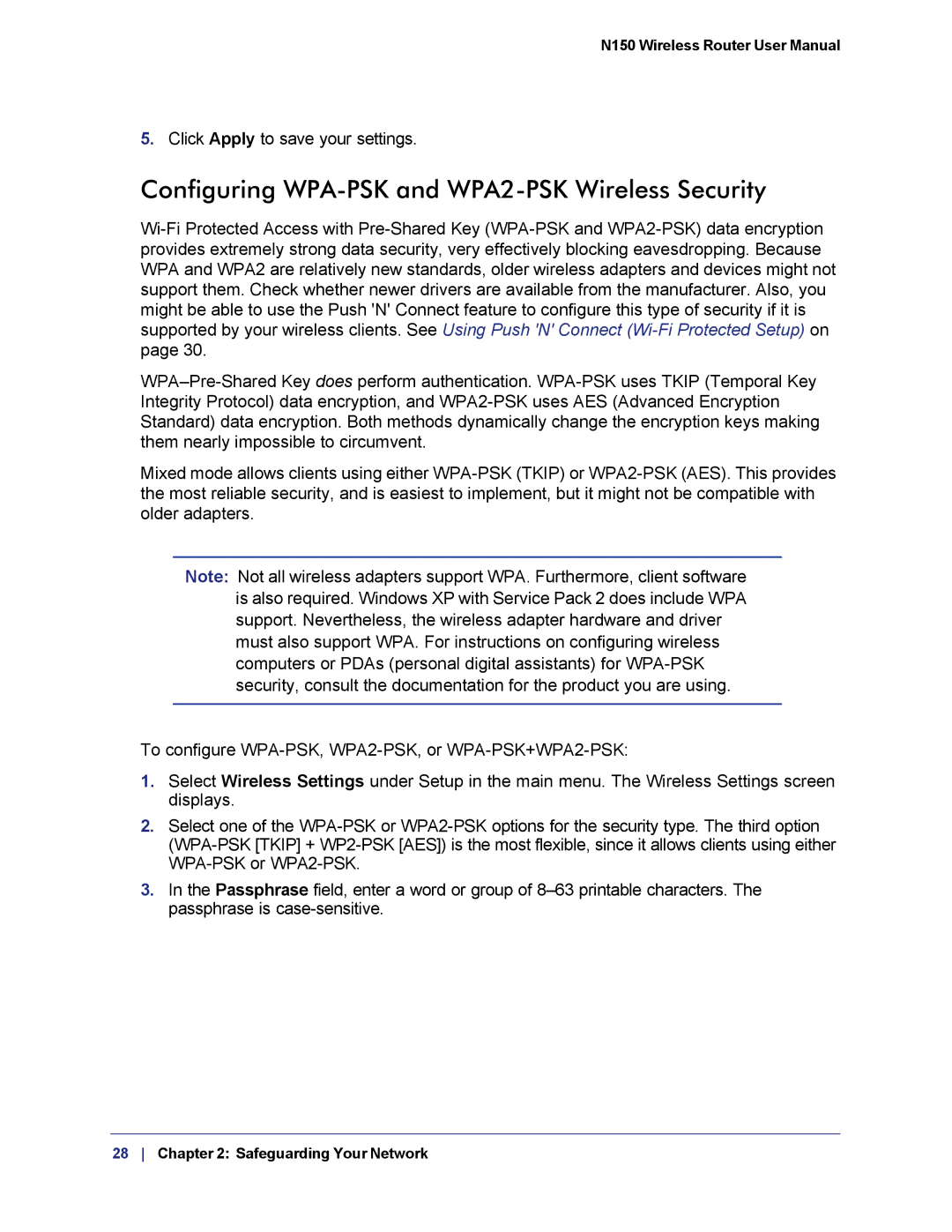N150 Wireless Router User Manual
5.Click Apply to save your settings.
Configuring WPA-PSK and WPA2-PSK Wireless Security
Mixed mode allows clients using either
Note: Not all wireless adapters support WPA. Furthermore, client software is also required. Windows XP with Service Pack 2 does include WPA support. Nevertheless, the wireless adapter hardware and driver must also support WPA. For instructions on configuring wireless computers or PDAs (personal digital assistants) for
To configure
1.Select Wireless Settings under Setup in the main menu. The Wireless Settings screen displays.
2.Select one of the
3.In the Passphrase field, enter a word or group of