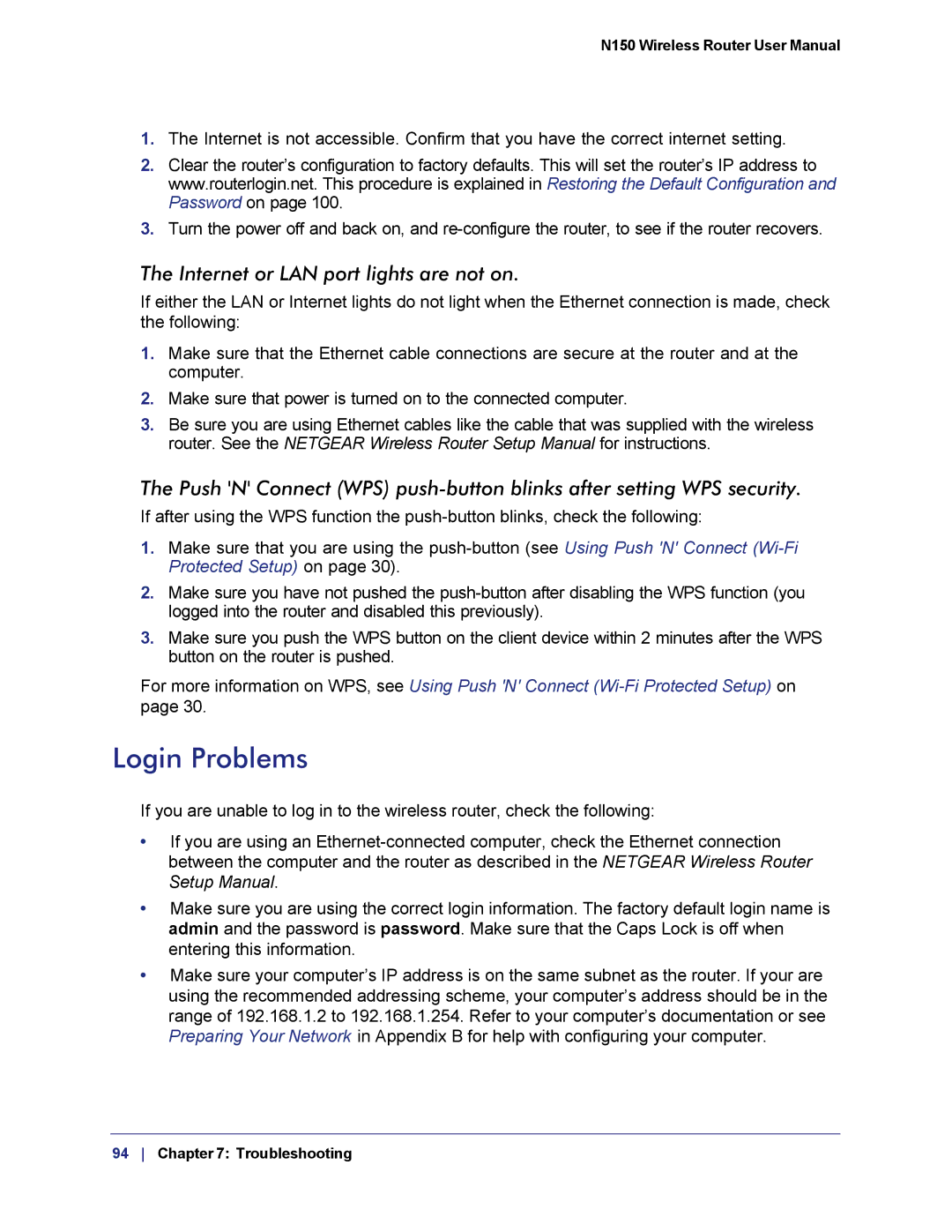N150 Wireless Router User Manual
1.The Internet is not accessible. Confirm that you have the correct internet setting.
2.Clear the router’s configuration to factory defaults. This will set the router’s IP address to www.routerlogin.net. This procedure is explained in Restoring the Default Configuration and Password on page 100.
3.Turn the power off and back on, and
The Internet or LAN port lights are not on.
If either the LAN or Internet lights do not light when the Ethernet connection is made, check the following:
1.Make sure that the Ethernet cable connections are secure at the router and at the computer.
2.Make sure that power is turned on to the connected computer.
3.Be sure you are using Ethernet cables like the cable that was supplied with the wireless router. See the NETGEAR Wireless Router Setup Manual for instructions.
The Push 'N' Connect (WPS)
If after using the WPS function the
1.Make sure that you are using the
2.Make sure you have not pushed the
3.Make sure you push the WPS button on the client device within 2 minutes after the WPS button on the router is pushed.
For more information on WPS, see Using Push 'N' Connect
Login Problems
If you are unable to log in to the wireless router, check the following:
•If you are using an
•Make sure you are using the correct login information. The factory default login name is admin and the password is password. Make sure that the Caps Lock is off when entering this information.
•Make sure your computer’s IP address is on the same subnet as the router. If your are using the recommended addressing scheme, your computer’s address should be in the range of 192.168.1.2 to 192.168.1.254. Refer to your computer’s documentation or see Preparing Your Network in Appendix B for help with configuring your computer.