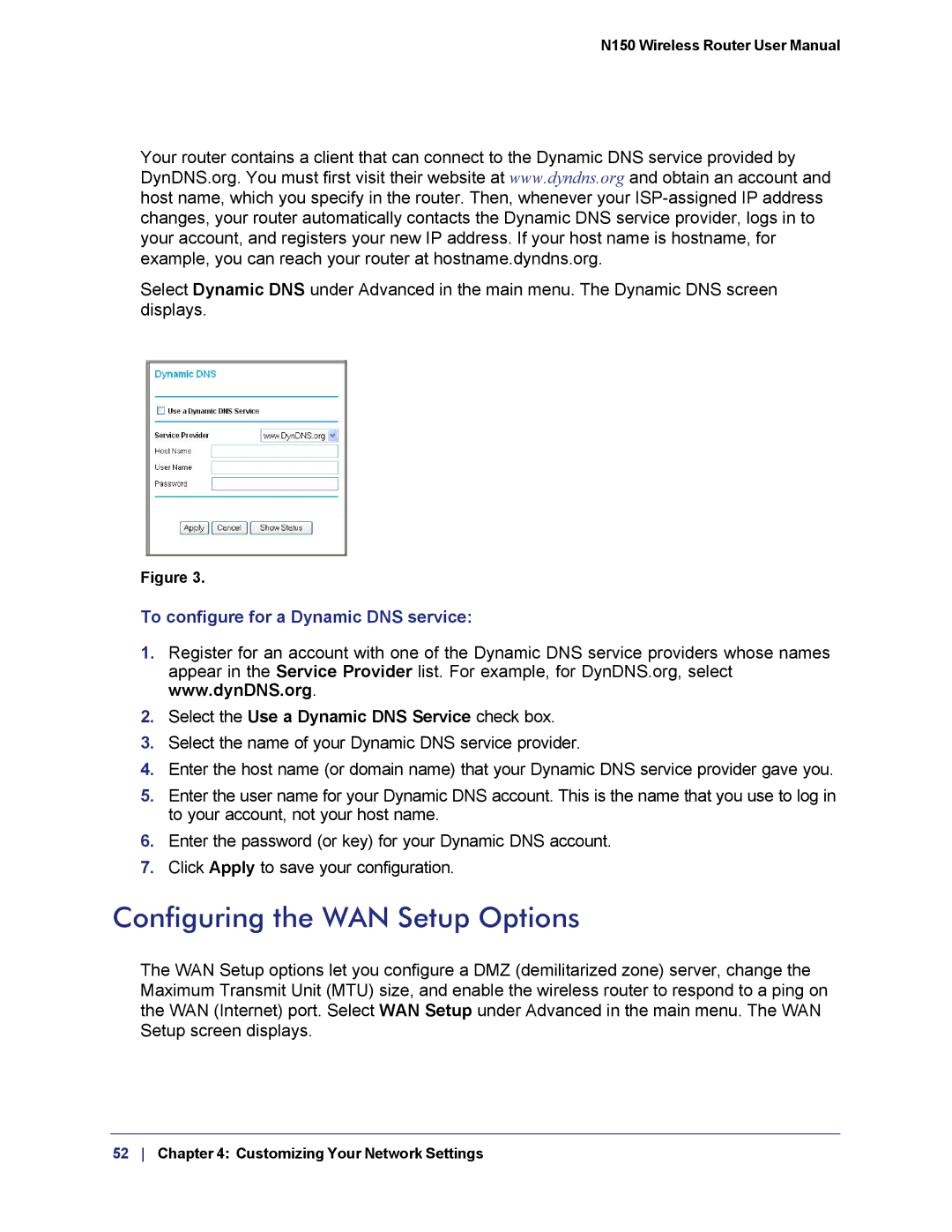N150 Wireless Router User Manual
Your router contains a client that can connect to the Dynamic DNS service provided by DynDNS.org. You must first visit their website at www.dyndns.org and obtain an account and host name, which you specify in the router. Then, whenever your
Select Dynamic DNS under Advanced in the main menu. The Dynamic DNS screen displays.
Figure 3.
To configure for a Dynamic DNS service:
1.Register for an account with one of the Dynamic DNS service providers whose names appear in the Service Provider list. For example, for DynDNS.org, select www.dynDNS.org.
2.Select the Use a Dynamic DNS Service check box.
3.Select the name of your Dynamic DNS service provider.
4.Enter the host name (or domain name) that your Dynamic DNS service provider gave you.
5.Enter the user name for your Dynamic DNS account. This is the name that you use to log in to your account, not your host name.
6.Enter the password (or key) for your Dynamic DNS account.
7.Click Apply to save your configuration.
Configuring the WAN Setup Options
The WAN Setup options let you configure a DMZ (demilitarized zone) server, change the Maximum Transmit Unit (MTU) size, and enable the wireless router to respond to a ping on the WAN (Internet) port. Select WAN Setup under Advanced in the main menu. The WAN Setup screen displays.