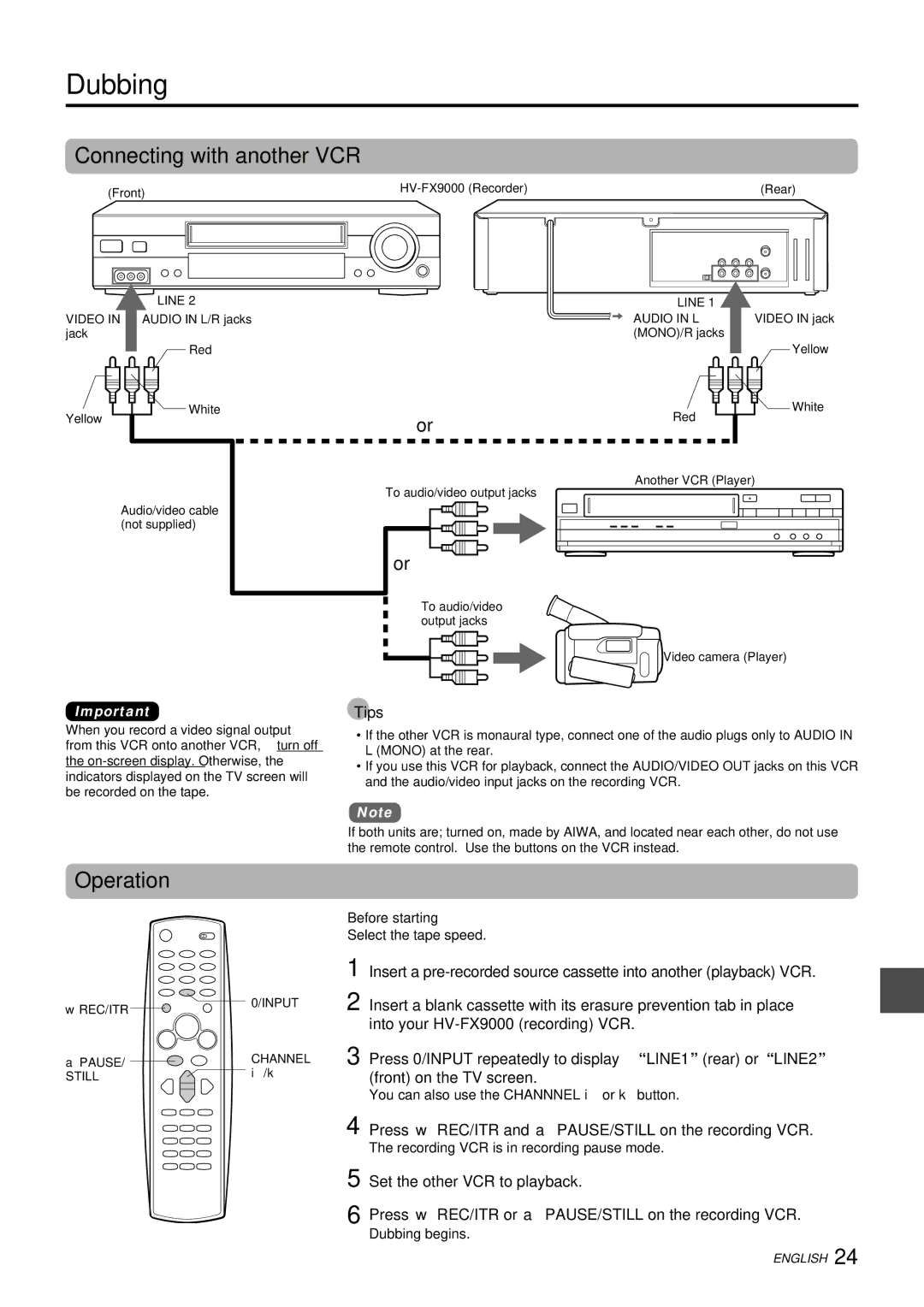HV-FX9000U
You will find these accessories in the package box
Installing Batteries in the Remote Control
Welcome
Thank you for purchasing this Aiwa product
Connecting Antenna or CATV-VCR-TV
Basic connections
To select a desired TV channel on the TV
To connect a Catv system without using a Catv converter
Catv connections
To see a TV program or video program selected on the VCR
Setting the language
Set the VCR/CATV/DBS/TV
Then press ENTER/DISPLAY
ENTER/DISPLAY
Setting the Clock
Before starting
Setting the VCR channels
Page
Page
Explanation of Graphical Symbols
Installation
Electric Power
Damage Requiring Service
Maintenance
Outdoor Antenna
Lightning
VCR
Connecting the VCR
To Connect a TV using the audio and video cables
Connect the AC cord to the AC outlet
To connect a Catv system using a Catv converter
Catv system Way splitter
To connect an AV receiver
Additional connections
VCR reception setting
Preparing the remote control
Using the remote control
Inserting the batteries
Controlling the TVs and CATVs CATV/DBSes
To control the TV
To control the CATV/DBS
DBS manufacturer Code number
Press j or l to display the desired language
Press i or k to select Language Select
Press Menu to return to the normal screen
Press Menu Press i or k to select CLOCK, then press
Press Menu Press i or k to select TUNING, then press
To correct the digits while setting
Press Menu to start the clock
Press j or lto set Auto Clock SET to on
Adding or erasing VCR channels manually
If C flashes in the display window after Auto Channel Set
Catv channels
Press ENTER/DISPLAY to add or erase the channel
Checking the channel set-up to use VCR Plus+ system
Press i or k to select Channel MAPPING, then press j or l
Press Menu Press i or k to select SETUP, then press
Press i or k to select Guide CH
Press j or l to display Channel
Playing back a tape
If you cannot get a clear playback picture
Additional functions
To skip an advertisement
Various search functions
To turn off the VCR automatically after rewinding
Press Clear at the point you want to locate later
Searching with the index function Index Search
To search the next index signal continuously
Searching the end of the recorded program REC. End Search
Press REC. END Search during stop
To stop recording
Recording a TV program
To pause recording
To prevent an accidental recording
When you set the timer for more than two timer programs
Recording with Instant Timer Recording
Stop recording when recording without timer
Press w REC/ITR twice
Setting the timer with VCR Plus+ system
To stop, pause, or turn off the power while recording
To extend the recording duration while recording
To extend the recording time
To cancel the program
If the program overlaps another
Press ENTER/DISPLAY
To correct the data while setting
Setting the timer manually
Press Menu Press i or k to select PROGRAM, then press
Set DAY, Start time and Stop time as in step
Dubbing
Connecting with another VCR
Operation
Press w REC/ITR and a PAUSE/STILL on the recording VCR
Recording the sound of the MTS Broadcast
Multichannel TV Sound MTS and Hi-Fi audio sound system
Playing back a MTS-program recorded tape
Recorded and output signals of the MTS broadcast
To turn the on-screen display off
On-screen display
Identifying the on-screen display
Items
Troubleshooting
VHF UHF
Specifications
Index to parts and controls
Front panel
Display window
Rear panel
Remote control with the front cover opened
Page
8A-JFC-901-01 000113ATO-YX
Bienvenido
Instalación de las pilas en el controlador remoto
Muchas gracias por haber adquirido este producto Aiwa
8A-JFC-903-01 000115ATO-YX
Videograbadora Televisor
Conexión de la antena o sistema de cablevisión
Conexiones básicas
Para seleccionar el canal deseado en el televisor
Conecte la salida del convertidor a la
Conexiones a un sistema de cablevisión
Entrada ANT in de la videograbadora
Con un cable coaxial no suministrado
Selección de idioma
Presione ENTER/DISPLAY
Ajuste del reloj
Antes de comenzar
Sintonización de los canales de la videograbadora
Explicación de los símbolos
Advertencia
Advertencia
Instalació n
Dañ os que requieren servicio
Antena exterior
Rayos
Mantenimiento
Configuració n automá tica
Emisió n MTS Sonido de TV multicanal
Controlador remoto multimarca MBR
Conecte el cable de CA a una toma de CA
Conexión de la videograbadora
Conexión de la videograbadora continuación
Nota
Para conectar un receptor de audio/vídeo
Conexiones adicionales
Ajuste para recepción de la grabadora
Preparación del controlador remoto
Inserción de las pilas
Utilización del controlador remoto
Control de televisores y convertidores de cablevisión/DBS
Para gobernar el televisor
Para gobernar el sistema de cablevisió n
Fabrieante de DBS Nú mero de có digo
Presione j o l para visualizar el idioma deseado
Presione i o k para seleccionar Language Select idioma
Presione Menu para volver a la pantalla normal
Presione j o l para ajustar MES, y despué s presione k
Para corregir los dígitos durante el ajuste
Memorización de los canales de la videograbadora
Presione j o l para ajustar Autom Ajustado en SI
Presione Menu para poner en funcionamiento el reloj
Canales de cablevisió n
Adición o borrado manual de canales de la videograbadora
Para volver a la pantalla normal, presione Menu
02 a 14 a 37 a +1 a W+58 95 a A-1 100 a 124 +59 a W+83 125
Borrar
Presione i o k para seleccionar MEM
Canales
Presione i o k para seleccionar Guia
Presione j o l para hacer que se visualice Canal
Mapa DE Canales
Reproducción de una cinta
Si no puede obtener imágenes de reproducción claras
Funciones adicionales
Diversas funciones de búsqueda
Para saltar un anuncio
Pulse Clear en el punto que quiere buscar posteriormente
Para buscar continuamente la señ al de índice siguiente
Presione REC.END Search durante el mode de parada
Para detener la bú squeda de imágenes finales
Avance rá pido
Para parar la grabació n
Grabación de un programa de televisión
Para realizar una pausa en la grabació n
Para evitar la grabació n accidental
Pare la grabació n cuando grabe sin temporizador
Grabación con el temporizador instantáneo
Presione dos veces w REC/ITR
0H00M Grabación normal B 9H00M B
Presione s STOP, a PAUSE/STILL o Power
Programación del temporizador con VCR Plus+
Para prolongar el tiempo de grabació n durante la é sta
Para prolongar el tiempo de grabació n
Para cancelar un programa
Si un programa se superpone sobre otro
Programa
Para corregir los datos durante la programació n
Ajuste manual del temporizador
Ajuste VEL. y Repetir como en el paso
Seleccione Programa en el menú. a continuación
Conexión a otra videograbadora
Copia
Operación
Seleccione la velocidad de la cinta
Sonido de TV multicanal MTS
Grabación del sonido de emisiones
Programa de audio secundario SAP
Sistema de pistas de audio
Señ ales de grabació n y de salida de emisiones MTS
Reproducción de un programa MTS grabado en una cinta
Señ ales de salida
Audio
Para desactivar la visualización en pantalla
Visualización en pantalla
Identificación de los elementos visualizados en la pantalla
Desplegada
Nota sobre la condensació n de humedad
Solución de problemas
Precaució n
Especificaciones
Componentes y controles
Panel frontal
Visualizdor
Controlador remoto con la tapa delantera abierta
Panel posterior
Page
Mise en place des piles dans la télécommande
Bienvenue
Merci pour l’achat de cet appareil Aiwa
Magnétoscope et du téléviseur
Raccordement de l’antenne ou du réseau câblé, du
Raccordements de base
Pour sé lectionner le canal souhaité sur le té lé viseur
Raccordements avec le réseau câblé
Raccordez le magnétoscope au connecteur
’entrée de l’antenne du téléviseur à l’aide
Sélection de la langue
Réglage de l’horloge
Pré paratifs
Préréglage des canaux
Explication des symboles graphiques
Avertissement
Alimentation
En Cas De Panne
Antenne externe
Foudre
Entretien
Systè me VCR Plus+ et lecture monotouche
Programmes MTS Son de TV multiplex
Mé morisation automatique
Raccordez le cordon d’alimentation à la prise secteur
Raccordement du magnétoscope
Raccordement au réseau câblé
Remarque
Pour raccorder un ampli-tuner audiovisuel
Raccordements supplémentaires
Utilisation de la télécommande
Préparation de la télécommande
Réglage de la réception vidéo
Mise en place des piles
Commande des téléviseurs et des systèmes CATV/DBS
Pour la commande à distance du té lé viseur
Pour la commande à distance du convertisseur/DBS
Fabricant de DBS Code
Appuyez sur Menu pour revenir à l’é cran normal
Appuyez sur j ou l pour afficher la langue souhaité e
Avant de commencer
Réglez le sélecteur VCR/CATV/DBS/TV sur VCR
Appuyez sur Menu pour faire dé marrer l’horloge
Pour corriger les chiffres pendant le ré glage
’écran normal réapparaît
Présélectionnés avec la touche Channel i ou k
Canaux du ré seau câ blé
Addition ou effacement manuels de canaux
Canaux affiché s sur le Canaux du ré seau
Câ blé
AJOUT/EFF
Appuyez sur i ou k pour sé lectionner Canal
Par exemple
Exemple de guide de canaux Canaux de té lé vision Code VCR
Configuration Canaux
Appuyez sur i ou k pour sé lectionner Guide Canal
Appuyez sur j ou l pour afficher Canal
Lecture d’une cassette
Si vous n’obtenez pas d’image nette
Fonctions complémentaires
Diverses fonctions de recherche
Pour é viter une publicité
Mise hors tension automatique apré s le rembobinage
Recherche avec la fonction ’indexation Recherche d’index
Appuyez sur REC. END Search en mode d’arrê t
Pour effectuer la recherche continue des index suivants
Pour arrê ter la recherche rapide
Pour arrê ter l’enregistrement
Enregistrement d’un programme de télévision
Pour interrompre l’enregistrement
Pour é viter un enregistrement accidentel
Revue du passage enregistré Lecture monotouche
Enregistrement instantané
Si vous aviez programmé plus de deux enregistrements
Appuyez deux fois sur w REC/ITR
En cas d’erreur, appuyez sur Clear pour annuler le réglage
Appuyez sur s STOP, a PAUSE/STILL ou Power
Si deux programmes se chevauchent
Pour prolonger le temps d’enregistrement
Pour annuler la programmation
Appuyez sur ENTER/DISPLAY
Pour annuler un programme
Pour corriger les données pendant le réglage
Ré glez Vitesse et RÉ PÉ TER comme à l’é tape
Canal Catv
Raccordement d’un autre magnétoscope
Doublage
Fonctionnement
Sélectionnez la vitesse de défilement de la bande
Enregistrement du son d’une émission MTS
Son TV multiplex MTS et système audio Hi-Fi
Signaux enregistré s et fournis d’une é mission MTS
Lecture d’un enregistrement MTS
Signaux de sortie
Sortie Audio
’écran
Affichage sur écran
Changement de l’affichage des fonctions à l’écran
Fonction OSD
Remarque sur la condensation d’humidité
En cas de panne
Spécifications
Composants et commandes
Panneau avant
Afficheur
Panneau arrière
Télécommande avec couvercle avant ouvert