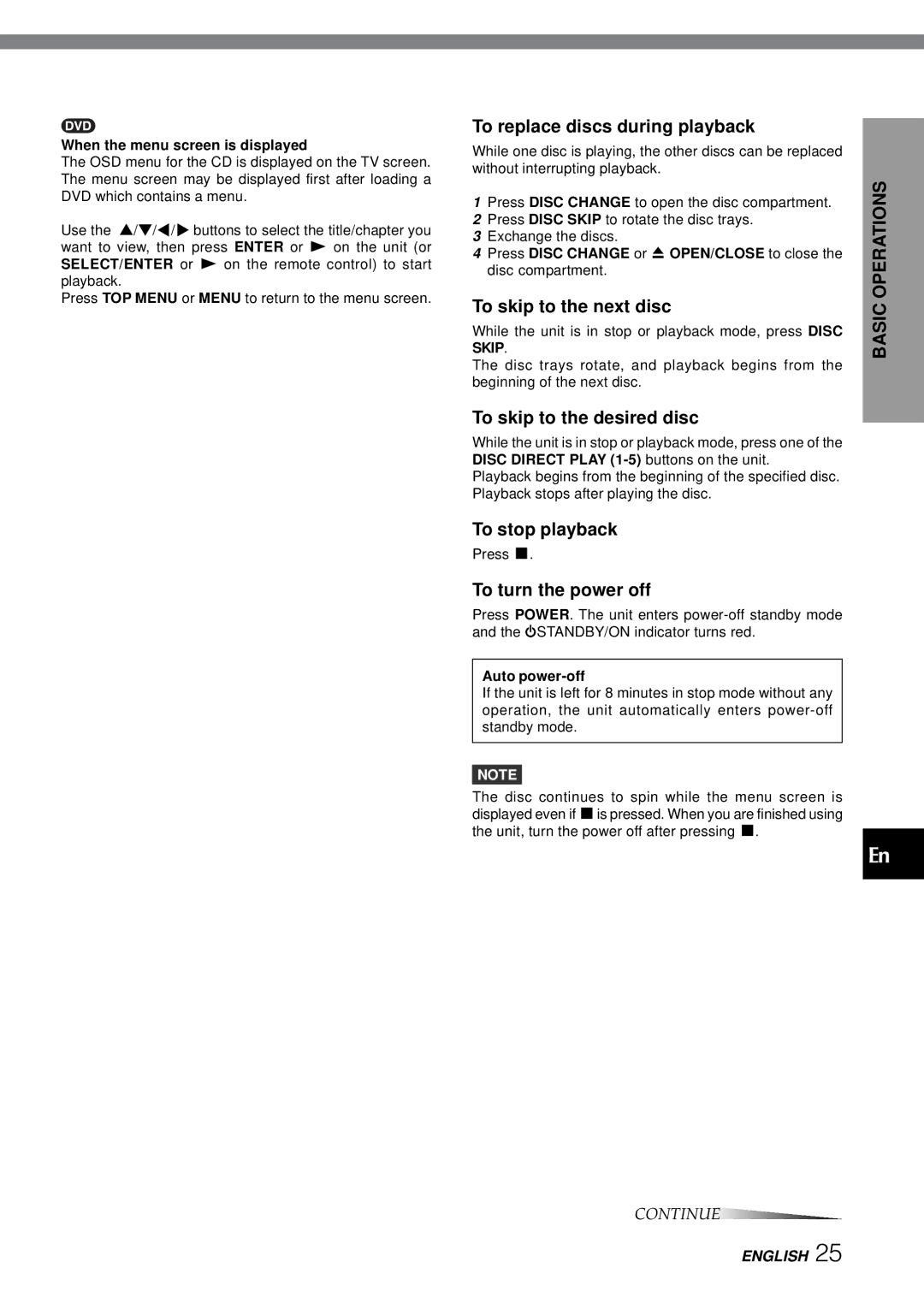When the menu screen is displayed
The OSD menu for the CD is displayed on the TV screen. The menu screen may be displayed first after loading a DVD which contains a menu.
Use the i/k/j/lbuttons to select the title/chapter you want to view, then press ENTER or c on the unit (or SELECT/ENTER or c on the remote control) to start playback.
Press TOP MENU or MENU to return to the menu screen.
To replace discs during playback
While one disc is playing, the other discs can be replaced without interrupting playback.
1Press DISC CHANGE to open the disc compartment.
2Press DISC SKIP to rotate the disc trays.
3Exchange the discs.
4Press DISC CHANGE or zOPEN/CLOSE to close the disc compartment.
To skip to the next disc
While the unit is in stop or playback mode, press DISC SKIP.
The disc trays rotate, and playback begins from the beginning of the next disc.
To skip to the desired disc
While the unit is in stop or playback mode, press one of the DISC DIRECT PLAY
Playback begins from the beginning of the specified disc. Playback stops after playing the disc.
To stop playback
Press s.
To turn the power off
Press POWER. The unit enters
Auto power-off
If the unit is left for 8 minutes in stop mode without any operation, the unit automatically enters
NOTE
The disc continues to spin while the menu screen is displayed even if sis pressed. When you are finished using the unit, turn the power off after pressing s.
BASIC OPERATIONS
En
CONTINUE
ENGLISH 25