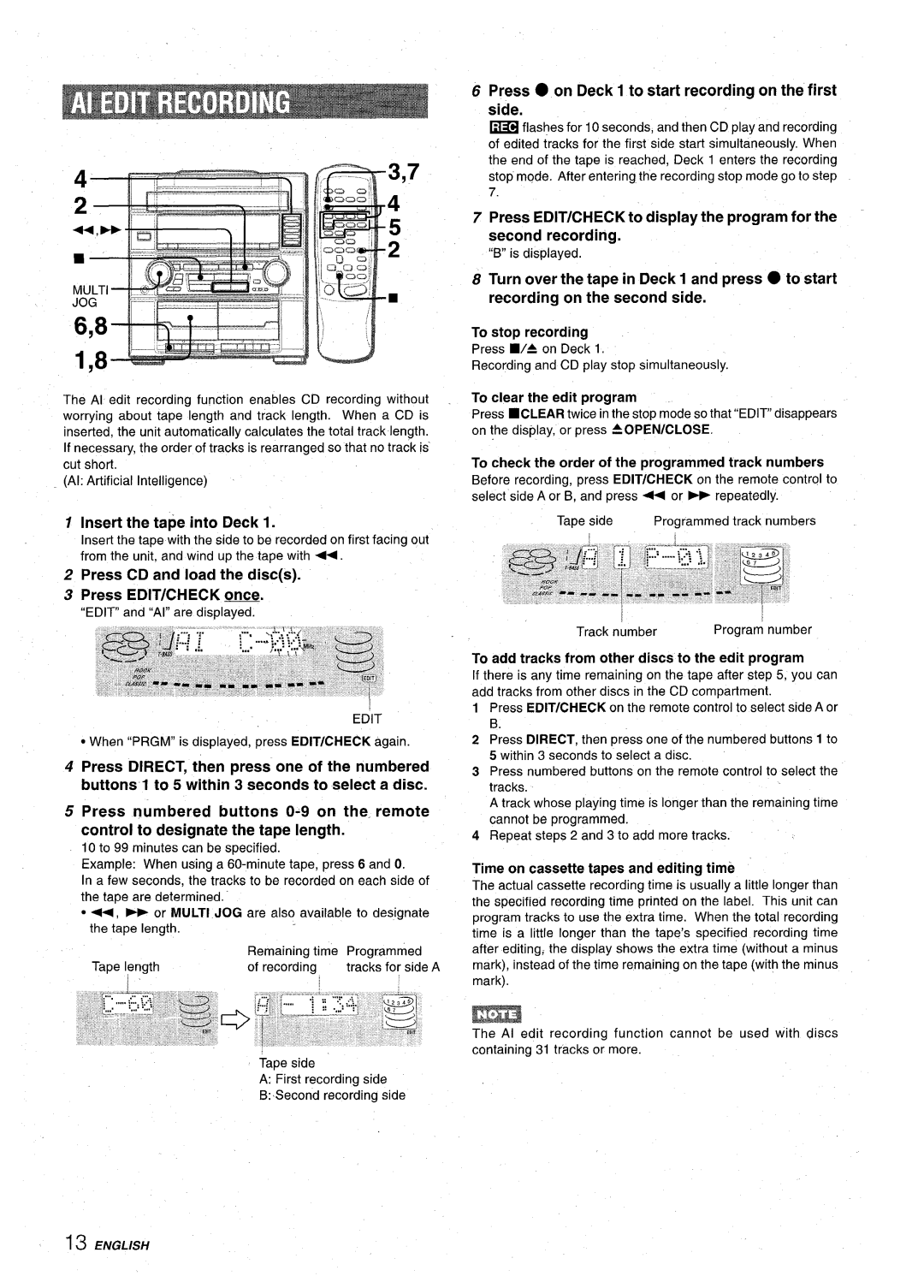MAR-903-21 98061 2CMY-Y-9
Digital Audio
Installation
Explanation Graphical Symbols
Electric Power
AC power cord
Sound
Clock and Timer
Preparations
Radio Reception
@ Surround speakers
Positioning the Speakers
~ Front speakers @ Center speaker
Check the AC voltage
Connect AC cord to an AC outlet
Connect the right and left speakers to the main unit
Connect the slurround speakers to the main unit
Connect the center speaker
Connecting AN Outdoor Antenna
To change the Iefthight balance
Super T-BASS System
To dim the illumination of the display
When the music source is monaural
To cancel the selected mode
Sound adjustment during recording
To select with the remote control
Mono
To search for a station quickly Auto Search
Search
Press TAPE, then press W= to open the cassette holder
Repeat steps 1
Usable tapes
Press to start play
CD PlmAYMIJG
Playing Discs
Loading Discs
Press Prgm in stop mode
Press numbered buttons O-9 and +10 to program a track
Insert the tap? to be recorded on into Deck
Press on Dleck 1 to start recording
Press on Deck 1 to start recording on the first side
Insert the tape into Deck
Press CD and load the discs Press EDIT/CHECK m
To stop recording
Press EDIT/CHECK to select side a and press on Deck
Press CD and load the discs Press EDIT/CIHECK twice
Repeat for the rest of the tracks for side c1 a
Press EDIT/CHECK for recording of the second side
Press Dolby PRO Logic to select Normal
Press Manual Select Test again to stop the noise signal
To change the delay time
Rear-mounted surround speakers enhance the ‘depth
To select Phantom or 3 Stereo
To adjust the balance of connected speaker sound levels
Additional Dolby PRO Logicmodes
Enter
Press Clocwdimmer once, then press Enter
Turn Multi JOG to designate the hour, then press
Turn Multi JOG to designate the minute, then press Enter
Prepare the source
Press Timer to display 0, then press Enter within 6 seconds
Get ready for the Tape function or the timer recording
Press VIDEO/AUX/PHONO
CD Digital OUT Optical Jack
0TH13@id#!&@@T10NS
Play the connected equipment
VIDEO/ AUX Phono 5.1CH
Listening to Dolby Digital Surround ~ Sound
VIDEO/AUX/PHONOIN L, R
Sound is emitted from one speaker only
To clean the’ cabinet
There is no sound
An erroneous display or a malfunction occurs
Compact
Speaker svstem SX-ZR55
Anotacion del propletario
Riskofelectricshock
Explication de Ios simbolos graficos
Eneraia electrica
Recepcion DE LA Radio
Preparatives
Sonido
Reproduction DE Cintas
@Altavoces delanteros @ Altavoz central
Ubicacion DE LOS Altavoces
Conexiones
Compruebe la tension de CA
Conecte Ias antenas suministradas
Conecte el cable de alimentacion de CA a una g toma de CA
La urtidad principal
‘CONEXIONDEUNAANTENAEXTERIOR
Para reetucir la intensidad de iluminacion del visualizador
Gire Volume de la unidad principal o pulse
Volume del control remoto
Pulse T-BASS
Pulse uno de Ios botones del modo DSP Surround
De AM
Recepoioiu RE LA Radio
Pulse Tunewband para seleccionar la banda de FM o de AM
Sintonizacion Mediante Numero DE Preajuste
~NTRODUCCION DE Discos
REPRODUCCI$F4BE 4’M$COS Compactos
Pulse b para iniciar la reproduction
Reproduction Aleatoria
Programar una cancion
Para grabar parte de un disco compacto
Inserte la cinta que vaya a grabar en la platina
Pulse de la platina 1 para iniciar la grabacion
Para borrar una grabacion
Inserte la cinta en la platina
Para detener la grabacion
Para designar ISIduration de la cinta
Pulse EDIT/CHECK para grabar la segunda cara
Para cambiar el programa de cada cara
Para parar la seiial de ruido, vuelva a pulsar
Pulse Dolby PRO Logic para seleccionar
Normal
Manual Select Test
Modos Dolby PRO Logic Adicionales
Phantom 3 Stereo
Para cambiar al modo de 24 horas
Para cancelar el temporizador para dormir
Pulse Enter
Si parpadea la visualization del reloj
Prepare la fuente de sonido
Utilization de la unidad mientras este ajustado el
Pulse VIDEO/AUX/PHONO
Tomas VIDEO/AUX/PHONO in ‘
Toma SUB Woofer
Haga la reproduction en el equipo conectado
Woofer
1CH Input Front L, R
CH Input Center
VIDEO/AUX/PHONO in L, R
Generalidades
Seccion DE LA Platina
Sistema de altavoces SX-ZR55 Tipode caja
Derechos DE Autor
Reference de I’utilisateur
Explication des symboles graphiques
Courant electriaue
SX-C606
Prereglagede Stations Lecture DE Cassette
Preparatifs
Reception Radio
Lecture DE CD
Positionnement DES Enceintes
IRaccordez I’appareil video
Raccordez Ies enceintes surround a I’appareil principal
Raccordez I’erweinte centrale
Raccordez Ie t@eviseur a I’appareil video
Raccordement D’UNE Antenne Exterieure
Demo
Appuyez sur T-BASS
Controle DU Volume
Systeme Super T-BASS
Pour attenuer I’eclairage de I’afficheur
Pour ajuster Ie volume des enceintes surround
Pour annuler Ie mode selectionne
Pour selectionner Ie mode avec la telecommande
DSP
Quand une emission FM stereo contient des parasites
RECEP’WMJ Radio
Appuyez sur TL!NER/BAND pour selectionner la gamme FM ou AM
Pour changer I’intervalle d’accord AM
Appuyez sur Tape puis sur /4 pour ouvrir Ie porte-cassette
Repetez Ies etapes 1 et
Pour effacer une station werectlee
Appuyez sur pour commencer la lecture
Lecture DE Disques
Chargement DES Disques
Lecture Aleatoire
Appuyez sur RANDOMde la telecommande
’Appuyez sur Prgm en mode d’arri%
Lecture Repetee
Inserez la cassette a enregistrer clans la platine
Enregistrement
Preparatifs
Appuyez sur de la platine 1 pour commencer ’enregistrement
Appuyez sur CD et mettez Ies disques en place
Ammvez sur EDIT/CHECK Dour commencer
Inserez la cassette clans la platine
Repetez I’etape 5 pour Ie reste des plages de la face a
Repetee sur Dolby PRO Logic jusqu’a ce que Normal
Appuyez sur Dolby PRO Logic pour =electionner Normal
Verifiez Ies points suivants
Pour changer Ie temps de retard
Pour changer Ie niveau sonore pendant la lecture
Pour annuler Ie mode Dolby PRO Logic
Autres Modes Dolby PRO Logic
Pour selectionner Phantom ou 3 Stereo
Pour afficher I’heure courante
Quand vous utilisez la telecommande
Pour mettre’ Ie temporisateur hors service
Pour passer au format de 24 heures
Preparez la source
Preparez la fonction Tape ou I’enregistrement programme
Mettez I’appareil raccorde en marche
Prise CD Digital OUT Optical
Appuyez sur VIDEO/AUX/PHONO
SUB Woofer
Prise du Iecteur DVD
LCH Output Front L, R, etc .lCH Input Front L, R
Section Platine a Cassette
Droits D’AUTEUR
10,11,13,14
Name/Nombre/Nom Page/Pagina/Page
Odeck
10,11,13