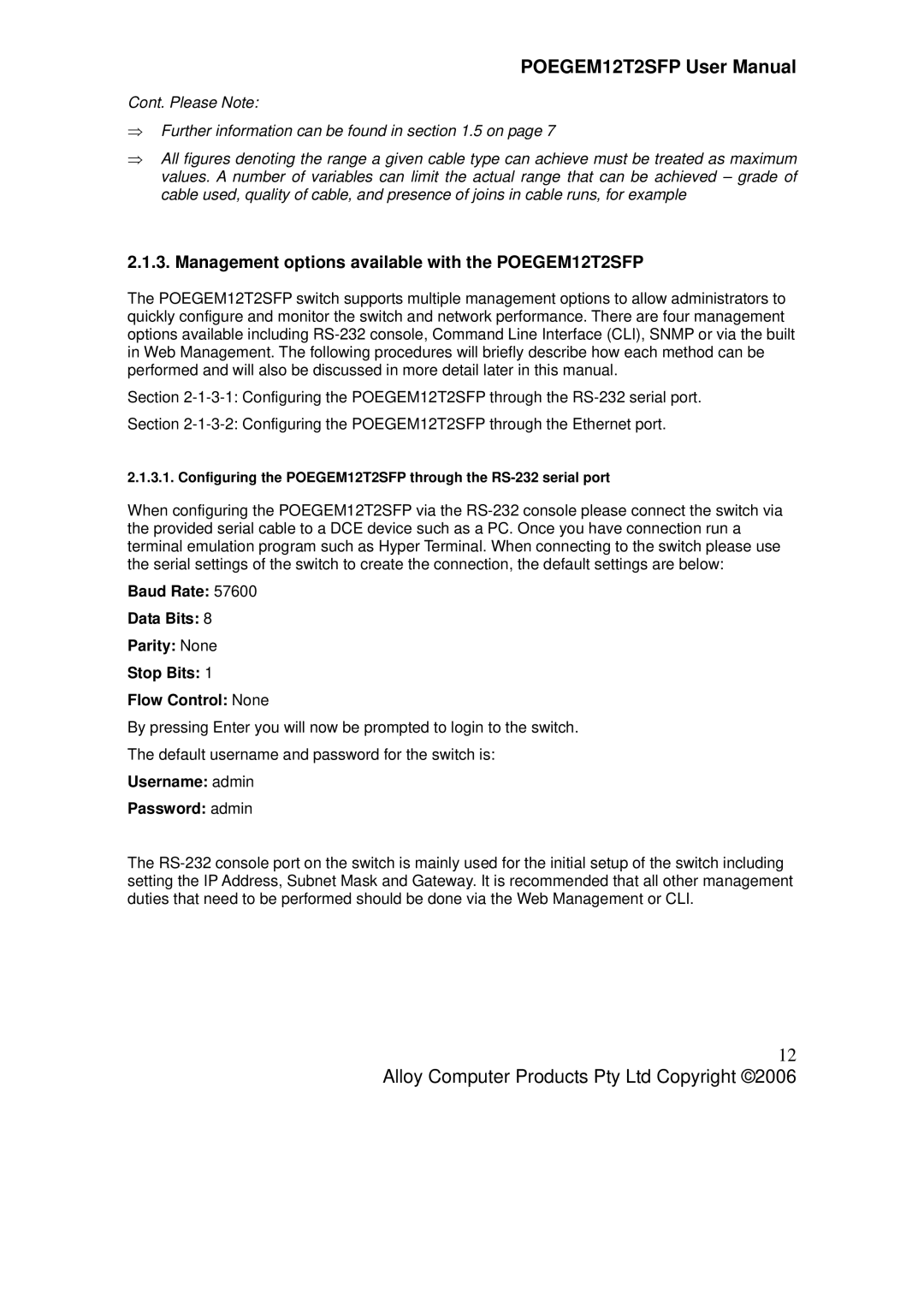POEGEM12T2SFP User Manual
Cont. Please Note:
⇒Further information can be found in section 1.5 on page 7
⇒All figures denoting the range a given cable type can achieve must be treated as maximum values. A number of variables can limit the actual range that can be achieved – grade of cable used, quality of cable, and presence of joins in cable runs, for example
2.1.3. Management options available with the POEGEM12T2SFP
The POEGEM12T2SFP switch supports multiple management options to allow administrators to quickly configure and monitor the switch and network performance. There are four management options available including
Section
Section
2.1.3.1. Configuring the POEGEM12T2SFP through the
When configuring the POEGEM12T2SFP via the
Baud Rate: 57600
Data Bits: 8
Parity: None
Stop Bits: 1
Flow Control: None
By pressing Enter you will now be prompted to login to the switch.
The default username and password for the switch is:
Username: admin
Password: admin
The
12
Alloy Computer Products Pty Ltd Copyright ©2006