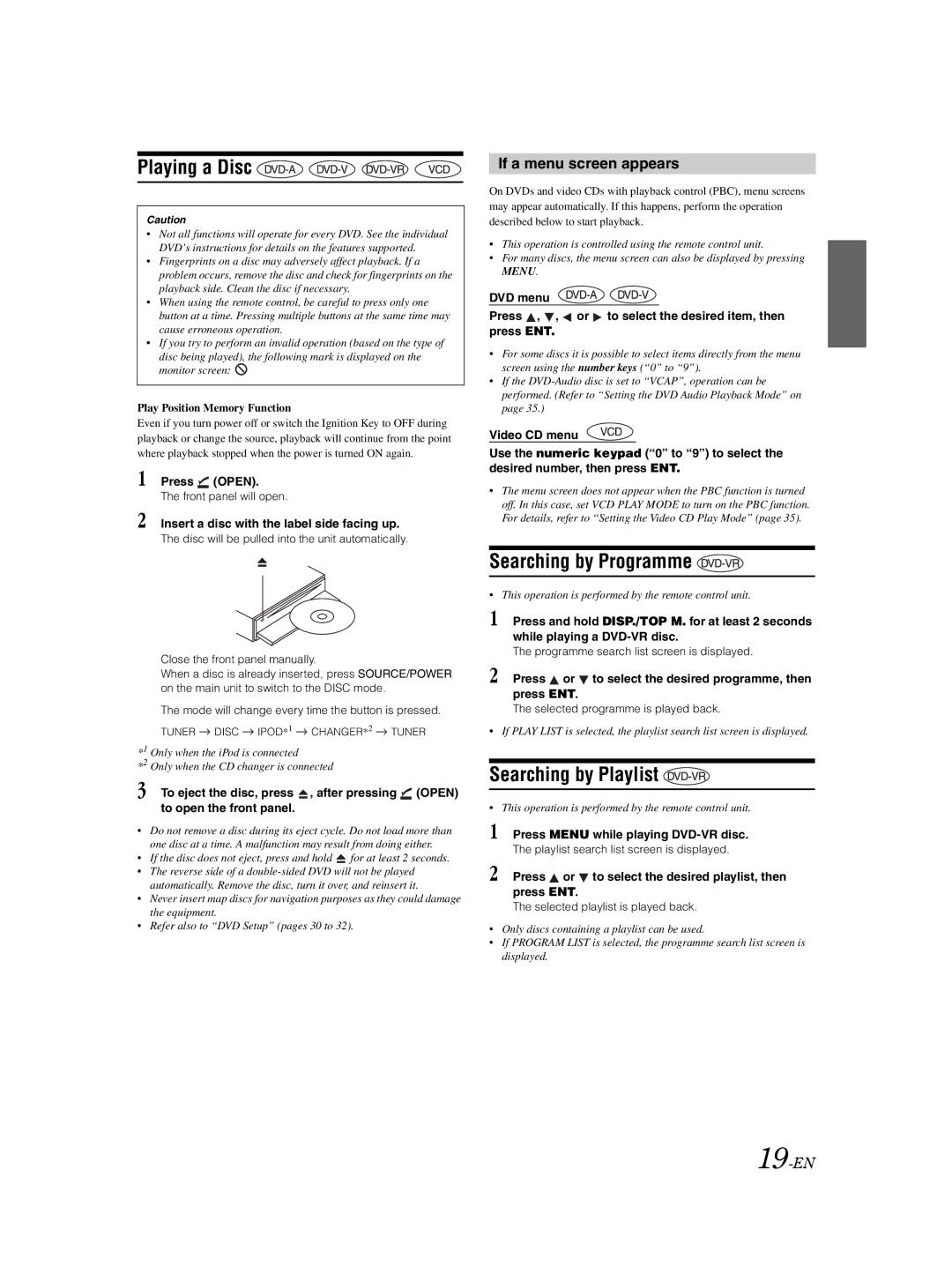Playing a Disc 



Caution
•Not all functions will operate for every DVD. See the individual DVD’s instructions for details on the features supported.
•Fingerprints on a disc may adversely affect playback. If a problem occurs, remove the disc and check for fingerprints on the playback side. Clean the disc if necessary.
•When using the remote control, be careful to press only one button at a time. Pressing multiple buttons at the same time may cause erroneous operation.
•If you try to perform an invalid operation (based on the type of
disc being played), the following mark is displayed on the monitor screen: ![]()
Play Position Memory Function
Even if you turn power off or switch the Ignition Key to OFF during playback or change the source, playback will continue from the point where playback stopped when the power is turned ON again.
1 Press ![]() (OPEN).
(OPEN).
The front panel will open.
2 Insert a disc with the label side facing up.
The disc will be pulled into the unit automatically.
Close the front panel manually.
When a disc is already inserted, press SOURCE/POWER on the main unit to switch to the DISC mode.
The mode will change every time the button is pressed.
TUNER ![]() DISC
DISC ![]() IPOD*1
IPOD*1 ![]() CHANGER*2
CHANGER*2 ![]() TUNER
TUNER
*1 Only when the iPod is connected
*2 Only when the CD changer is connected
3 To eject the disc, press ![]() , after pressing
, after pressing ![]() (OPEN) to open the front panel.
(OPEN) to open the front panel.
•Do not remove a disc during its eject cycle. Do not load more than one disc at a time. A malfunction may result from doing either.
•If the disc does not eject, press and hold ![]() for at least 2 seconds.
for at least 2 seconds.
•The reverse side of a
•Never insert map discs for navigation purposes as they could damage the equipment.
•Refer also to “DVD Setup” (pages 30 to 32).
If a menu screen appears
On DVDs and video CDs with playback control (PBC), menu screens may appear automatically. If this happens, perform the operation described below to start playback.
•This operation is controlled using the remote control unit.
•For many discs, the menu screen can also be displayed by pressing MENU.
DVD menu
Press ![]() ,
, ![]() ,
, ![]() or
or ![]() to select the desired item, then press ENT.
to select the desired item, then press ENT.
•For some discs it is possible to select items directly from the menu screen using the number keys (“0” to “9”).
•If the
Video CD menu
Use the numeric keypad (“0” to “9”) to select the desired number, then press ENT.
•The menu screen does not appear when the PBC function is turned off. In this case, set VCD PLAY MODE to turn on the PBC function. For details, refer to “Setting the Video CD Play Mode” (page 35).
Searching by Programme 
•This operation is performed by the remote control unit.
1 Press and hold DISP./TOP M. for at least 2 seconds while playing a
The programme search list screen is displayed.
2 Press  or
or  to select the desired programme, then press ENT.
to select the desired programme, then press ENT.
The selected programme is played back.
•If PLAY LIST is selected, the playlist search list screen is displayed.
Searching by Playlist 
•This operation is performed by the remote control unit.
1 Press MENU while playing
The playlist search list screen is displayed.
2 Press  or
or  to select the desired playlist, then press ENT.
to select the desired playlist, then press ENT.
The selected playlist is played back.
•Only discs containing a playlist can be used.
•If PROGRAM LIST is selected, the programme search list screen is displayed.