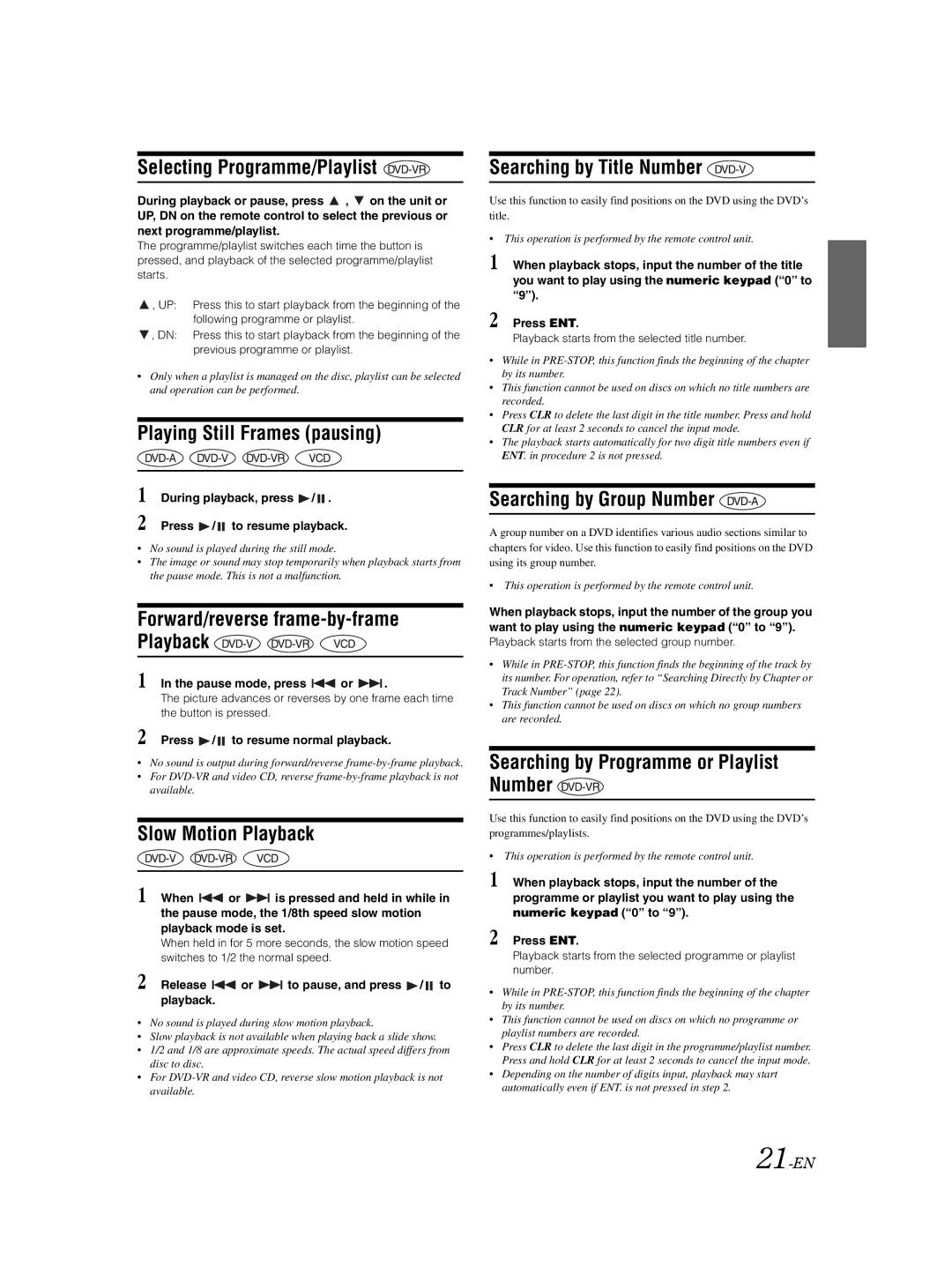Selecting Programme/Playlist 
During playback or pause, press ![]() ,
, ![]() on the unit or UP, DN on the remote control to select the previous or next programme/playlist.
on the unit or UP, DN on the remote control to select the previous or next programme/playlist.
The programme/playlist switches each time the button is pressed, and playback of the selected programme/playlist starts.
![]() , UP: Press this to start playback from the beginning of the following programme or playlist.
, UP: Press this to start playback from the beginning of the following programme or playlist.
![]() , DN: Press this to start playback from the beginning of the previous programme or playlist.
, DN: Press this to start playback from the beginning of the previous programme or playlist.
•Only when a playlist is managed on the disc, playlist can be selected and operation can be performed.
Playing Still Frames (pausing)
1 | During playback, press / . |
2 | Press / to resume playback. |
•No sound is played during the still mode.
•The image or sound may stop temporarily when playback starts from the pause mode. This is not a malfunction.
Forward/reverse frame-by-frame Playback 


1 In the pause mode, press ![]() or
or ![]() .
.
The picture advances or reverses by one frame each time the button is pressed.
2 Press  /
/  to resume normal playback.
to resume normal playback.
•No sound is output during forward/reverse
•For
Slow Motion Playback
1 When ![]() or
or ![]() is pressed and held in while in the pause mode, the 1/8th speed slow motion playback mode is set.
is pressed and held in while in the pause mode, the 1/8th speed slow motion playback mode is set.
When held in for 5 more seconds, the slow motion speed switches to 1/2 the normal speed.
2 Release  or
or  to pause, and press
to pause, and press  /
/  to playback.
to playback.
•No sound is played during slow motion playback.
•Slow playback is not available when playing back a slide show.
•1/2 and 1/8 are approximate speeds. The actual speed differs from disc to disc.
•For
Searching by Title Number 
Use this function to easily find positions on the DVD using the DVD’s title.
•This operation is performed by the remote control unit.
1 When playback stops, input the number of the title you want to play using the numeric keypad (“0” to “9”).
2 Press ENT.
Playback starts from the selected title number.
•While in
•This function cannot be used on discs on which no title numbers are recorded.
•Press CLR to delete the last digit in the title number. Press and hold CLR for at least 2 seconds to cancel the input mode.
•The playback starts automatically for two digit title numbers even if ENT. in procedure 2 is not pressed.
Searching by Group Number 
A group number on a DVD identifies various audio sections similar to chapters for video. Use this function to easily find positions on the DVD using its group number.
•This operation is performed by the remote control unit.
When playback stops, input the number of the group you want to play using the numeric keypad (“0” to “9”).
Playback starts from the selected group number.
•While in
•This function cannot be used on discs on which no group numbers are recorded.
Searching by Programme or Playlist Number 
Use this function to easily find positions on the DVD using the DVD’s programmes/playlists.
•This operation is performed by the remote control unit.
1 When playback stops, input the number of the programme or playlist you want to play using the numeric keypad (“0” to “9”).
2 Press ENT.
Playback starts from the selected programme or playlist number.
•While in
•This function cannot be used on discs on which no programme or playlist numbers are recorded.
•Press CLR to delete the last digit in the programme/playlist number. Press and hold CLR for at least 2 seconds to cancel the input mode.
•Depending on the number of digits input, playback may start automatically even if ENT. is not pressed in step 2.