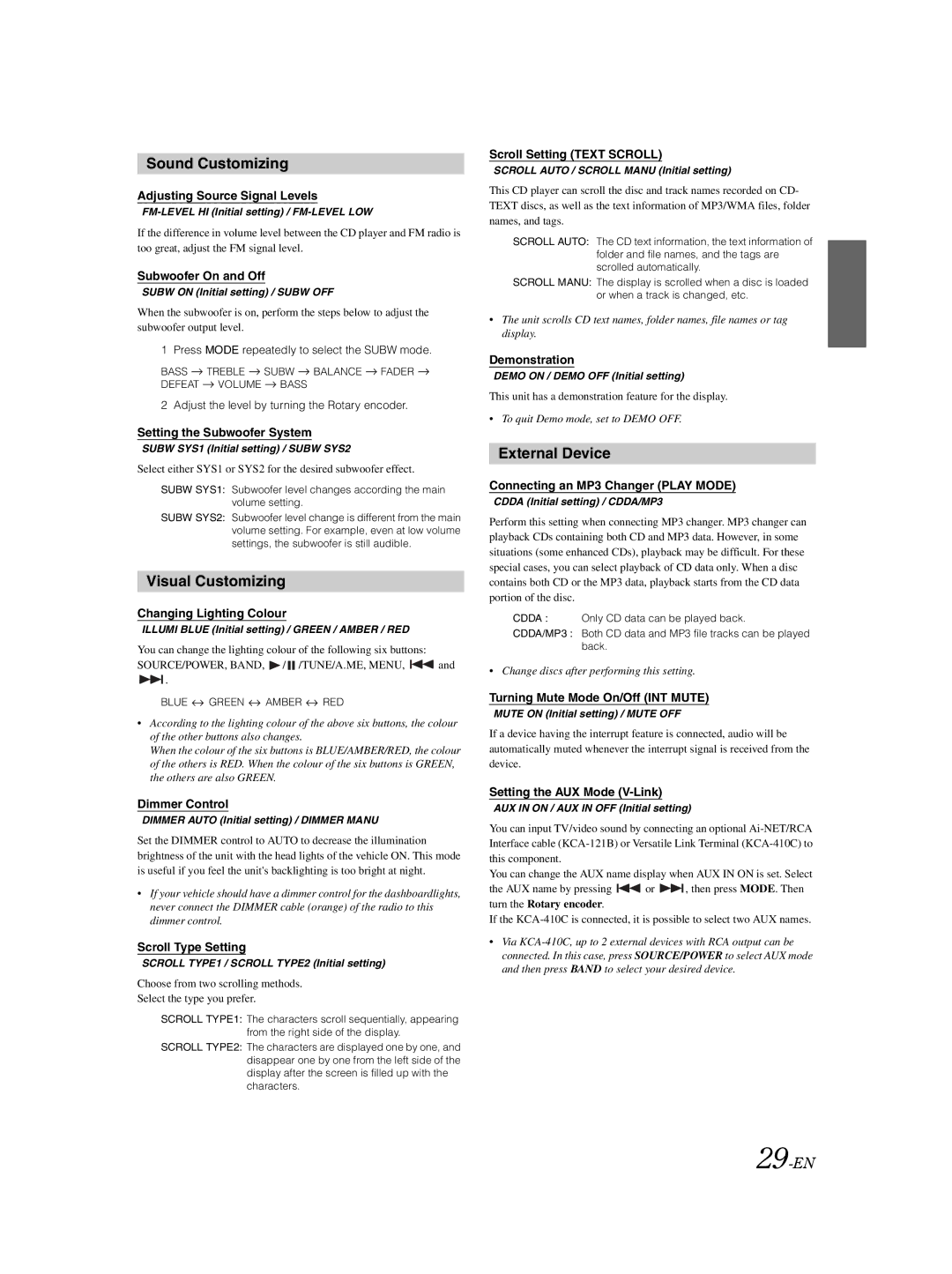Sound Customizing
Adjusting Source Signal Levels
If the difference in volume level between the CD player and FM radio is too great, adjust the FM signal level.
Subwoofer On and Off
SUBW ON (Initial setting) / SUBW OFF
When the subwoofer is on, perform the steps below to adjust the subwoofer output level.
1 Press MODE repeatedly to select the SUBW mode.
BASS ![]() TREBLE
TREBLE ![]() SUBW
SUBW ![]() BALANCE
BALANCE ![]() FADER
FADER ![]() DEFEAT
DEFEAT ![]() VOLUME
VOLUME ![]() BASS
BASS
2 Adjust the level by turning the Rotary encoder.
Setting the Subwoofer System
SUBW SYS1 (Initial setting) / SUBW SYS2
Select either SYS1 or SYS2 for the desired subwoofer effect.
SUBW SYS1: Subwoofer level changes according the main volume setting.
SUBW SYS2: Subwoofer level change is different from the main volume setting. For example, even at low volume settings, the subwoofer is still audible.
Visual Customizing
Changing Lighting Colour
ILLUMI BLUE (Initial setting) / GREEN / AMBER / RED
You can change the lighting colour of the following six buttons:
SOURCE/POWER, BAND, ![]() /
/ ![]() /TUNE/A.ME, MENU,
/TUNE/A.ME, MENU, ![]() and
and
![]() .
.
BLUE ![]() GREEN
GREEN ![]() AMBER
AMBER ![]() RED
RED
•According to the lighting colour of the above six buttons, the colour of the other buttons also changes.
When the colour of the six buttons is BLUE/AMBER/RED, the colour of the others is RED. When the colour of the six buttons is GREEN, the others are also GREEN.
Dimmer Control
DIMMER AUTO (Initial setting) / DIMMER MANU
Set the DIMMER control to AUTO to decrease the illumination brightness of the unit with the head lights of the vehicle ON. This mode is useful if you feel the unit's backlighting is too bright at night.
•If your vehicle should have a dimmer control for the dashboardlights, never connect the DIMMER cable (orange) of the radio to this dimmer control.
Scroll Type Setting
SCROLL TYPE1 / SCROLL TYPE2 (Initial setting)
Choose from two scrolling methods.
Select the type you prefer.
SCROLL TYPE1: The characters scroll sequentially, appearing from the right side of the display.
SCROLL TYPE2: The characters are displayed one by one, and disappear one by one from the left side of the display after the screen is filled up with the characters.
Scroll Setting (TEXT SCROLL)
SCROLL AUTO / SCROLL MANU (Initial setting)
This CD player can scroll the disc and track names recorded on CD- TEXT discs, as well as the text information of MP3/WMA files, folder names, and tags.
SCROLL AUTO: The CD text information, the text information of folder and file names, and the tags are scrolled automatically.
SCROLL MANU: The display is scrolled when a disc is loaded or when a track is changed, etc.
•The unit scrolls CD text names, folder names, file names or tag display.
Demonstration
DEMO ON / DEMO OFF (Initial setting)
This unit has a demonstration feature for the display.
•To quit Demo mode, set to DEMO OFF.
External Device
Connecting an MP3 Changer (PLAY MODE)
CDDA (Initial setting) / CDDA/MP3
Perform this setting when connecting MP3 changer. MP3 changer can playback CDs containing both CD and MP3 data. However, in some situations (some enhanced CDs), playback may be difficult. For these special cases, you can select playback of CD data only. When a disc contains both CD or the MP3 data, playback starts from the CD data portion of the disc.
CDDA : Only CD data can be played back.
CDDA/MP3 : Both CD data and MP3 file tracks can be played back.
•Change discs after performing this setting.
Turning Mute Mode On/Off (INT MUTE)
MUTE ON (Initial setting) / MUTE OFF
If a device having the interrupt feature is connected, audio will be automatically muted whenever the interrupt signal is received from the device.
Setting the AUX Mode (V-Link)
AUX IN ON / AUX IN OFF (Initial setting)
You can input TV/video sound by connecting an optional
You can change the AUX name display when AUX IN ON is set. Select
the AUX name by pressing ![]() or
or ![]() , then press MODE. Then turn the Rotary encoder.
, then press MODE. Then turn the Rotary encoder.
If the
•Via