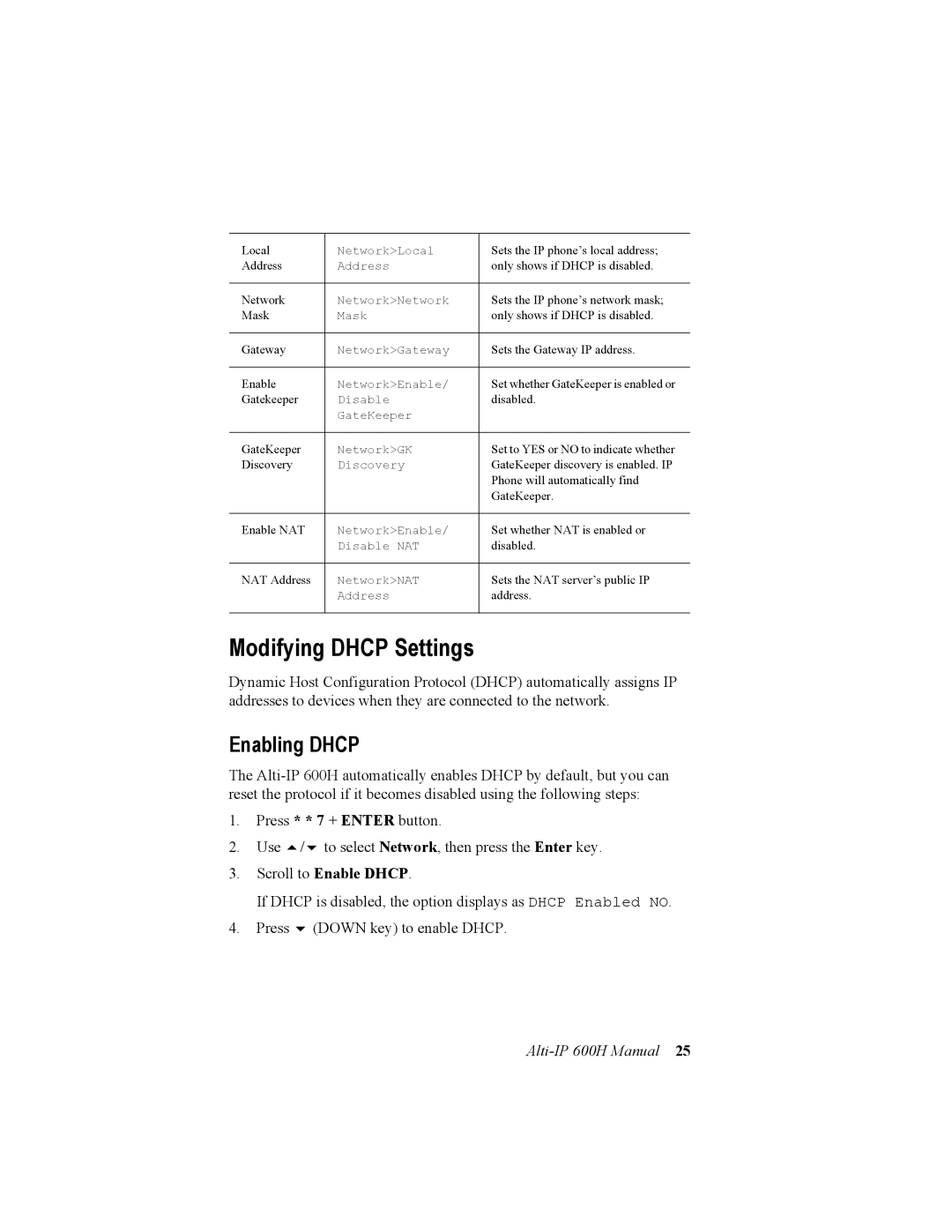Local | Network>Local | Sets the IP phone’s local address; |
Address | Address | only shows if DHCP is disabled. |
|
|
|
Network | Network>Network | Sets the IP phone’s network mask; |
Mask | Mask | only shows if DHCP is disabled. |
|
|
|
Gateway | Network>Gateway | Sets the Gateway IP address. |
|
|
|
Enable | Network>Enable/ | Set whether GateKeeper is enabled or |
Gatekeeper | Disable | disabled. |
| GateKeeper |
|
GateKeeper | Network>GK | Set to YES or NO to indicate whether |
Discovery | Discovery | GateKeeper discovery is enabled. IP |
|
| Phone will automatically find |
|
| GateKeeper. |
|
|
|
Enable NAT | Network>Enable/ | Set whether NAT is enabled or |
| Disable NAT | disabled. |
NAT Address | Network>NAT | Sets the NAT server’s public IP |
| Address | address. |
|
|
|
Modifying DHCP Settings
Dynamic Host Configuration Protocol (DHCP) automatically assigns IP addresses to devices when they are connected to the network.
Enabling DHCP
The
1.Press * * 7 + ENTER button.
2. Use / to select Network, then press the Enter key.
3.Scroll to Enable DHCP.
If DHCP is disabled, the option displays as DHCP Enabled NO.
4. Press (DOWN key) to enable DHCP.