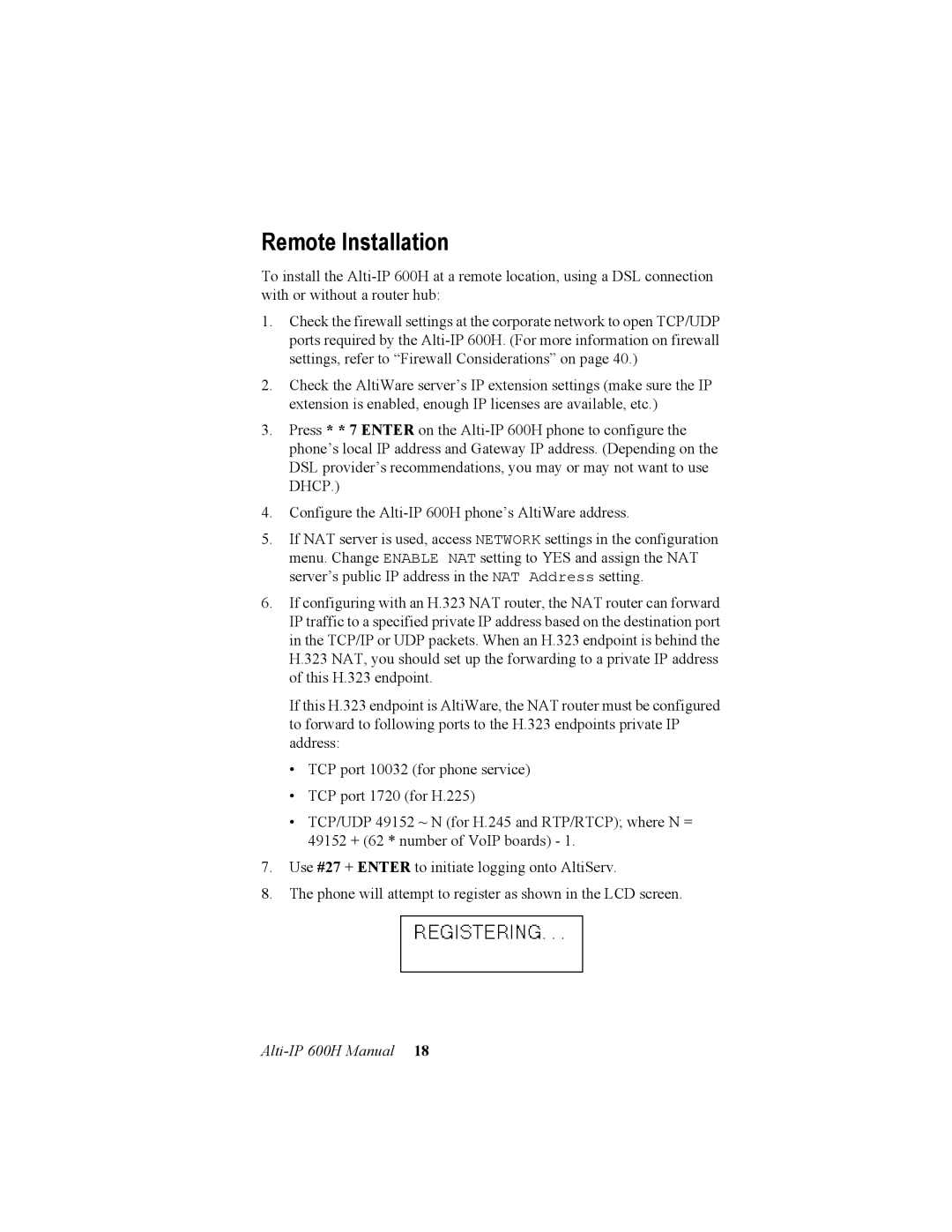Remote Installation
To install the
1.Check the firewall settings at the corporate network to open TCP/UDP ports required by the
2.Check the AltiWare server’s IP extension settings (make sure the IP extension is enabled, enough IP licenses are available, etc.)
3.Press * * 7 ENTER on the
4.Configure the
5.If NAT server is used, access NETWORK settings in the configuration menu. Change ENABLE NAT setting to YES and assign the NAT server’s public IP address in the NAT Address setting.
6.If configuring with an H.323 NAT router, the NAT router can forward IP traffic to a specified private IP address based on the destination port in the TCP/IP or UDP packets. When an H.323 endpoint is behind the H.323 NAT, you should set up the forwarding to a private IP address of this H.323 endpoint.
If this H.323 endpoint is AltiWare, the NAT router must be configured to forward to following ports to the H.323 endpoints private IP address:
•TCP port 10032 (for phone service)
•TCP port 1720 (for H.225)
•TCP/UDP 49152 ~ N (for H.245 and RTP/RTCP); where N = 49152 + (62 * number of VoIP boards) - 1.
7.Use #27 + ENTER to initiate logging onto AltiServ.
8.The phone will attempt to register as shown in the LCD screen.